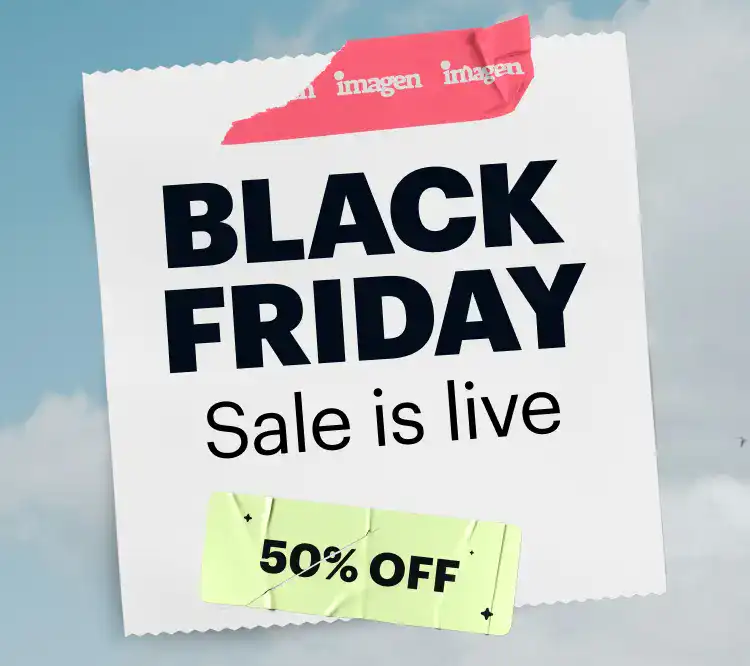Photo culling is one of photographers’ most dreaded tasks. It’s time-consuming and somewhat tedious. If you’re shooting in high volumes, this can look like going through thousands of photos trying to narrow it down to 500-600 of the best images.
Despite this tedious process, it’s an essential part of the job. Culling photos is more than just eliminating the worst photos, it’s about selecting the photos that best capture the essence of the day and do justice to the story that unfolded. It’s important to get this right, as the more diluted your final gallery is with similar photos, the less impactful it will be.
That’s why when offered to be one of the early testers for Imagen’s latest update of their AI photo culling tool, I jumped at this opportunity without thinking twice. Having already experienced the time-saving benefits of Imagen’s AI editing software, I was eager to see how this new update would further streamline my post-production workflow.
Culling is Imagen’s most up-to-date in-app solution tailored for photographers like me who rely on their editing prowess. With its AI-powered photo culling capabilities and seamless integration into Imagen’s fast AI photo editing, it promises to revolutionize how we review, rank, and edit our photos, all without ever leaving the Imagen app. I’m most excited about the new culling app capability to cull edited previews, meaning that for the first time, I get to cull my photos in their final, optimal state, instead of trying to imagine the potential in my head.
In this article, I will talk about the essential role culling plays in photography and the ways to do it better by discussing:
- My culling process (before Imagen)
- Pros & Cons of Culling Photos in Lightroom
- Concerns & Considerations of Trusting AI with Culling Your Photos
- My Experience of AI Editing & Culling Photos with Imagen
- A review of Imagen Culling AI Software
So let’s dive right in, shall we?
My Usual Photo Culling Process (Before Imagen Culling)
As a wedding photographer, I usually cull about 6000-8000 photos every shoot. For me, the culling process goes beyond selecting images that are technically correct and focusing on the emotion behind each image. I aim to select images that tell a story and do the day justice.
I do this by starting with an initial photo cull where I don’t overthink it. The goal here is simply to weed out the objectively bad images so I can focus on choosing the best photos, with emotion. From a technical standpoint, I always ‘cull in’ which means I am selecting the photos I want to keep, not get rid of.
This process usually narrows it down to about 1500 photos and I then aim to select a final 600-700 images. This part is usually the hardest, as it takes time to compare similar images and decide which one best represents the moment and emotion.

Pros & Cons of Culling Photos in Lightroom
Photo culling has been deemed as the most dreaded task among most photographers. Until AI came onto the market, there were limited options available to speed up the process.
Most photographers have historically done their culling in Lightroom and while it gets the job done, it’s very slow. You can make various small tweaks to speed up the process but overall the process remains tedious.
There is often a buffer time between each image and when you are looking at 6000+ images this adds up. It can also be hard to tell at first glance how in focus an image is, how many similar images there are, and in group photos, whose eyes are opened or closed. Unlike the best modern photography culling software solutions, Lightroom has no features to help solve these problems which ultimately causes you to lose valuable time.

Concerns & Considerations of Trusting AI with Culling Your Photos
When AI technology started emerging in the photography industry, it came with hesitation. There were many discussions around the importance of maintaining creative control as artists and a lot of photographers simply could not imagine how software could do their culling/editing better than they could. There are some ethical considerations and concerns that most photographers have when implementing AI technology into their workflows that should be discussed.
Photo culling especially can be highly subjective. Defining what ‘the best’ photos from a shoot are can vary from photographer to photographer based on their style so it is a valid concern to wonder how software is trained to select what the ‘best’ photos from a shoot are.
Emotion may not be taken into consideration. For me, emotion is a huge part of how I select my images. Even if an image isn’t technically correct, if there is a beautiful emotion represented, I will likely select that image. It’s important to understand how AI culling software considers emotion in the images that are being selected.
Artistic imagery that challenges ‘technically correct’ imagery may not be considered. Not every photographer shoots in a technically correct way for the entirety of a shoot. You may add intentional motion blur, intentionally shoot out of focus, or shoot with interesting angles. How AI photo-culling software considers this can determine how much you trust it.
Implementing Imagen’s AI Editing And Culling Into My Photography Workflow
The best part about implementing software like Imagen into my workflow as a photographer is that it has given me valuable time back so I can spend more time in my ‘genius zone.’ I no longer need to individually go through thousands of photos or spend hours straightening images and tweaking exposure.
I recently began using Imagen’s new and improved Culling. I found this sped up my culling process significantly as I no longer have to individually go through each image to do my initial cull. I am then left with on average 1500 photos preselected, grouped images that I can quickly go through and use my artistic eye to narrow it down further for editing. It’s important to note here that Imagen is not trying to replace photographers’ human touch. They are streamlining a mundane process, allowing you to skim through grouped images quickly and make your final choice.
Once I have my images culled by Imagen, I send them off for AI editing. I have fine-tuned my Imagen profile twice now and find it very accurate. Once I open my Imagen edited images, it’s a very quick process for me. I flick through the images, make minor changes (this is usually just small tweaks to exposure) and then export them to Pic-Time. For around 800 images this process takes me about two-three hours. In comparison to editing the photos myself, this saves me about six hours per wedding.
My Personal Review of the Reworked & Upgraded Imagen Culling
When I started using Imagen’s upgraded Culling, I reflected upon the concerns & considerations when using AI (discussed above). For me, I wanted to make sure it was accurate and saved enough time to make the effort of implementing a new tool into my workflow worthwhile.
I wanted to understand how Imagen decided on what ‘the best’ images in a scene were. With the updated Culling algorithm, a major change they made was evaluating faces as a whole (rather than looking at blurred and closed eyes separately). This also means emotion will be taken into account. Overall, I found that the images that were being marked as ‘the best’ were images that I too would have selected.

I use a bit of artistic blur when photographing couples and weddings, it was important to me that this is taken into consideration. I was pleasantly surprised that Imagen does not automatically filter blurred images as low-rated. They are so working on their algorithm being able to separate accidental blur from artistic blur which will be a real game changer.
One of the new features that I think is the most game-changing is you can review previews of your photos with your AI Profile already applied directly within Culling. It is such a seamless workflow as once you’re done with your selections, you can move straight on to editing and download your fully culled and edited photos. In other words, instead of culling the raw shots and then editing them, you can now choose to review the entire catalog as if it has already been edited, and then simply apply the desired edits to your selection. This is such an intuitive technology that saves so much valuable time.

In Conclusion: Should You Use Imagen Culling?
While photo culling can be a daunting task for photographers, it’s an essential part of the job. It goes beyond eliminating subpar images, culling is about capturing the essence of moments and telling a story. Imagen’s Culling is a great tool that can definitely make this task less daunting, saving you hours while still preserving important elements like emotion and artistic expression. As technology continues to evolve, striking a balance between automation and human artistic touch becomes crucial, ultimately enhancing productivity without compromising artistic integrity.
_________
The Imagen Culling AI tool has recently gone out of BETA, and is now completely ready to put your photo culling workflow into overdrive!
__________

When she’s not working you will find her out for brunch sipping on a flat white or going for a walk in nature.