I felt like I’d been punched in the stomach — and they weren’t even my photos.
A wedding photographer had allowed their cloud storage to lapse, and their photos were deleted as a result. Frustrating, sure. But they had backups, right?
Wrong. The photographer had not stored their pictures anywhere else. There were no backups. And every photograph they had ever made was gone forever.
If you want to succeed, you have to get organized!
Like many creative types, wedding photographers are known for being innovative, creative — and, all too often, unorganized. But without organization, creativity suffers, contracts languish, clients sue, and your dream job can quickly become a nightmare.
Turns out, organizing your photographs is as important as making great pictures in the first place.
Here’s how to organize your clients’ wedding photos in 2025:
- Set up your backup drives
- Create a folder system
- Standardize your photo naming
- Use these tools for a speedy workflow
- Edit effortlessly with AI tools
- Deliver delight
Step #1: Set up your backup drives
In ye olden days, when film was the only medium, creating backups was complicated and expensive. Now we have amenities like indoor plumbing, pumpkin spice lattes, and cloud storage.
To secure your client’s memories, you’ll want to duplicate them in three places:
- Production Drive
- Backup Drive
- Cloud
Here’s what you’ll store indefinitely in each of your three backup solutions:
- RAW files
- Lightroom catalog
- Final JPGs
- Other client images and/or documents

Backup #1: Production Drive
Your Production Drive is an internal or external hard drive that you’ll work from throughout the editing process. Since RAW files take up a lot of space, storing them on an external drive will keep your computer running at top speed.
The best Production Drives are SSDs due to their fast read and write speeds.
Backup #2: Backup Drive
Should your Production Drive fail for any reason, you can connect to your Backup Drive and continue your work.
The best Backup Drives are SSDs, HDDs, or RAID arrays.
Backup #3: Cloud
Look for a Cloud storage solution with a user-friendly web interface. My favorite solution is Imagen’s Cloud Backup. The beauty of Imagen is its stunning workspace and seamless transition between workflow areas.
Imagen’s Cloud Backup happens when you start the photo culling process or editing within the app. It automatically will backup a low-resolution copy of your RAW files. If you choose, it will automatically backup your original high-resolution RAW file or an optimized high-resolution RAW file to save space.
Think of Imagen’s Cloud Backup as a vault for your RAW photos. It is secure; it is safe, it is archived. It is also accessible when you need it.
Best of all, any Final Edits you upload back to Imagen, will then have the XMP files of those edits available alongside your backups so in a true disaster scenario, you will literally have your edits with your recovered RAWs.
Now that’s a winning product and a stress-free solution.
The Imagen Community is raving about this incredible feature and how it reduces data loss anxiety. Check out John Branch IV talking about his updated cloud backup workflow with Imagen.
Also, check out our Ultimate Photographer’s Backup and Workflow Guide.
SSD, HDD, and RAID: What the heck does it mean?
SSD: solid state drive. SSDs aren’t the cheapest storage solution, but they’re sturdy and fast. Ever wonder why your smartphone still works after you drop it? It’s that SSD, baby!
HDD: hard disk drive. External HDDs are inexpensive, but they’re also slower than most SSDs, and an HDD’s moving internal parts make it prone to damage if mishandled.
RAID: redundant array of inexpensive disks. RAID setups enclose multiple drives within a single housing. You can configure your RAID array to mirror (duplicate) your computer’s contents onto each of the RAID’s HDD or SSD drives. If your computer suddenly crashes, simply connect a new computer to the RAID and continue your work.
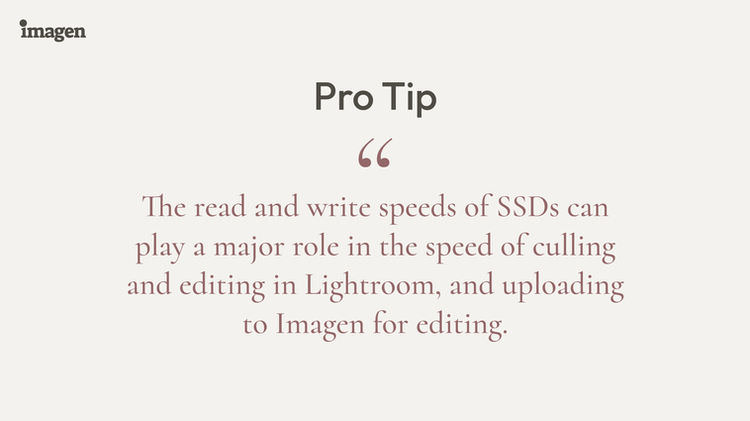
Step #2: Create a folder system
Choose a folder structure and duplicate it in every storage solution. I recommend something like this:
Structure:
Year > Genre > Date+Client
Example:
2025 > Weddings > 0501 Rachel & Ross
By using the same folder structure throughout your storage drives, you’ll always know exactly how to locate any job or image.
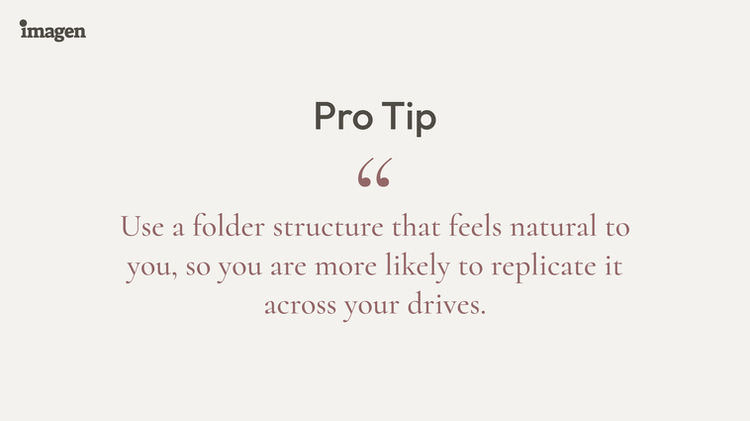
Step #3: Standardize your photo naming
There’s no “right” way to name your photos, but I’m a pretty big fan of the naming process I used during my 10+ years as a full-time wedding photographer.
First: Keep the original file number
Depending on the camera you use, your RAW files will have names like:
- IMG_1234.CR2 (Canon)
- IMG_1234.NEF (Nikon)
- IMG_1234.RAF (Fuji)
That number—1234—is the original number suffix. Do not delete or replace it. I’ll show you why in a minute.
Always: Add identifying keywords to the filename
Metadata is great for embedding job-specific details into an image. For searchability, however, you’ll want to include a few important keywords in the filename itself. For example:
Structure:
Date (YYYYMMDD)_Custom Text
Example:
20250501_Rachel&Ross
Finally: Name your client’s JPGs
When you export the edited JPGs from Lightroom Classic, create a custom naming convention by clicking Export > File Naming > Rename to > Edit. In the Filename Template Editor window, insert these fields:
Sequence # (0001)_Date (YYYYMMDD)_Custom Text_Original number suffix
Click Done, and your final filenames will look like this:
0001_20250501_Rachel&Ross_1234.jpg
- 0002_20250501_Rachel&Ross_1237.jpg
- 0003_20250501_Rachel&Ross_1241.jpg
- 0004_20250501_Rachel&Ross_1242.jpg
- 0005_20250501_Rachel&Ross_1245.jpg
Notice that the original number suffix is at the end of each filename. If you ever need to locate an original RAW file, this number makes the search quick and easy!
Step #4: Use these tools for a speedy workflow
There are countless software solutions available to streamline your file management workflow. The best tools are the ones that integrate seamlessly so you can navigate from one step to the next with minimal effort.
Once your RAW files are securely backed up, you can confidently move on to culling photos and editing with these top-ranked tools:
Culling Photos
Whether you prefer stars, colors, or flags, get used to labeling your photos the same way each time you cull.
Most photographers use two labels to denote:
- All the photos you’ll edit and deliver to your clients
- Your favorite photos that you’ll use in albums, blog posts, your portfolio, etc.
(The “throwaway” images remain unlabeled by default.)
When you’re done culling, it’s time to edit!
Batch Editing Images
Culling and editing photos are the most time-consuming parts of any photographer’s workflow — that is, if you do it all yourself! I spent years culling through and editing thousands of photos by hand each month, which deeply cut my bottom line and held me back from pursuing more creative work. Major mistake!
Instead of trying to do everything yourself, try one of these solutions:
Step #5: Edit effortlessly
You have an important decision to make. Spend hours at your desk editing hundreds of photos, or trust your post-production to a wedding photo editing service.
Outsourcing your editing is perhaps the easiest way to reclaim your time and refocus on what you do best. You may choose to work with human editors at companies like ShootDotEdit, FixthePhoto, Photographers Edit, Image Salon, RAW Digital Lab, Edited by Artists, or WeEdit.Photos (to name a few.)
Or consider the fast, affordable, cutting edge technology behind AI image editing.
Lightroom Classic & Imagen
Now, you can enjoy truly effortless editing with Lightroom Classic & Imagen. The two desktop applications work in sync to revolutionize your photo editing workflow.
For experienced photographers, Imagen will develop a personalized Creator AI Profile that perfectly matches your unique editing style. Or, if you’re newer to wedding photography, choose one of Imagen’s Talent AI Profiles from industry legends like John Branch IV, Susan Stripling, Fer Juaristi, and others.
At an average pace of one photo per second, Imagen edits 1000 photographs in 20 minutes or less!
Here’s what to expect from your Imagen experience:
Teach
Send Imagen 5,000+ of your already-edited images to teach the AI your editing style. Your personalized editing profile will be complete within 72 hours.
Edit
Once your Creator AI Profile is ready, upload any Lightroom Classic catalog or collection to Imagen for immediate AI editing. The Image Filters feature lets you easily submit only your picks for editing by filtering specific Lightroom Folders, Collections, or Attributes.
Download
When your edited images are ready, download them through the Imagen app and watch your images transform in real time.
Fine-tune
If any of your AI-edited photos need additional fine-tuning in Lightroom Classic, simply make those adjustments then click Fine-tune in your Imagen panel. Imagen’s algorithm will update your Creator AI Profile to reflect your preferences.
Step #6: Deliver delight
Look at you now! Your photos are backed-up, organized, edited, and ready to go to their new home! You’ve put so much work into creating the perfect collection of memories for your clients; now it’s time to give them a delivery experience they’ll never forget.
Begin with a password-protected, online photo-proof gallery from one of these best online galleries for photographers:
Those client proofing tools and online galleries do not only provide a beautiful viewing and ordering experience; they also act as yet another backup for your edited JPGs ! Keep your wedding photography galleries online year after year to provide secure storage and generate print sales using one of the best photo delivery services for photographers.
Round out your delivery experience with beautifully-packaged products and a thoughtful thank-you gift.
Your clients will never forget the way you’ve made them feel.
When your business is organized, you can devote more time to creating, connecting, and caring for your incredible clients. In turn, your clients will care for you by booking more photography and referring their friends.
Now it’s your turn to share!
What tips, tricks, and tools help you keep your wedding photos organized?
Drop a comment below!
