The final click of the shutter on a wedding day is not the end of a photographer’s work; it’s the beginning of a new, equally crucial phase: post-production. This is where the raw captures are transformed into a cohesive, emotional, and timeless story. Wedding photo editing is an art form in itself, a delicate balance of technical skill and creative vision. It’s the process that defines a photographer’s brand, ensures consistency, and ultimately delivers the breathtaking gallery that clients will cherish for a lifetime. For the modern wedding photographer, mastering the post-production workflow is not just about creating beautiful images—it’s about building a sustainable business, saving precious time, and freeing up creativity.
Key Takeaways
- Your Editing Style is Your Brand: A consistent, signature editing style is one of the most powerful marketing tools a wedding photographer has. It sets you apart and attracts your ideal clients.
- Workflow is Everything: A streamlined post-production workflow, from culling and organizing to editing and delivery, is essential for profitability and preventing burnout. Efficiency is as important as quality.
- Culling is Crucial: The process of selecting the best images (culling) is foundational. Editing a smaller, curated selection of the best shots saves enormous amounts of time and results in a stronger final gallery.
- Master the Fundamentals: A deep understanding of core editing tools—like the Basic panel, Tone Curve, and HSL sliders in Lightroom—is non-negotiable for professional-quality results.
- AI is Revolutionizing the Industry: AI-powered editing solutions, led by platforms like Imagen, are fundamentally changing the post-production landscape. They offer a way to achieve speed and consistency without sacrificing the personal touch of a unique editing style.
- Consistency Breeds Trust: Delivering a gallery where every image, from the getting-ready shots to the grand exit, feels like part of the same story is the hallmark of a true professional.
- Don’t Neglect the Final Steps: Proper exporting, gallery presentation, and client communication are the final, critical pieces of the puzzle that ensure a fantastic client experience.
Chapter 1: The Philosophy of Wedding Photo Editing
Before a single slider is moved, it’s vital to understand the “why” behind wedding photo editing. It’s far more than simply correcting mistakes or making images “look pretty.” It’s the final and most defining act of photographic storytelling.
Why We Edit: Beyond Correction to Creation
At its most basic level, editing corrects the technical imperfections inherent in digital photography. It involves adjusting exposure, fixing white balance, and ensuring colors are accurate. A camera sensor, as advanced as it is, cannot perfectly replicate what the human eye sees and feels in a moment. It can’t capture the warmth of a candlelit reception or the soft, ethereal glow of golden hour without a little help. Editing bridges this gap between what the camera captured and what the heart felt.
However, the true purpose of editing extends far beyond mere correction. It is an act of creation and interpretation. It’s about making deliberate artistic choices to enhance the mood, guide the viewer’s eye, and amplify the emotions of the day. Is the goal to create a light, airy, and romantic feel? Or a dark, moody, and cinematic narrative? These are creative decisions, not technical corrections. This is where a photographer transitions from a documentarian to an artist.
Editing as Storytelling: Shaping the Narrative of the Day
A wedding gallery is not a random collection of images; it’s a visual novel with a beginning, middle, and end. The editing process is what binds these individual chapters together into a cohesive story.
Consistent editing ensures that a photo of the bride’s shoes, a tearful vow, and a wild dance floor moment all feel like they belong to the same universe. The color palette, contrast profile, and overall tonal quality should flow seamlessly from one image to the next. This narrative consistency allows the client to relive their day as a fluid, immersive experience rather than a series of disconnected snapshots. The story might be one of epic romance, joyful celebration, or quiet intimacy—the editing style is the narrator’s voice that sets that tone.
Defining Your Signature Style: The Foundation of Your Brand
In a saturated market, a signature editing style is a photographer’s most recognizable asset. It’s what makes a potential client stop scrolling and say, “I want my photos to feel like that.” This style is a unique combination of choices regarding color, light, and mood. Here are a few common styles that have defined the industry:
- Light & Airy: Characterized by bright exposures, soft contrast, lifted shadows, and often a pastel color palette. This style emphasizes romance, delicacy, and timeless elegance. It’s achieved by overexposing slightly in-camera and then refining in post-production with bright whites, creamy skin tones, and desaturated, softened greens.
- Dark & Moody: This style uses deep shadows, rich contrast, and desaturated, earthy tones to create a dramatic, cinematic, and emotive feel. It often draws inspiration from classic paintings and film. Photographers achieve this by underexposing in-camera to protect highlights and then using post-production to crush the blacks, add warmth to the mid-tones, and focus light on the subjects.
- True to Life / Timeless: This approach focuses on clean, accurate colors and tones that reflect the scene as it truly was, but in an elevated form. The goal is a classic, enduring look that won’t appear dated in a decade. The editing is often subtle, focused on perfect white balance, clean whites, true-to-life skin tones, and vibrant but not overly saturated colors.
- Film Emulation: Many photographers strive to replicate the distinct look of classic film stocks like Fuji 400H (known for its minty greens and pastel blues) or Kodak Portra (known for its warm, golden skin tones). This style often incorporates grain, subtle color shifts in the shadows and highlights, and a softer feel than typical digital images.
Your style is your voice. It should be a reflection of your artistic sensibilities and the kind of stories you want to tell. It takes time and experimentation to develop, but once established, it must be protected and applied with relentless consistency.
Consistency: The Cornerstone of Professionalism
Consistency is the ultimate mark of a professional. It builds trust with clients because they book you based on the consistent portfolio you’ve showcased. If your website is filled with light and airy images, but you deliver a gallery that is dark and moody, you haven’t met their expectations.
This consistency needs to be present on multiple levels:
- Within a Single Gallery: Every image should feel like it was edited by the same hand.
- Across Your Portfolio: Your blog, website, and social media should all present a unified stylistic front.
- Over Time: While styles evolve, your core aesthetic should remain recognizable, building a strong and dependable brand identity.
Achieving this level of consistency across thousands of images from dozens of weddings a year is one of the greatest challenges in post-production. It requires a robust workflow, a clear vision, and, increasingly, the help of intelligent tools designed for this very purpose.
Chapter 2: Building Your Editing Workflow: The Pre-Production Stage
A beautiful final gallery is built on a foundation of meticulous organization and preparation. Rushing into the editing process without a solid workflow is a recipe for frustration, wasted hours, and inconsistent results. This “pre-production” phase, which happens after the shoot but before the creative editing begins, is arguably the most important part of the entire process.
The Culling Process: The Art of Selection
After shooting a wedding, a photographer can return with anywhere from 3,000 to 10,000+ images. Delivering all of them is not an option. The first and most critical step is culling: the process of sifting through every image and selecting only the absolute best for editing and delivery. A final wedding gallery typically contains 500-1000 images.
Why is culling so important?
- It Strengthens the Story: It removes duplicates, missed-focus shots, unflattering expressions, and blinks, ensuring every image in the final gallery is impactful and serves the narrative.
- It Saves Immense Time: It is far more efficient to edit 800 great photos than 3,000 mediocre ones. Culling is the single biggest time-saver in the entire workflow.
- It Elevates Perceived Quality: A tight gallery of “wow” moments is infinitely more impressive than a bloated gallery filled with “okay” shots.
Culling Methods:
- In-Software Culling (e.g., Lightroom): Many photographers import everything directly into Lightroom Classic and use its flagging (P for Pick, X for Reject) or rating (1-5 stars) systems. While convenient because it keeps everything in one program, it can be slow, as Lightroom generates previews for every single image.
- Dedicated Culling Software (e.g., PhotoMechanic): This has long been the industry standard for fast culling. PhotoMechanic doesn’t render full previews; instead, it instantly displays the JPEG preview embedded in the RAW file. This allows photographers to blaze through thousands of images at lightning speed, selecting their keepers before importing only those chosen files into Lightroom.
- AI-Assisted Culling (e.g., Imagen): The newest frontier in workflow optimization. AI-powered culling tools can analyze entire photoshoots in minutes. They can group similar photos, identify the sharpest image in a burst, flag images with closed eyes, and provide data-driven suggestions for which images to keep or reject. This doesn’t replace the photographer’s final say but can reduce the initial culling time by 75% or more, allowing the photographer to focus on making the final creative selections from a much smaller pool.
Organizing for Success: Folder Structures and File Management
A clean, repeatable file management system is essential. Before you import, create a master folder for the wedding. A common and effective structure looks like this:
[Year]
└── [YYYY-MM-DD]_[Couple_Names]
├── 01_RAW (or CULLED_RAW)
├── 02_CATALOG (Lightroom Catalog file)
├── 03_EXPORTS
│ ├── Web_Resolution
│ └── High_Resolution
└── 04_SELECTS_FOR_BLOG (etc.)
This structure ensures that for every job, you know exactly where your raw files, your Lightroom catalog, and your final exports are located. It’s predictable, scalable, and crucial for efficient archiving and retrieval. Always back up your files in at least two different locations (e.g., an external hard drive and a cloud service) before you even begin culling.
Software Deep Dive: The Photographer’s Toolkit
While many editing programs exist, the professional wedding industry largely revolves around a few key players.
- Adobe Lightroom Classic: This is the undisputed king of wedding photography workflows. It’s an all-in-one powerhouse for importing, organizing, culling, editing, and exporting. Its catalog-based system is perfect for managing high volumes of images, and its Develop module contains nearly all the tools a wedding photographer needs for 99% of their editing. Its ability to sync edits across multiple images (batch editing) is fundamental to the wedding workflow.
- Adobe Photoshop: Photoshop is not for primary editing of an entire wedding. It’s a specialist tool for intensive, pixel-level retouching. For a wedding photographer, Photoshop is used for tasks like removing distracting objects (an exit sign in a ceremony shot), advanced skin retouching for a bridal portrait, or compositing images. Typically, a photographer will complete 99% of their work in Lightroom and then take a handful of “hero” shots into Photoshop for final polishing.
- Capture One: A powerful alternative to Lightroom, often praised for its superior color rendering engine and tethered shooting capabilities. While it has a loyal following, Lightroom remains the more common choice for wedding photographers due to its seamless integration with the broader Adobe ecosystem and the vast number of presets and tools developed specifically for it.
For the vast majority of wedding photographers, a workflow based in Lightroom Classic is the most efficient and effective choice.
Hardware Essentials: The Gear That Makes a Difference
Your editing experience is only as good as the hardware you use. Investing in the right gear is not a luxury; it’s a necessity for producing professional, accurate work.
- A Powerful Computer: Photo editing, especially with large RAW files, is resource-intensive. Key components include a fast processor (CPU), plenty of RAM (32GB is a good baseline, 64GB is better), and a fast solid-state drive (SSD) to store your operating system, software, and current projects.
- A Color-Accurate Monitor: You cannot edit color accurately on a monitor that doesn’t display it correctly. Look for an IPS panel monitor that covers at least 99% of the sRGB color space (and ideally, a high percentage of the Adobe RGB space). A factory-calibrated monitor is a good start, but for true professional work, you need your own calibration device.
- Monitor Calibration Tool (e.g., Calibrite, Datacolor Spyder): This is a non-negotiable piece of kit. A calibrator is a physical device that hangs over your screen and measures its color output, creating a custom color profile for your specific monitor in your specific lighting environment. It ensures that the colors you see are the real colors in the file, guaranteeing consistency between your screen, your prints, and your client’s view. You should recalibrate your monitor every month.
Chapter 3: The Core of the Craft: A Step-by-Step Guide to Editing in Lightroom
The Lightroom Classic Develop module is where the magic happens. Understanding not just what each slider does, but how they interact, is the key to mastering your craft. Let’s walk through the essential panels in a logical editing order.
The Basic Panel: Mastering Light and Tone
This panel is the foundation of every edit. It’s where you’ll spend most of your time, and getting it right here makes everything else easier.
- White Balance (Temp & Tint): This should be your very first adjustment. Incorrect white balance throws off all your colors. Use the eyedropper tool on a neutral grey or white area in the image to get a good starting point, then fine-tune the Temperature (blue/yellow) and Tint (green/magenta) sliders until the skin tones look natural and the whites are clean.
- Exposure: This slider controls the overall brightness of the image. Your goal is to find a good baseline exposure, typically focusing on the subject’s skin.
- Contrast: Adds or subtracts overall contrast. Be subtle here; too much can make an image look harsh, while too little can make it look flat. The Tone Curve is a more nuanced tool for contrast adjustments.
- Highlights & Shadows: These are powerful recovery tools. If the bride’s dress is too bright, pull down the Highlights to recover detail. If the groom’s dark suit is losing detail, lift the Shadows.
- Whites & Blacks: These set the true white point and true black point of your image. They are crucial for creating punch and dynamic range. A good technique is to hold the Alt/Option key while dragging the slider; this will show you which pixels are being “clipped” (losing all detail). For a clean, punchy look, push the Whites up until you just start to see clipping in the brightest specular highlights, and pull the Blacks down until you just start to see clipping in the darkest areas.
- Presence (Texture, Clarity, Dehaze): These sliders affect micro-contrast. Texture enhances or softens fine details (great for sharpening without a “crunchy” look or for subtle skin smoothing). Clarity affects mid-tone contrast, adding significant punch and grit (use sparingly, as too much can look dated and overly processed). Dehaze is excellent for cutting through atmospheric haze in landscapes or adding a rich, dramatic feel to an image.
Tone Curve: The Artist’s Tool for Contrast and Style
If the Basic panel is science, the Tone Curve is art. It offers unparalleled control over the tonal range of your image. A classic “S-curve” (lifting the highlights and dropping the shadows) is the most common way to add beautiful, dynamic contrast. The shape of this curve is a huge part of what defines a photographer’s style. For a “light and airy” look, the black point on the curve is often lifted, creating “matte” or faded blacks. For a dark and moody style, the curve might be steeper to create deeper, richer contrast.
HSL/Color Panel: Precision Color Control
This panel is the secret to clean, professional color. It allows you to adjust the Hue (the actual color), Saturation (the intensity of the color), and Luminance (the brightness of the color) for eight individual color channels.
This is where you control the infamous “green” problem in wedding photos. If the grass and trees are an overpowering, neon green, you can go to the Green and Yellow channels and:
- Adjust the Hue to make them more golden or aqua.
- Decrease the Saturation to make them less intense.
- Adjust the Luminance to make them brighter or darker.
The HSL panel is also the key to perfect skin tones. Skin tones primarily live in the Red, Orange, and Yellow channels. By making subtle adjustments here, you can ensure your subjects look healthy and natural in any lighting condition.
Color Grading (Formerly Split Toning)
This powerful panel allows you to infuse color into the highlights, mid-tones, and shadows of your image independently. It’s a primary tool for mood-setting. Want a warm, golden-hour feel? Add a touch of yellow or orange to the highlights. Want a cinematic, moody look? Add a cool teal or blue to the shadows. The key is subtlety; a little goes a long way.
Detail Panel: Sharpening and Noise Reduction
- Sharpening: Every digital image needs some sharpening. A good starting point is an Amount of 50-80, a Radius of 1.0-1.2, and a Detail of 25. The most important slider is Masking. Hold the Alt/Option key while dragging it. Areas that are white will be sharpened, and areas that are black will be protected. Increase the masking until only the hard edges (like eyelashes, fabric details) are white. This sharpens what needs to be sharp without adding unwanted texture to skin or blurry backgrounds.
- Noise Reduction: Use this to combat the digital “grain” that appears in high-ISO images (common in dark reception venues). The Luminance slider smooths the noise. Be careful not to push it too high, or you’ll get a plastic, artificial look. A value between 20 and 40 is usually sufficient.
The Power of Masking: Local Adjustments for Impact
Sometimes, you only want to apply an edit to a specific part of an image. This is where masking comes in. Lightroom’s AI-powered masking tools are a game-changer. With one click, you can create a perfect mask for the:
- Subject: Brighten your couple to make them pop from the background.
- Sky: Darken the sky and add saturation to bring out a dramatic sunset.
- Background: Darken and desaturate the background to remove distractions and draw more attention to your subject.
You can also use traditional masks like the Linear Gradient (for skies), the Radial Gradient (to create a vignette of light on your subjects), and the Brush (to paint in adjustments anywhere you need them). Local adjustments are the final step that elevates a good edit to a great one.
Chapter 4: The Modern Dilemma: In-House, Outsourcing, or AI?
Once a photographer has a defined style and understands the tools, the biggest challenge becomes scale. How do you apply that beautiful, detailed edit consistently across 800 photos from a wedding, 30 times a year, without spending your entire life behind a computer? This is the time vs. control equation, and photographers have traditionally had two options: do it all yourself or hire someone else to do it.
Path 1: The Traditional In-House Method
This is the path of the artisan. You edit every single image yourself.
- Pros: Absolute creative control. Every decision is yours. You have an intimate connection with every photo you deliver.
- Cons: It is phenomenally time-consuming. It’s not uncommon for a photographer to spend 10-30 hours editing a single wedding. This is time not spent shooting, marketing, or with family. It’s the number one cause of burnout in the industry. It can also be difficult to maintain perfect consistency when editing over several days.
Path 2: Traditional Outsourcing to a Human Editor
This involves hiring a freelance editor or a boutique editing company to edit your photos for you. You provide them with your RAW files and a reference gallery (or a Lightroom preset), and they deliver the edited JPEGs.
- Pros: It frees up a massive amount of time, allowing you to focus on other aspects of your business.
- Cons: It can be expensive. There’s a loss of creative control. The editor may not perfectly match your nuanced style, leading to frustrating rounds of revisions. There’s a disconnect between the person who shot the photos and the person who edited them. Turnaround times can vary.
For years, these were the only two choices: sacrifice your time or sacrifice your control. But a third path has emerged that changes the entire equation.
Path 3: The AI Revolution – The Smart Photographer’s Choice
AI-powered editing is not about generic, one-click filters. It’s about using machine learning to understand and replicate your specific, unique editing style with incredible speed and precision. This is a new category that combines the benefits of the previous two paths.
Imagen: Your Personal Editing Assistant
At the forefront of this revolution is Imagen. It is not just another preset or outsourcing service; it’s an intelligent editing assistant that learns directly from you. Here’s why it has become an indispensable tool for so many modern professionals:
How It Works: The Magic of the Personal AI Profile
The process is brilliantly simple. You upload at least 3,000 of your previously edited photos that you are proud of. Imagen’s neural network analyzes everything: your exact adjustments to exposure, white balance, contrast, your specific HSL settings, your Tone Curve shape, everything. From this analysis, it builds a Personal AI Profile that is a perfect digital clone of your editing style.
Once your profile is ready, you can upload a new, unedited wedding gallery. You select your Personal AI Profile, and Imagen edits the entire wedding for you in minutes, applying your unique style with superhuman consistency. The results are delivered back to you as an updated Lightroom catalog, with every slider adjusted just as you would have done it. You can then review the edits, make any final tweaks to individual images, and you’re done.
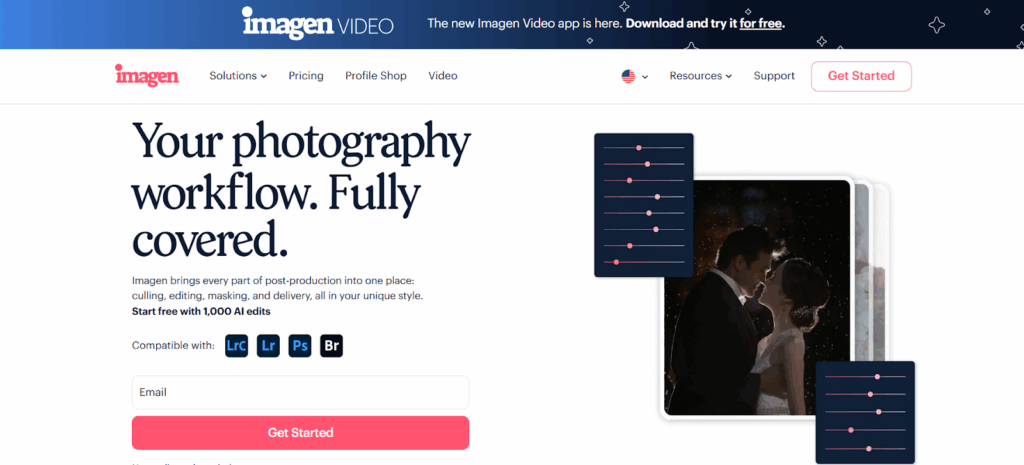
The Benefits in Detail:
- Unmatched Speed: What used to take 10-30 hours now takes 10-20 minutes. This is not an exaggeration. The time savings are astronomical, fundamentally changing what is possible for a photographer’s work-life balance.
- Learns Your Style: This is the key differentiator. Imagen isn’t applying a generic “look.” It’s applying your look. It maintains your brand identity and creative control because the AI is built on your own work. The AI continues to learn and refine your profile as you feed it more edited catalogs.
- Superhuman Consistency: The AI applies your style with perfect consistency across thousands of photos taken in varying light conditions. It intelligently adjusts for different lighting scenarios, from bright sun to dark reception halls, always adhering to the principles of your style.
- Smart Features: Beyond editing, Imagen offers AI Culling to speed up your selection process and tools like Straighten and Subject Mask to automate other tedious tasks.
- Talent AI Profiles: What if you’re just starting out or want to experiment with a new style? Imagen also offers Talent AI Profiles, which are built from the work of some of the world’s leading photographers. You can apply their style to your photos, which is an incredible way to learn or handle a job that requires a different look.
Integrating Imagen into a workflow is seamless. It allows the photographer to retain the most important, creative part of the job—defining the style and making the final creative tweaks—while automating the 90% that is repetitive and time-consuming. It’s not outsourcing your style; it’s outsourcing the labor. This is why it logically stands as the first and best choice for any photographer looking to scale their business without sacrificing their art.
Chapter 5: Finalizing and Delivering Your Gallery
The editing is done, but the job isn’t over. The final steps of exporting and delivery are crucial for a professional presentation and a happy client.
Final Consistency Checks
Before exporting, do one last quick scan of the entire gallery in Lightroom’s Grid view. Look for any images that stand out as too bright, too dark, or having a color cast. This is your last chance to ensure the entire gallery flows perfectly as a cohesive story. Pay special attention to skin tones and black and white conversions.
Exporting for Success: Settings for Web and Print
You’ll typically need to export two sets of images for your clients:
- High-Resolution for Printing:
- File Format: JPEG
- Quality: 100
- Color Space: sRGB (This is the safest bet for most consumer print labs. If you work with a high-end pro lab, they may request Adobe RGB or ProPhoto RGB, but you should confirm with them first).
- Resolution: 300 pixels per inch.
- Sharpening: Output sharpening for “Matte Paper” or “Glossy Paper” at a “Standard” amount is a good general practice.
- Web-Resolution for Sharing:
- File Format: JPEG
- Quality: 70-80 (This provides a good balance of quality and file size for fast loading).
- Color Space: sRGB
- Resize to Fit: Long Edge, 2048 pixels (This is a common standard for platforms like Facebook and blogs).
- Resolution: 72 pixels per inch.
- Sharpening: Output sharpening for “Screen” at a “Standard” amount.
Gallery Delivery Platforms
How you deliver the photos is part of the client experience. Emailing a zip file is not a professional look. Use a dedicated online gallery delivery service like:
- Pixieset
- Pic-Time
- CloudSpot
These services provide beautiful, branded, and user-friendly online galleries where clients can view, download, share, and order prints of their photos. They elevate your brand and make the client’s experience seamless and enjoyable.
Managing Client Expectations and Revisions
Your contract should clearly state your editing policy. This includes the estimated turnaround time and the scope of editing provided. It should be clear that extensive, Photoshop-level retouching (like removing people or altering bodies) is not included in the standard package and will incur an additional fee. By setting these expectations upfront, you can avoid difficult conversations and ensure a smooth post-delivery process.
Conclusion
Wedding photo editing is a deep and multifaceted craft. It is the final polish on the memories of a lifetime, the voice of the photographer’s brand, and a significant part of their workload. From the philosophical approach to defining a style, to the meticulous organization of a workflow, and the technical mastery of editing tools, every step is crucial.
For decades, photographers were caught in a frustrating trade-off between time and control. They could either spend countless hours editing every photo to perfection themselves or hand over control to an outside editor and hope for the best.
Today, the landscape has changed. The rise of intelligent AI editing, spearheaded by tools like Imagen, has presented a new path forward. It offers a solution that delivers the speed and efficiency of outsourcing while retaining the complete creative control and personal touch of editing in-house. It allows photographers to scale their businesses, avoid burnout, and reclaim their time—time that can be reinvested into shooting, marketing, finding new clients, and living a more balanced life. Mastering the art of editing will always be essential, but mastering the business of photography means embracing the smart tools that empower you to do your best work, more efficiently than ever before.
Frequently Asked Questions (FAQ)
1. How long should it take to edit a full wedding? Traditionally, manually editing a full wedding could take anywhere from 10 to 40 hours, depending on the photographer’s speed and the number of images. With AI tools like Imagen, the initial editing time can be reduced to under 30 minutes, leaving the photographer with just the final review and creative tweaking, which might take another 1-2 hours.
2. What’s the difference between a preset and an AI profile like Imagen’s? A preset is a static, saved set of slider positions. It applies the exact same settings to every photo, regardless of the lighting conditions. An AI Profile, like the one Imagen creates, is dynamic. It has learned your style and intelligently adjusts the settings for each individual photo based on its unique data (exposure, white balance, etc.) to achieve your target look. It’s the difference between a blunt instrument and a skilled assistant.
3. Should I edit every single photo I deliver to the client? Absolutely. Every photo in the final gallery should be professionally edited to match your signature style. This ensures a consistent, high-quality product that reflects your brand. This is a primary reason why fast, consistent editing solutions are so valuable.
4. How do I achieve skin tones that look natural? Natural skin tones are the hallmark of a great edit. The key is to get the White Balance correct first. Then, use the HSL panel, focusing on the Red, Orange, and Yellow channels. The Orange channel’s Luminance slider is particularly effective for brightening or darkening skin tones. The goal is to ensure consistency across different lighting situations.
5. What is “culling,” and why is it so important? Culling is the process of selecting the best photos from a shoot to edit and deliver. It’s vital because it saves an enormous amount of editing time, strengthens the overall story of the wedding day by removing distracting or subpar images, and results in a more impactful final gallery for your clients.
6. Can I use Imagen if I’m just starting out and don’t have a consistent style yet? Yes. This is a perfect use case for Imagen’s Talent AI Profiles. You can “try on” the styles of world-renowned photographers, applying them to your own work. This is a fantastic way to learn, experiment, and deliver professional results while you are still in the process of developing your own unique style.
7. How does AI culling work, and is it reliable? AI culling tools, like the one offered by Imagen, analyze your photos for technical and aesthetic qualities. They can flag images that are out of focus, where subjects’ eyes are closed, and group similar photos together, highlighting the best one. It is highly reliable for the technical aspects, saving photographers hours of manual sorting. The photographer then makes the final creative selections from this much smaller, pre-screened pool of images.
8. What’s the best monitor for photo editing? The best monitor is a color-accurate IPS monitor that covers at least 99% of the sRGB color gamut. Brands like BenQ, Dell (UltraSharp series), and Eizo are highly regarded by creative professionals. More important than the brand is that you regularly calibrate it with a hardware device like a Calibrite or Datacolor Spyder.
9. Do I need Photoshop for wedding editing, or is Lightroom enough? For 99% of wedding photos, Lightroom Classic is more than enough. It’s designed for the kind of bulk processing and global adjustments a wedding requires. Photoshop should be reserved for the 1% of images that require intensive, specialized retouching, like removing a large, distracting object or advanced skin editing on a bridal portrait.
10. How do I handle photos taken in very low light? First, try to get as much light into the camera as possible by using a fast lens (wide aperture) and a steady hand. In post-production, you’ll need to increase the Exposure and lift the Shadows. The main challenge will be managing the resulting digital noise. Use the Noise Reduction sliders in Lightroom’s Detail panel, but be careful not to overdo it and make the image look unnaturally smooth.
11. What are the most common editing mistakes wedding photographers make? The most common mistakes include overly-processed HDR effects, unnaturally smooth “plastic” skin, selective color (making everything black and white except one object), and inconsistent editing within the same gallery. Another big mistake is simply delivering too many photos, which dilutes the impact of the best shots.
12. How much should I charge for my editing services/time? You shouldn’t charge for editing as a separate line item. The time, skill, and software/hardware costs associated with post-production should be factored into your overall wedding package pricing. Calculate your total hours for a wedding (including client communication, shooting, travel, and editing) to determine a profitable base rate for your packages.
13. How can I ensure my editing style stays timeless and doesn’t look dated in a few years? Focus on clean fundamentals: great composition, perfect exposure, and natural skin tones. While stylistic trends come and go (like heavily matte blacks or extreme orange-and-teal looks), a clean, true-to-life style will always endure. You can add trendy elements subtly, but a foundation built on beautiful light and accurate color will always look timeless.
