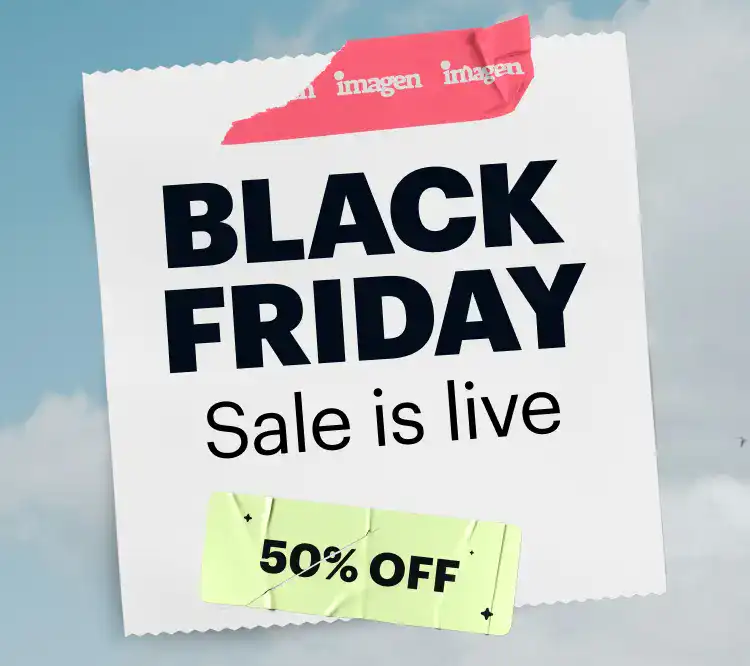As a professional photographer, your camera is only half the equation. The other half? That’s the magic that happens in post-production. The right photo retouching software doesn’t just correct mistakes; it elevates your images from simple snapshots to stunning works of art. It’s where you define your style, ensure consistency, and deliver a final product that wows your clients and keeps them coming back. But with so many options on the market, how do you choose the tool that’s right for you and your business? It’s a question I’ve spent years figuring out, and I’m here to share what I’ve learned.
Key Takeaways
- AI is a Game-Changer: Artificial intelligence is no longer a futuristic concept; it’s a practical tool that’s reshaping the post-production landscape. AI-powered software, like Imagen, can automate tedious and repetitive tasks, saving you countless hours while maintaining your unique editing style. This isn’t about replacing the artist; it’s about empowering the artist to focus on what truly matters—creativity and client relationships.
- Workflow is Everything: The best software for you is the one that fits seamlessly into your existing workflow. Whether you’re a Lightroom loyalist, a Photoshop purist, or someone who uses a combination of tools, the key is to find a solution that enhances your process, not complicates it. Think about how a new tool will interact with your current setup. Does it require a complete overhaul, or can it be integrated smoothly?
- Beyond the Basics: While basic adjustments like exposure, contrast, and color balance are fundamental, professional-grade software offers a much deeper toolkit. Look for features like advanced masking, sophisticated cloning and healing tools, non-destructive editing capabilities, and robust color grading options. These are the tools that will give you the creative control to truly bring your vision to life.
- There’s No One-Size-Fits-All: The “best” photo retouching software is subjective and depends heavily on your specific needs. A portrait photographer will have different priorities than a real estate or wedding photographer. This guide will break down the strengths and weaknesses of various options to help you make an informed decision based on your genre, volume of work, and technical expertise.
- Time is Money: In the world of professional photography, efficiency is paramount. The less time you spend tethered to your computer, the more time you can dedicate to shooting, marketing, and growing your business. When evaluating software, always consider the return on investment, not just in terms of monetary cost, but also in the invaluable currency of your time.
The Evolution of Photo Retouching
I remember my first darkroom. The smell of chemicals, the faint glow of the safelight, the thrill of watching an image slowly appear on a sheet of paper submerged in developer. Back then, retouching was a meticulous, hands-on process involving dodging, burning, and even physically altering negatives with tiny brushes. It was an art form in itself, but it was also incredibly time-consuming.
Fast forward to today, and the digital darkroom has completely transformed our industry. The principles remain the same—controlling light and shadow, refining color, removing distractions—but the tools are infinitely more powerful and accessible. We’ve moved from physical manipulation to pixel-perfect adjustments, and the pace of innovation is relentless.
The latest and most significant leap forward? The integration of artificial intelligence. AI is automating the repetitive, time-consuming tasks that used to bog us down, freeing us up to focus on the creative aspects of our work. It’s an exciting time to be a photographer, but it also means we need to stay informed and adapt to these new technologies to remain competitive.
What to Look for in Professional Photo Retouching Software
Before we dive into specific software options, let’s establish some criteria. What separates the professional-grade tools from the consumer-level apps? Here are the key features and considerations for a working photographer:
- RAW File Support: This is non-negotiable. Shooting in RAW gives you the maximum amount of data to work with, allowing for greater flexibility in post-processing. Any professional software must have robust RAW processing capabilities.
- Non-Destructive Editing: You should always be able to go back to your original, untouched image. Non-destructive editing works with layers, adjustment layers, and smart objects, so you can experiment freely without permanently altering your source file.
- Advanced Tools: Look for a comprehensive set of tools for selection, masking, cloning, and healing. The more precise control you have, the more refined your final images will be.
- Color Management: Accurate and consistent color is crucial. Your software should support color profiles and give you precise control over color grading, hue, saturation, and luminance.
- Batch Processing: If you’re shooting weddings, events, or any high-volume work, the ability to apply edits to multiple images at once is a massive time-saver.
- Performance and Speed: Your time is valuable. The software should be responsive and efficient, even when working with large files and complex edits.
- Integration and Workflow: How well does the software play with others? Does it integrate with your primary photo management tool, like Adobe Lightroom? A seamless workflow is key to productivity.
- Learning Curve and Support: Some software is intuitive and easy to pick up, while others have a steeper learning curve. Consider your own technical skills and the availability of tutorials, documentation, and customer support.
With these criteria in mind, let’s explore the top contenders in the world of professional photo retouching software.
The Heavyweights: Industry-Standard Software
These are the names you know, the platforms that have become synonymous with photo editing. They are powerful, versatile, and for many photographers, indispensable.
1. Imagen: The AI-Powered Workflow Revolution
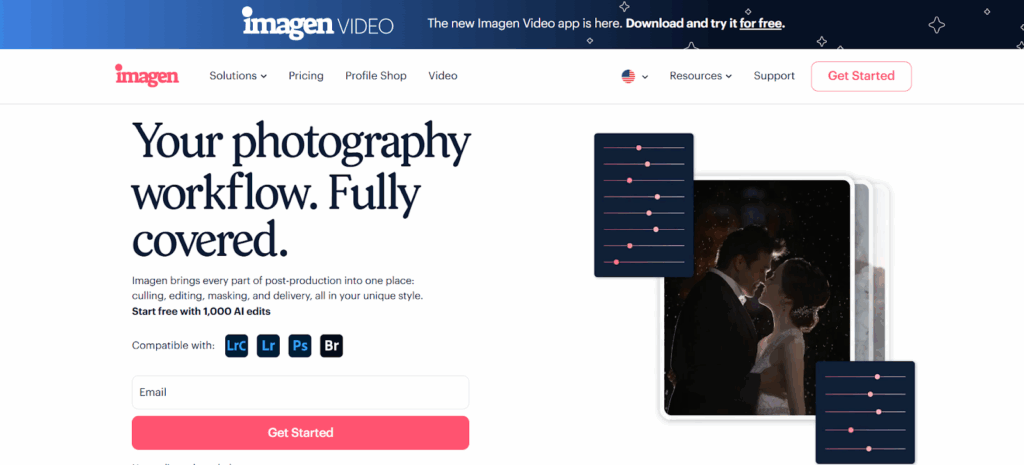
Let’s start with the one that’s changing the game for high-volume photographers. Imagen isn’t just another editing application; it’s an AI-powered desktop app that integrates with your existing workflow, specifically with Adobe Lightroom Classic, to automate the most time-consuming parts of your post-production process. This is a different approach from the others on this list, and for many of us, it’s a breath of fresh air.
As a professional photographer, my biggest bottleneck has always been the sheer volume of images I need to edit. A single wedding can easily yield thousands of photos. Culling them down is one challenge, but then editing for consistency across different lighting conditions is another monumental task. This is where Imagen shines.
How Imagen Works
Imagen’s brilliance lies in its ability to learn your personal editing style. You “train” your own Personal AI Profile by feeding it a collection of your previously edited photos—at least 3,000 images are recommended for the best results. The AI analyzes your adjustments—your exposure preferences, your color grading, your use of contrast, your white balance tendencies—and builds a profile that can then apply your unique style to new, unedited photos.
The process is remarkably straightforward and integrates directly into your post-production workflow. You have the flexibility to upload your photos in two main ways: either directly from a Lightroom Classic catalog or by simply selecting a folder of photos from your computer. If you choose to upload from a folder, you just let Imagen know which Adobe editing application you’ll use for your review.
Once your photos are uploaded, you select your Personal AI Profile. Imagen then gets to work, editing the entire batch of photos in minutes with a consistency that’s difficult to achieve manually. When the edits are complete, they are downloaded and applied to your original photos, ready for you to review and make any final tweaks in Lightroom Classic or your chosen software.
Key Features for Professionals
- Personal AI Profiles: This is the core of Imagen. It’s not about applying a generic preset. It’s about replicating your specific look and feel. The AI is sophisticated enough to adapt your style to different lighting scenarios, so your indoor reception photos will have the same stylistic signature as your outdoor golden hour portraits.
- Talent AI Profiles: What if you don’t have 3,000 edited photos to train your own profile? Or what if you want to experiment with a different style? Imagen offers Talent AI Profiles, which are profiles created by industry-leading photographers. You can “try on” their styles and find one that works for you. This is a fantastic way to get professional-looking results right out of the gate.
- AI Culling: Before you even get to editing, you have to cull. Imagen’s AI culling tool analyzes your photos for technical issues like blurriness and poor exposure, and even identifies photos with closed eyes. It then groups similar photos together, so you can quickly and easily select the best shots. This alone can save hours on a large shoot.
- Additional AI Tools: Imagen goes beyond basic color and tone adjustments. It offers a suite of additional AI tools that you can add to your workflow, including:
- Straighten: Automatically corrects tilted horizons.
- Crop: Applies intelligent cropping to improve composition.
- Subject Mask: Creates a precise mask of your subject for targeted adjustments.
- Smooth Skin: Applies natural-looking skin smoothing.
- Whiten Teeth: Brightens smiles without looking artificial.
- Cloud Storage: Imagen also offers cloud storage solutions, so you can back up your photos as you work. This provides peace of mind and makes it easy to access your projects from different computers.
Why It Comes First on This List
I’ve placed Imagen at the top of this list for a simple reason: it addresses the biggest pain point for professional photographers—time. It’s not trying to replace Lightroom or Photoshop; it’s designed to make them more efficient. By automating the 90% of editing that is often repetitive and formulaic, it gives you back your time to focus on the 10% that requires your creative touch. It’s a paradigm shift in how we approach post-production, moving from manual labor to creative oversight. For any photographer who feels like they’re drowning in edits, Imagen is more than just software; it’s a business solution.
2. Adobe Photoshop: The Unrivaled Powerhouse
If Imagen is the smart and efficient assistant, Photoshop is the master workshop where anything is possible. There’s a reason why “photoshopped” has become a verb. For over three decades, Adobe Photoshop has been the undisputed king of image manipulation. It’s a tool of staggering depth and complexity, capable of everything from simple blemish removal to creating fantastical composite images that exist only in the imagination.
When to Use Photoshop
While Adobe Lightroom (which we’ll discuss next) is designed for managing and making global adjustments to large batches of photos, Photoshop is all about getting into the nitty-gritty of a single image. You turn to Photoshop when you need to:
- Do intricate retouching: This includes tasks like frequency separation for flawless skin, dodging and burning for sculpting light, and content-aware fill for removing complex distractions.
- Create composites: Combining elements from multiple photos into a single, seamless image is one of Photoshop’s core strengths.
- Perform advanced selections and masking: While Lightroom has masking tools, Photoshop’s are far more sophisticated, allowing for incredibly precise selections based on color, luminosity, or even focus.
- Work with layers: Photoshop’s layer-based system is the foundation of its non-destructive workflow, allowing you to stack adjustments, effects, and images on top of each other with complete control.
Key Features for Professionals
- Layers and Masks: This is the heart of Photoshop. Layers let you work on different elements of your image independently, while masks allow you to selectively apply adjustments to specific areas.
- Advanced Healing and Cloning Tools: The Spot Healing Brush, Healing Brush, Patch Tool, and Clone Stamp Tool are essential for removing anything from sensor dust to unwanted objects in your frame. The Content-Aware Fill feature is particularly powerful, intelligently filling in removed areas by analyzing the surrounding pixels.
- Selection Tools: From the simple Marquee and Lasso tools to the more advanced Quick Selection, Magic Wand, and the incredibly powerful Pen Tool, Photoshop gives you a multitude of ways to isolate parts of your image. The “Select and Mask” workspace is dedicated to refining these selections for perfect cutouts.
- Adjustment Layers: These are non-destructive layers that apply color and tonal adjustments to the layers below them. You can adjust levels, curves, hue/saturation, color balance, and much more, and you can always go back and tweak the settings or use a mask to limit the effect.
- Smart Objects: By converting a layer to a Smart Object, you can apply filters non-destructively and scale or transform the layer multiple times without any loss of quality.
The Learning Curve
The biggest challenge with Photoshop is its complexity. It’s not a program you can master overnight. However, the investment in learning is well worth it. There are countless tutorials, courses, and resources available, and once you become proficient, there are virtually no limits to what you can create. For any serious professional photographer, having at least a working knowledge of Photoshop is essential.
3. Adobe Lightroom Classic: The All-in-One Workflow Hub
If Photoshop is the specialist’s workshop, Lightroom Classic is the busy photographer’s command center. It’s designed from the ground up to handle the entire photographic workflow, from importing and organizing your photos to editing and exporting them. For many photographers, 80-90% of their post-production work happens entirely within Lightroom Classic.
The “Classic” in the name is important. Adobe also offers a cloud-based version simply called “Lightroom,” but for most professionals who work with large volumes of files on a local machine, Lightroom Classic remains the preferred choice due to its more robust feature set and file management capabilities.
Lightroom’s Role in the Workflow
Lightroom Classic excels at:
- Photo Management: Its Library module is a powerful database for organizing, keywording, rating, and filtering tens of thousands of images. This is a crucial, and often overlooked, part of a professional workflow.
- RAW Processing: Lightroom shares its RAW processing engine (Adobe Camera Raw) with Photoshop, offering exceptional quality and control over your initial image edits.
- Global and Local Adjustments: The Develop module is where the editing magic happens. You can make global adjustments to an entire image (exposure, contrast, white balance) and local adjustments to specific areas using masks.
- Batch Editing: One of Lightroom’s greatest strengths is its ability to apply edits to multiple photos at once. You can copy and paste settings or use the “Sync” feature to ensure a consistent look across an entire set of images.
Key Features for Professionals
- The Library Module: More than just a file browser, the Library module lets you create collections, add keywords and metadata, filter by camera or lens, and use star ratings and color labels to manage your workflow. A well-organized catalog is a lifesaver.
- The Develop Module: This is where you’ll find all your editing tools, logically organized into panels. The Tone Curve, HSL/Color panel, and Color Grading wheels provide incredibly powerful control over the look and feel of your images.
- Masking: In recent years, Lightroom’s masking capabilities have become much more powerful. You can use AI-powered “Select Subject,” “Select Sky,” and “Select Background” masks, or create your own with the Brush, Linear Gradient, and Radial Gradient tools.
- Presets: Lightroom allows you to save your editing adjustments as presets, which you can then apply to other photos with a single click. This is great for establishing a consistent style.
- Exporting and Publishing: Lightroom offers a robust Export dialog with options for resizing, watermarking, and sharpening. It also has built-in publishing services for platforms like SmugMug and Flickr.
The Lightroom + Photoshop Workflow
For many professionals, the ideal workflow involves using both Lightroom Classic and Photoshop. Lightroom is the starting point for organizing, culling, and making primary edits. Then, for images that require more detailed retouching or compositing, you can easily send them from Lightroom to Photoshop and back again. The two programs are designed to work together seamlessly.
Specialized Retouching Software
While the Adobe ecosystem is dominant, it’s not the only game in town. Several other companies offer powerful retouching software, often with a more specialized focus.
4. Capture One Pro: The Choice for Color and Tethering
For a long time, Capture One Pro was the preferred tool for high-end studio photographers, and for good reason. It’s renowned for its superior color rendering and its best-in-class tethered shooting capabilities. If you regularly shoot with your camera connected directly to your computer, Capture One Pro offers a faster, more stable, and more feature-rich experience than Lightroom.
Capture One’s Strengths
- Color Science: Many photographers swear by Capture One’s color engine, finding that it produces more pleasing and accurate colors straight out of the camera, especially for skin tones. Its Color Balance and Color Editor tools offer a level of precision that is hard to match.
- Layer-Based Editing: Unlike Lightroom’s more limited masking tools, Capture One has a true layer-based editing system, similar to Photoshop. This allows for more complex and organized adjustments within a single application.
- Customizable Interface: You can completely rearrange the layout of Capture One, moving tools and panels to create a workspace that is perfectly tailored to your needs.
- Sessions and Catalogs: Capture One offers two ways to organize your work. Catalogs are similar to Lightroom’s, designed for managing your entire image library. Sessions are project-based and are ideal for individual shoots, keeping all the related files neatly organized in a single folder. Many commercial photographers prefer the Session workflow.
Who Should Consider Capture One?
Capture One Pro is a direct competitor to Lightroom Classic, and it’s a very compelling alternative. It’s particularly well-suited for:
- Studio and commercial photographers who need top-tier tethering and precise color control.
- Photographers who are not invested in the Adobe ecosystem and prefer a standalone application.
- Anyone who prioritizes color accuracy and a flexible, layer-based workflow.
The main downside is that it doesn’t have the same seamless integration with Photoshop, and its subscription or perpetual license cost can be higher.
5. DxO PhotoLab: The Master of Lens Corrections and Noise Reduction
DxO is a company that has built its reputation on rigorous scientific analysis of cameras and lenses. They have created a massive database of “Optics Modules,” which are custom correction profiles for specific camera and lens combinations. This data is the foundation of DxO PhotoLab, their flagship RAW editor.
DxO’s Unique Advantages
- Optical Corrections: When you open a RAW file in PhotoLab, it automatically identifies the camera and lens used and applies a custom profile to correct for distortion, vignetting, chromatic aberration, and lens softness. The results are often noticeably better than the generic corrections applied in other software.
- DeepPRIME Noise Reduction: This is, without a doubt, a standout feature. DxO’s AI-powered DeepPRIME and DeepPRIME XD noise reduction technology is widely considered to be the best on the market. It can produce clean, detailed images from high-ISO files that would be unusable in other software. If you frequently shoot in low light, this feature alone could be worth the price of admission.
- U Point Technology: Originally developed for the Nik Collection, U Point technology allows you to make precise local adjustments without creating complex masks. You simply click on a point in your image and adjust a few sliders. The software intelligently determines the area to be affected based on the color, tone, and texture of your selection point.
Who is DxO PhotoLab for?
DxO PhotoLab is an excellent RAW processor and editor, especially for photographers who prioritize technical image quality. If you are a landscape or architectural photographer who needs perfect lens corrections, or a low-light shooter who battles with digital noise, PhotoLab should be on your radar.
6. Skylum Luminar Neo: AI-Powered Creativity
Luminar Neo has carved out a niche for itself by leaning heavily into AI-powered tools and creative effects. While it can function as a standalone editor and organizer, many photographers use it as a plugin for Lightroom or Photoshop to access its unique features.
Luminar’s AI Toolkit
Luminar Neo is packed with AI tools that simplify complex editing tasks:
- Sky AI: Can replace a boring sky with a more dramatic one in a single click, automatically handling the masking and relighting the scene to match.
- Structure AI: Intelligently enhances detail and clarity in your images without creating halos or artifacts.
- Relight AI: Allows you to adjust the brightness of the foreground and background independently, giving you more control over the lighting in your scene.
- Portrait Bokeh AI and Face AI: These tools are designed for portrait photographers, allowing you to easily blur the background, enhance eyes, and make subtle adjustments to facial features.
The Luminar Approach
Luminar Neo is designed to be fast and user-friendly, with a focus on achieving impressive results quickly. It’s less about technical precision and more about creative exploration. While some purists may find the AI tools to be a bit heavy-handed at times, there’s no denying that they can be incredible time-savers and a fun way to experiment with different looks.
The Future of Retouching is Smart, Not Hard
As we’ve seen, the world of photo retouching is no longer just about manual adjustments. The rise of artificial intelligence is fundamentally changing how we work, and for the better. Tools like Imagen are leading the charge, not by taking creativity out of the hands of the photographer, but by taking the drudgery out of the process.
The goal is no longer to spend more time editing; it’s to spend your time more effectively. By letting AI handle the repetitive tasks—the initial color corrections, the culling, the cropping—you are freed up to focus on what really matters: finessing the key images, developing your creative vision, and building a sustainable business.
The best professional photo retouching software for you will depend on your unique needs, but one thing is clear: embracing these new technologies is not just an option; it’s a necessity for the modern photographer who wants to thrive, not just survive, in this competitive industry. The future of our craft is not about working harder; it’s about working smarter. And with the incredible tools we have at our disposal today, there has never been a better time to be a photographer.
Frequently Asked Questions (FAQ)
1. Do I really need Photoshop if I have Lightroom?
For many photographers, Lightroom Classic provides all the editing tools they need. However, Photoshop excels at more detailed, pixel-level work. If your work involves intricate retouching (like advanced skin work), compositing (combining multiple images), or removing complex objects, then Photoshop is an essential tool. The two programs work best together in a seamless workflow.
2. What’s the difference between a subscription and a perpetual license?
A subscription model, like Adobe’s Creative Cloud, requires a recurring monthly or annual fee to use the software. The benefit is that you always have the latest version with all the new features. A perpetual license means you buy the software once and own that version forever. However, you typically have to pay for major upgrades to get new features. Some companies, like Capture One and DxO, offer both options.
3. How does Imagen’s AI editing actually work?
Imagen uses a type of artificial intelligence called machine learning. You “train” your own Personal AI Profile by providing it with thousands of your already-edited images. The AI analyzes every adjustment you’ve made across all those photos to understand your unique style—how you handle shadows, highlights, color tones, etc. It then builds a predictive model that can apply that same style to new, unedited photos, intelligently adapting to different lighting conditions.
4. Can AI editing replace a human editor?
AI editing, especially with a tool like Imagen, is designed to be a powerful assistant, not a replacement. It excels at handling the bulk of repetitive editing tasks with incredible speed and consistency. This frees up the photographer or editor to focus on the creative finishing touches and any complex edits that require a human eye. It’s about collaboration, not replacement.
5. I’m just starting out. Which software should I learn first?
For a beginner professional, Adobe Lightroom Classic is the best place to start. It provides a comprehensive solution for organizing, editing, and exporting your photos. Its interface is more approachable than Photoshop’s, and it will teach you the fundamentals of RAW processing and workflow management. Once you’re comfortable in Lightroom, you can then start to explore Photoshop for more advanced tasks.
6. Is Capture One Pro better than Lightroom Classic?
“Better” is subjective. Capture One Pro is renowned for its superior color rendering, especially for skin tones, and its industry-leading tethered shooting capabilities. Many high-end commercial and studio photographers prefer it for these reasons. Lightroom Classic, on the other hand, is part of the broader Adobe ecosystem, offering seamless integration with Photoshop and a more mature photo management system. The best choice depends on your specific priorities.
7. How important are lens correction profiles?
Very important for technical image quality. All modern lenses have some degree of distortion, vignetting, and chromatic aberration. Software with automatic lens correction profiles can fix these issues with a single click, resulting in a cleaner, more accurate image. DxO PhotoLab is particularly famous for its highly detailed and accurate optical corrections.
8. Can I use these programs on a tablet or phone?
Most of these professional desktop applications have mobile counterparts. Adobe offers a cloud-based version of Lightroom that syncs across desktop, tablet, and phone. Capture One also has an iPad app. While these mobile apps are powerful for editing on the go, they don’t have the full feature set or the robust file management capabilities of their desktop versions. The serious, high-volume work is still best done on a powerful computer.
9. What is “non-destructive editing” and why does it matter?
Non-destructive editing means that you are not permanently changing the original pixels of your photo. Instead, the software records your edits as a set of instructions or applies them on separate layers. This allows you to go back and change any adjustment at any time, or even reset the image to its original state, without any loss of quality. It’s a fundamental concept in professional photo retouching that gives you complete creative freedom.
10. Do I need a special monitor for professional photo retouching?
While you can edit on any monitor, for professional results, a high-quality, color-accurate monitor is highly recommended. Look for an IPS (In-Plane Switching) panel with a wide color gamut (covering at least 99% of the sRGB and Adobe RGB color spaces). Most importantly, you need to calibrate your monitor regularly with a hardware calibration device (like a Calibrite or Datacolor Spyder) to ensure that the colors you see on your screen are accurate and will translate well to prints and other devices.
11. How much storage do I need for professional photography?
A lot, and it grows quickly! RAW files are large, and you’ll be creating catalogs, backups, and edited versions. A good starting point is a fast internal SSD (Solid State Drive) for your operating system and applications, and a larger internal or external drive (SSD or a fast HDD) for your active photo projects. Beyond that, a robust backup strategy is crucial. This typically involves at least one on-site backup (another external drive) and one off-site backup (a cloud service like Backblaze or Imagen’s Cloud Storage).
12. What is the difference between Imagen’s Personal AI Profile and a preset?
A preset is a fixed set of saved adjustments that is applied identically to every photo, regardless of the photo’s content or lighting. A Personal AI Profile is far more intelligent. It’s a dynamic editing model that has learned your style and intentions. It analyzes each new photo individually and applies your style in a way that is appropriate for that specific image’s lighting, subject, and colors. A preset might make a dark photo too dark, but a Personal AI Profile will understand how you would have edited that dark photo and adjust it accordingly.
13. With AI tools like “Sky Replacement,” is photography still authentic?
This is a great philosophical question that photographers have been debating for decades, long before AI. Photography has always involved a degree of manipulation, from the choice of lens and film to darkroom techniques. AI tools are simply the latest evolution of the tools at our disposal. The authenticity of an image comes from the photographer’s vision and intent. These tools can be used to enhance that vision or to create something entirely new. Ultimately, it’s up to each photographer to decide where they draw the line and to be transparent about their process if their work is presented as photojournalism. For commercial, portrait, or fine art photography, these tools are simply another set of brushes in the artist’s toolkit.