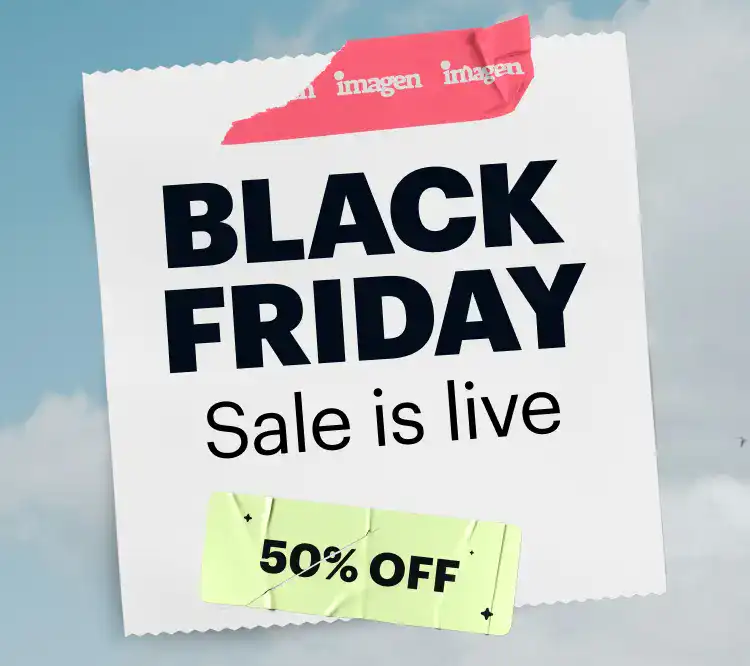As a professional photographer, you know that lighting isn’t just a part of the picture; it’s the very foundation of it. The right light can make a product look irresistible, while the wrong light can leave it looking flat and unappealing. This is where a light box, also known as a light tent, becomes an indispensable tool in your arsenal. It’s the secret to creating those clean, crisp, and professional-looking product shots that you see in high-end catalogs and e-commerce stores. Think of it as your own portable, miniature studio, designed to give you complete control over your lighting environment, no matter what’s happening outside. This guide will walk you through everything you need to know to master light box photography, from choosing the right gear to perfecting your post-production workflow.
Key Takeaways
- Ultimate Lighting Control: A light box provides a controlled environment with soft, diffused light, eliminating harsh shadows and creating a clean, professional look for your subjects, especially in product photography.
- Essential for E-commerce: For anyone selling products online, a light box is a non-negotiable tool. It helps create consistent, high-quality images that showcase products accurately and attractively, which can directly impact sales.
- Equipment Simplicity: You don’t need a massive studio to get started. A quality light box, a couple of decent lights (LEDs are a great choice), a tripod, and your camera are the core components for achieving professional results.
- Camera Settings are Crucial: Mastering your camera settings is key. Aim for a low ISO (like 100 or 200) to minimize noise, a smaller aperture (like f/8 or f/11) for a deep depth of field, and adjust your shutter speed accordingly. Always shoot in RAW for maximum flexibility in post-processing.
- Post-Production Efficiency is a Game-Changer: Your work isn’t done after the click. The editing process is where you truly polish your images. Tools like Imagen can revolutionize your workflow, using AI to apply your unique editing style consistently across hundreds of photos in minutes, freeing up your time to focus on shooting and growing your business.
What Exactly is a Light Box and Why Do You Need One?
So, what is this magic box we’re talking about? A light box is essentially a cube-like structure with translucent sides and an open front. The idea is to place your subject inside the box and then shine lights through the fabric walls. The translucent material acts as a diffuser, scattering the light and wrapping it evenly around the object. The result? You get soft, gentle lighting that minimizes harsh shadows and reduces specular highlights, which are those bright, distracting reflections you often see on shiny surfaces.
For a professional photographer, especially one shooting products, still life, or even food, a light box is a game-changer. Why? Let’s break it down.
- Consistency: When you’re shooting a catalog of products, consistency is king. You want every item to be shot against the same background, with the same lighting, to create a cohesive and professional look. A light box provides a perfectly controlled environment, so you can replicate your setup exactly, time and time again.
- Eliminates Distractions: A light box creates a clean, seamless background (usually white, but you can use other colors), which isolates your subject and makes it the star of the show. This is crucial for e-commerce, where you want customers to focus on the product, not a cluttered background.
- Portability and Convenience: You don’t need a dedicated studio to use a light box. Many are collapsible and lightweight, making them easy to set up in a corner of your office, your living room, or even take on location. It’s a studio in a bag.
- Saves Time in Post-Production: By getting the lighting right in-camera, you save yourself a ton of headaches in post. When your images are clean and well-lit from the start, you spend less time trying to fix shadows, correct colors, and cut out backgrounds.
In short, a light box is an investment in quality and efficiency. It empowers you to create high-caliber images that will impress your clients and, if you’re in the e-commerce game, drive sales.
Choosing the Right Light Box for Your Needs
Not all light boxes are created equal. They come in various sizes, materials, and with different lighting options. Choosing the right one depends on what you’re shooting and your workspace.
Types of Light Boxes
- Traditional Light Tents: These are the classic, collapsible cubes made of white, translucent fabric stretched over a wireframe. They are lightweight, portable, and typically the most affordable option. You’ll need to provide your own external lights to shine through the sides.
- Integrated LED Light Boxes: These are a more modern, all-in-one solution. They come with built-in LED light strips, usually along the top and front edges. This eliminates the need for separate lamps and stands, making setup incredibly quick and easy. They often come with a dimmer switch, giving you precise control over the light intensity.
- Portable Photo Studios: These are often more robust, sometimes made of rigid plastic panels that snap together. They are designed for photographers who need a more durable, semi-permanent setup but still want something they can pack away. Like the LED boxes, they usually have integrated lighting.
What to Consider When Buying
- Size: This is probably the most important factor. Your light box needs to be large enough to comfortably accommodate the biggest item you plan to shoot, with plenty of room around it. A good rule of thumb is to choose a box that is at least 12 inches (30 cm) taller and wider than your largest subject. If you shoot a variety of products, it’s better to err on the side of a larger box.
- Lighting: If you opt for a traditional tent, you’ll need to buy lights separately. Continuous LED panels are an excellent choice because they are cool, energy-efficient, and daylight-balanced (around 5500K), which helps with accurate colors. If you choose an integrated LED box, look for one with a high CRI (Color Rendering Index) of 95+ to ensure the colors of your product are reproduced faithfully.
- Backdrops: Most light boxes come with a set of interchangeable backdrops, usually in white, black, gray, and sometimes other colors like blue or green. Look for backdrops made of a non-reflective material, like velvet or matte plastic, to avoid unwanted glare.
- Portability and Ease of Setup: If you’ll be setting up and tearing down frequently, look for a model that folds down into a compact carrying case. The integrated LED boxes are often the fastest to set up.
Think about your primary use case. Are you a jewelry photographer? A small, tabletop light box will be perfect. Do you shoot handbags or small electronics? You’ll need something a bit bigger. For clothing or larger items, you might even need a walk-in light tent.
Setting Up Your Light Box: A Step-by-Step Guide
Alright, you’ve got your light box. Now it’s time to set it up and start shooting. The process is straightforward, but a few key details can make a big difference in your final images.
- Assemble the Light Box: If you have a collapsible tent, it will likely pop into shape on its own. For panel-based studios, connect the sides according to the instructions. Place it on a stable, level surface, like a table or a sturdy workbench.
- Install the Backdrop: Attach your chosen backdrop inside the box. Most have hooks or Velcro tabs at the back. You want the backdrop to curve gently from the back wall down to the floor of the box. This creates a seamless, “infinity” background with no distracting horizon line. Make sure it’s smooth and free of wrinkles. A quick blast with a steamer or a warm iron can help if needed. For most product photography, a clean white backdrop is the standard.
- Position Your Lights (for traditional tents): If you’re using external lights, you’ll need at least two, one for each side of the box. Place them at an equal distance from the fabric walls, pointing directly at the center. This will create even, balanced lighting. For more control, you can add a third light from the top to fill in any remaining shadows. Using adjustable stands for your lights will give you the most flexibility. 4. Set Up Your Camera and Tripod: Mount your camera on a sturdy tripod and position it directly in front of the light box opening. Using a tripod is non-negotiable. It ensures your shots are sharp and allows you to use slower shutter speeds without worrying about camera shake. It also helps you maintain a consistent angle and composition from shot to shot.
- Place Your Product: Now for the star of the show. Carefully place your product in the center of the light box floor. Take a moment to clean it thoroughly. Dust, fingerprints, and smudges that are invisible to the naked eye will scream for attention in a high-resolution photo. Use a microfiber cloth and compressed air to make sure it’s spotless.
- Compose Your Shot: Look through your camera’s viewfinder or use the live view on your LCD screen to frame your shot. Pay attention to the angle. For some products, a straight-on shot is best. For others, a slightly higher angle might be more flattering. Leave a little bit of extra space around the product; you can always crop it later in post-production.
Take a few test shots and check them on your camera’s screen or, even better, tether your camera to a computer so you can see the images on a larger display. This will help you spot any issues with lighting, focus, or composition before you start shooting for real.
Lighting Techniques for Professional Results
The beauty of a light box is its simplicity, but you can still employ a few techniques to shape the light and make your products pop.
- The Two-Light Setup: This is the most common and versatile setup. With one light on each side, you get balanced, even illumination that wraps around the product. It’s perfect for most e-commerce shots where the goal is to show the product clearly and accurately.
- The Top-Down Light: Adding a third light positioned above the light box can help to eliminate any lingering shadows on the top surface of your product. This is particularly useful for items with intricate details on top, like a watch face or a decorative box.
- Using Reflectors: Even with diffused light, you might find some subtle shadows on the front of your product. To fix this, you can place a small white reflector (a piece of white foam core or even just a sheet of paper will work) inside the box, just in front of the product but out of the frame. This will bounce some of the light back onto the front of the object, filling in those shadows.
- Dealing with Highly Reflective Objects: Shooting chrome, glass, or glossy plastics can be a nightmare. Even in a light box, they will reflect everything, including the light sources and the camera. To minimize this, you can try a few things. First, use larger light sources (or move your lights closer to the box) to create softer reflections. Second, you can use black cards (black foam core) placed strategically around the object to create dark reflections that define its shape. This is an advanced technique, but it can make a world of difference.
Don’t be afraid to experiment. Move your lights around. Try different angles. The goal is to find the setup that best showcases the unique features of your product.
Nailing Your Camera Settings
Your lighting can be perfect, but if your camera settings are off, your images will suffer. Here’s a good starting point for light box photography.
- Shooting Mode: Shoot in Manual (M) mode. This gives you full control over your aperture, shutter speed, and ISO, which is exactly what you want in a controlled studio environment.
- ISO: Set your ISO as low as it will go, typically ISO 100 or 200. Since you’re using a tripod and have plenty of light, there’s no need for a high ISO, which can introduce unwanted digital noise or grain into your images.
- Aperture: This is a key setting for product photography. You’ll want to use a small aperture (a higher f-number), like f/8, f/11, or even f/16. A small aperture creates a large depth of field, which means that more of your product will be in sharp focus, from front to back. This is crucial for showing all the details clearly.
- Shutter Speed: Once your ISO and aperture are set, you’ll adjust your shutter speed to get the correct exposure. Use your camera’s light meter as a guide. Take a test shot and check the histogram. You want the histogram to be pushed towards the right side without clipping (touching the edge), which indicates a bright, clean exposure. Because you’re on a tripod, you can use a relatively slow shutter speed without any risk of blur.
- White Balance: Your lights might be “daylight balanced,” but it’s always a good idea to set a custom white balance to ensure your colors are perfectly accurate. You can do this by taking a picture of a gray card or a white piece of paper inside the light box and then using that photo to set the custom white balance on your camera. Alternatively, you can set it to the “daylight” or “flash” preset and then fine-tune it in post-production.
- File Format: Always shoot in RAW. I can’t stress this enough. A RAW file captures all of the data from the camera’s sensor, giving you much more flexibility to make adjustments to things like exposure, white balance, and colors in post-production without losing quality. JPEGs are compressed files and throw away a lot of that information.
- Focus: Use your camera’s single-point autofocus and place the focus point on the most important part of your product. For maximum sharpness, you can switch to manual focus, use the live view on your camera’s screen, and zoom in to manually fine-tune the focus.
Once you find the perfect settings for your setup, write them down. This will help you get back to your baseline quickly the next time you shoot.
Overcoming Common Light Box Challenges
Even in a controlled environment, you can run into a few tricky situations. Here’s how to handle them.
- Problem: My white background looks gray.
- Solution: This is a common issue and it happens because your camera’s light meter is trying to expose for a middle gray. To get a pure white background, you’ll need to overexpose it slightly. In manual mode, you can do this by using a slower shutter speed. Another trick is to use exposure compensation. Dial it up to +1 or +1.5 and take another shot. Check your histogram to make sure you’re not blowing out the highlights on the product itself.
- Problem: I’m getting a color cast in my photos.
- Solution: This is usually a white balance issue. Make sure you’re not mixing different types of light sources (e.g., an LED light and a tungsten lamp). Set a custom white balance using a gray card for the most accurate colors. Shooting in RAW makes this much easier to fix in post.
- Problem: I’m getting unwanted reflections on my product.
- Solution: As mentioned earlier, shiny objects are tough. Try repositioning your lights or your product. Sometimes a tiny shift in angle can make a huge difference. You can also try using a polarizing filter on your lens, which can help cut down on glare and reflections. For the toughest subjects, using black cards to control the reflections is the pro-level solution.
Patience and a bit of problem-solving are part of the process. Every product is different, and each one will present its own unique lighting puzzle to solve.
The Post-Production Workflow: Where the Magic is Polished
Shooting is only half the battle. Your work in post-production is what will take your images from good to great. This is where you can fine-tune your exposure, perfect your colors, and ensure every image in your series is perfectly consistent.
Your basic workflow in a program like Adobe Lightroom Classic will look something like this:
- Import and Organize: Import your RAW files into a new catalog or collection for the project.
- Basic Adjustments: Go through your selected images and make basic adjustments. Correct the white balance if needed, fine-tune the exposure, adjust contrast, and maybe add a little bit of sharpening.
- Retouching: Zoom in and look for any dust spots or minor imperfections that you missed before. Use the spot removal tool to clean them up.
- Achieve a Pure White Background: Even with careful lighting, your background might not be a perfect #FFFFFF white. You can use the levels or curves adjustment to push the whites until the background is pure white, being careful not to overexpose the product itself.
- Batch Processing: Once you’ve perfected the look on one image, you can sync those settings across all the other images from the same setup to ensure consistency.
This process, while effective, can be incredibly time-consuming, especially when you have hundreds or even thousands of product shots to get through. You make an adjustment on one photo, sync it, then find you need to tweak another one, and another. It’s a repetitive cycle that can eat up hours of your valuable time. Time that you could be spending shooting, finding new clients, or just enjoying your life.
A Smarter, Faster Workflow with Imagen
This is where leveraging the power of AI can completely transform your workflow. As a professional photographer, your editing style is your signature. It’s the final touch that makes your work uniquely yours. What if you could teach an AI to learn your style and apply it with incredible speed and precision? That’s exactly what Imagen does.

Imagen is a desktop application that integrates seamlessly with your existing workflow, including Adobe Lightroom Classic, Photoshop, and Bridge. Here’s how it works in the context of light box photography:
- Create Your Personal AI Profile: The process starts by teaching Imagen your style. You do this by showing it your past work. You’ll upload at least 3,000 of your previously edited photos (from a Lightroom Classic catalog, for example). Imagen’s AI analyzes these photos to learn exactly how you treat exposure, contrast, white balance, color, and more. It creates a Personal AI Profile that is a digital reflection of your unique editing aesthetic. For your product photography, you can create a specific profile trained on your clean, bright, commercial edits.
- Edit in Minutes, Not Hours: Once your profile is ready, the magic happens. You can upload a new shoot—say, 500 product photos—to Imagen. Select your “Product Photography” AI Profile, and let the AI do the heavy lifting. Imagen’s processing happens in the cloud, so it doesn’t tie up your computer. In a matter of minutes (often less than half a second per photo), Imagen will edit your entire shoot, applying your unique style to each individual photo.
- Consistency on a Massive Scale: Unlike a standard preset, Imagen doesn’t just apply a blanket set of adjustments. It analyzes each photo and intelligently adjusts the parameters based on the specific lighting and content of that image, all while adhering to the style it learned from you. The result is a level of consistency across a large set of images that is incredibly difficult and tedious to achieve manually.
- Fine-Tune and Evolve: You’re always in control. After Imagen edits your photos, you download the adjustments back into your Lightroom catalog. You can then review the images and make any final tweaks you see fit. The best part? You can upload these final edits back to Imagen to fine-tune your AI Profile. This means your profile evolves with you, getting smarter and more accurate over time.
For a product photographer, the benefits are enormous. Imagine being able to deliver a fully edited, consistent catalog of hundreds of products to a client the same day you shot them. Imagen’s AI tools, like Crop and Straighten, can also be added to your workflow, further automating the tedious parts of the process. It’s not about replacing your creativity; it’s about automating the repetitive tasks to free you up to be more creative.
Comparing Post-Production Tools
While Imagen offers a revolutionary approach to speeding up your workflow, it’s important to understand how it fits in with the tools you already use.
- Imagen:
- Strength: Unmatched speed and consistency for batch editing. Its primary purpose is to learn your unique style and automate the application of that style. It’s a workflow accelerator. The ability to fine-tune your profile makes it a dynamic tool that grows with you.
- Best for: High-volume photographers (weddings, events, and especially product catalogs) who have an established editing style and need to process large numbers of images quickly and consistently.
- Adobe Lightroom Classic:
- Strength: A comprehensive, all-in-one solution for organizing, editing, and exporting your photos. Its manual editing tools are powerful and precise, giving you granular control over every aspect of your image. It’s the industry standard for a reason.
- Best for: It’s the foundational tool for most photographers. Imagen works with Lightroom, not against it. You still need Lightroom to manage your files and make those final creative adjustments.
- Adobe Photoshop:
- Strength: Pixel-level editing and complex retouching. While Lightroom is for global adjustments, Photoshop is for the fine details. It’s the tool you’ll turn to for advanced tasks like compositing, intricate object removal, or detailed retouching that are beyond Lightroom’s capabilities.
- Best for: High-end retouching and creative manipulation. For product photography, you might use it to clean up complex reflections or combine multiple exposures.
Think of it this way: you shoot your photos and import them into Lightroom. You then send them to Imagen for the initial, time-consuming bulk edit. The edits come back into Lightroom, where you do a final review and any minor tweaks. For the one or two hero shots that need extra love, you might take them into Photoshop. It’s about using the right tool for the right job to create the most efficient and effective workflow possible.
Getting Creative in the Box
While a light box is perfect for creating clean, clinical product shots, it can also be a canvas for creativity. Don’t feel limited to a white background.
- Colored Backdrops: Swap out the white backdrop for a colored one to add personality and mood to your shots. A rich, dark background can make jewelry sparkle, while a vibrant color can make a product feel more energetic and fun.
- Use Props: Add simple props to create context and tell a story. For a skincare product, you might add a few fresh leaves or a splash of water. For a food product, you could include some of the raw ingredients. The key is to keep it simple so the props don’t overpower the product.
- Creative Lighting: You can even play with the lighting. Try turning off one of the side lights to create more dramatic, directional lighting. Or use colored gels over your lights to cast a colorful glow on your subject.
- Go for a Lifestyle Feel: You can create a mini lifestyle scene inside your light box. For example, if you’re shooting a watch, you could place it on a piece of slate with a few other carefully chosen masculine-themed props.
The light box provides the controlled lighting; what you do inside it is up to your creative vision.
Conclusion: Elevate Your Photography with Controlled Lighting
Mastering light box photography is a fundamental skill for any photographer who needs to create clean, professional, and consistent images of small to medium-sized objects. It’s a technique that combines the technical understanding of lighting and camera settings with the creative eye for composition and styling. By providing a perfectly controlled environment, a light box removes the guesswork and allows you to focus on showcasing your subject in the best possible way.
But in today’s fast-paced market, creating great images is only part of the equation. You also need to work efficiently. Embracing tools like Imagen to streamline your post-production workflow isn’t just a luxury; it’s a strategic advantage. By automating the repetitive, time-consuming aspects of editing, you can deliver exceptional results to your clients faster, take on more work without burning out, and, most importantly, free up your time to get back behind the lens and do what you love.
Frequently Asked Questions (FAQ)
1. Can I build my own DIY light box? Absolutely! You can create a simple and effective DIY light box using a cardboard box, white tissue paper or fabric for the sides, and a white poster board for the backdrop. Cut out windows on the sides and top of the box, tape your diffusion material over them, and place your poster board inside. It’s a great, budget-friendly way to get started.
2. What are the best lights to use with a light box if I don’t have professional ones? If you’re on a budget, you can use two simple desk lamps with daylight-balanced bulbs (look for bulbs with a color temperature of 5000-5500K). The key is to make sure both bulbs are identical to avoid mixed lighting and color balance issues. Clamp lights from a hardware store are another excellent, affordable option.
3. How do I photograph transparent or glass objects without getting bad reflections? Glass is tricky. The key is to light the background, not the object itself. Try placing your lights behind the light box, pointing towards the back wall. This will create a bright background that shines through the glass, defining its shape. You can also use white cards to the sides to create clean, white reflections along the edges of the glass.
4. What’s the best lens for light box photography? A standard “nifty fifty” (50mm prime lens) is a great, affordable starting point. For more professional work, a macro lens (something around 100mm) is ideal. It allows you to get very close to small objects and capture incredible detail with edge-to-edge sharpness.
5. How do I get a pure black background instead of white? To get a pure black background, you’ll need a black, non-reflective backdrop (like black velvet). The technique is the opposite of shooting for white. You want to light your subject, but not the background. Move your lights closer to the front of the light box and use flags (black cards) to block any spill light from hitting the background. You may need to underexpose slightly to make the background a deep, rich black.
6. Is a light box good for food photography? It can be, but it depends on the style you’re going for. A light box is excellent for creating clean, evenly lit shots of packaged food products for e-commerce. However, for more artistic or “lifestyle” food photography, many photographers prefer the more dramatic, directional light you get from a single, larger light source (like a window or a softbox) placed to the side or behind the food.
7. How do I prevent my product from casting a shadow on the backdrop? If you’re getting a shadow behind your product, try lifting it off the floor slightly. You can use a clear acrylic riser or stand to elevate the object. This separation will cause the shadow to fall out of the frame or become so soft that it’s unnoticeable. A top-down light can also help to fill in this shadow.
8. Can I use my smartphone for light box photography? Yes, you can get surprisingly good results with a modern smartphone. Use a small tripod to keep your phone steady. Most smartphone camera apps let you lock the focus and exposure, which is helpful. For even more control, try a third-party camera app that allows you to manually adjust settings like ISO and white balance.
9. My photos look a little dull straight out of the camera. Is that normal? Yes, especially if you’re shooting in RAW. RAW files are intentionally flat and low in contrast to preserve as much information as possible. They are meant to be a starting point for your edit. A little boost in contrast and saturation in post-production is a normal and necessary part of the workflow.
10. How many photos do I really need to train an Imagen Personal AI Profile? Imagen recommends a minimum of 3,000 photos to create a robust and accurate Personal AI Profile. The more photos you provide, and the more varied the lighting conditions in those photos, the better the AI will understand the nuances of your editing style.
11. Does using Imagen mean I lose creative control? Not at all. Think of Imagen as your personal editing assistant. It handles the first, most time-consuming pass of the edit based on your style. You always have the final say. You can review and tweak every single image in Lightroom Classic after Imagen has done its work.
12. Can I use a light box for portrait photography? A standard light box is too small for portraits of people. However, the same principle of diffused light applies. For portraits, photographers use much larger light modifiers, like large softboxes or octaboxes, to create soft, flattering light on a person’s face.
13. What is the difference between a light box and a softbox? A light box is an enclosure you place an object inside of. A softbox is a light modifier that you place over a light source (like a flash or a continuous light) to make the light softer and more diffuse before it hits your subject. You shoot through a light box’s translucent walls, while a softbox projects soft light onto your subject.