As professional photographers, we chase a certain feeling. It’s not just about capturing a moment. It’s about capturing the mood. For decades, one film stock has been the gold standard for this: Kodak Portra 400. Its warmth, soft tones, and incredible handling of skin tones are legendary. So, how do we get that timeless, organic feel in our digital workflow? The common answer is a “Kodak Portra 400 Lightroom preset.” But as many of us have found, that path is often full of frustration.
Key Takeaways
Before we dive in, here are the key things you need to know:
- The Portra 400 Look: This film is loved for its warm, natural colors, exceptionally smooth and flattering skin tones, low contrast, and fine grain.
- The Preset Problem: Traditional Lightroom presets are static. They apply the same set of slider adjustments to every photo, regardless of the lighting or exposure. This is why a preset that looks great on one photo can look terrible on the next.
- The AI Solution: An AI Profile, like those used by Imagen, is dynamic. It analyzes each photo individually and applies custom adjustments to achieve a consistent style, just like a human editor would.
- Your Style, Scaled: Imagen’s Personal AI Profile learns from your own previously edited photos. It builds an AI model that edits new photos just as you would, giving you a truly personal and consistent “Portra” look.
- Instant Pro Style: If you don’t have thousands of edits, you can use an Imagen Talent AI Profile. These are AI profiles built by world-class photographers, allowing you to use their dynamic editing styles.
- Beyond Editing: Imagen is a complete workflow tool. It’s a desktop app that integrates AI culling, editing, cloud storage, and client gallery delivery all in one place.
What is Kodak Portra 400? (And Why Do We Love It?)
If you’ve spent any time in the wedding or portrait world, you’ve heard the name. Portra 400 is not just a tool; it’s a look. It has a personality. Understanding why we love it is the first step to recreating it.
The History and Legacy of a Legendary Film Stock
Kodak introduced Portra film in 1998. It was a game-changer. It was designed from the ground up for portrait and wedding photographers. Before Portra, photographers often had to choose between films with great skin tones but boring colors, or films with vibrant colors that made skin look unnatural.
Portra 400 (and its siblings, the 160 and 800) solved this. It gave photographers a versatile, reliable film that could handle the unpredictable lighting of a wedding day. It delivered beautiful, warm, and flattering results, shoot after shoot. This is why it became the go-to film for an entire generation of top-tier professionals.
Deconstructing the “Portra 400 Look”
When we say we want a “Portra 400 preset,” what are we actually asking for? We are asking for a set of specific visual traits.
- Magical Skin Tones: This is Portra’s superpower. It renders skin in an incredibly flattering way. It smooths transitions, reduces harsh blemishes, and adds a soft, peachy, glowing warmth. It makes people look good without looking “retouched.”
- Natural Warmth: The film has a definite warm bias. But it’s not an intense, “Instagram-filter” orange. It’s a soft, golden, natural-light warmth. It feels like a perfect late-afternoon glow.
- Rich, Subdued Colors: The colors are saturated, but not in a punchy, digital way. Greens are often rendered as slightly olive or desaturated. Reds and blues are deep and rich, not electric. The whole palette feels harmonious and organic.
- Soft Contrast and Grain: Portra 400 has very low contrast. The “tone curve” is gentle. This means shadows have detail, and highlights roll off softly without being harsh or clipped. It also has a very fine, pleasing grain that adds texture, not noise.
The Challenge: Bringing Film to a Digital Workflow
Here’s the problem. Our modern digital cameras are amazing. They are also sharp, clean, and literal. They capture exactly what’s there with stunning clarity.
Film, on the other hand, is interpretive. It has a built-in “opinion” on how colors and light should look.
When we try to bridge this gap, we run into trouble. We are trying to make a perfectly clean, literal digital file feel like an organic, interpretive piece of film. This is where the hunt for the perfect preset begins.
Section Summary: The Kodak Portra 400 look is defined by its flattering skin tones, natural warmth, and soft contrast. It’s a timeless style, but its organic nature is difficult to replicate with simple digital tools.
The Common Solution: Kodak Portra 400 Lightroom Presets
For most photographers, the first stop is to buy or download a pack of Portra 400 presets. On the surface, it makes sense. We want a look, and a preset is a one-click way to apply that look.
What is a Lightroom Preset?
Let’s be technical for a moment, in a simple way. A Lightroom preset is just a saved recipe. It’s a file that tells Lightroom to set specific sliders in the Develop module to specific values.
For example, a “Portra” preset might do this:
- Temp: +15
- Tint: +8
- Highlights: -30
- Shadows: +40
- Green Hue: -10
- Green Saturation: -20
- Add Grain: Amount 20
It applies this exact recipe to every single photo you click. And that is the root of the problem.
How Presets Try to Emulate Portra 400
Preset creators do their best to capture the film’s traits. They use the HSL (Hue, Saturation, Luminance) panel to shift the greens and oranges. They use the Tone Curve to lift the black point, which “crushes” the blacks for that faded, filmic look. They add grain.
When applied to the perfect photo (one that probably already looks like the preset creator’s sample image), it can look great. But what happens on a real shoot?
The Inevitable Problems with a Static Preset
Have you ever had this experience? You apply a preset to an entire gallery.
- Photo 1 (in golden-hour light) looks amazing.
- Photo 2 (in open shade) looks green and muddy.
- Photo 3 (indoors with flash) looks dark and orange.
This is the preset failing. It’s not your fault. It’s the tool’s fault.
Problem 1: One Size Fits None Photography is all about light. The light in open shade is dramatically different from the light at a flash reception. A static recipe cannot possibly work for both. A preset built for a sunny day will fail indoors. It doesn’t adapt to the photo’s unique lighting or exposure.
Problem 2: Constant “Fixing” Because the preset fails, you become the cleanup crew. You apply the preset, and then you have to “fix the preset” for almost every photo. You’re re-adjusting the white balance, tweaking the exposure, and fighting the green skin tones. This defeats the whole purpose of a “one-click” solution. It doesn’t save time; it just changes the kind of work you do.
Problem 3: It’s Not Your Style A preset is someone else’s interpretation of Portra 400. It might not be how you see that look. You are trying to fit your work into someone else’s box.
Problem 4: It Doesn’t Learn A static preset will make the same mistake forever. It will always make your flash photos too dark. It will always make your shady shots too green. It cannot learn. It cannot improve.
Section Summary: Traditional presets are a “one-size-fits-all” recipe. Because every photo has unique lighting, a static preset fails to create a consistent look. This forces you to waste time “fixing” the preset instead of editing efficiently.
A Modern Answer: Beyond Presets with Imagen
After years of fighting with presets, I started looking for a better way. I wanted the vibe of Portra, but I needed the consistency of a professional workflow. The answer isn’t a better preset. The answer is AI.
Why AI is Different from a Preset
This is the most important concept to understand.
- A Preset is a static recipe. (Set Exposure to +0.50).
- An AI Profile is a dynamic guide. (Look at this photo. It’s dark. Based on how the photographer edits, this specific photo needs +1.20 Exposure and a warmer white balance to match the style).
An AI Profile, like the ones Imagen uses, analyzes each photo’s unique data. It looks at the histogram, the colors, and the existing light. Then, it makes individual adjustments to every single slider to make that photo match your target style.
This is how you edit. You don’t apply the same settings to every photo. You read the photo and adjust accordingly. Imagen does the same thing, just in under half a second.
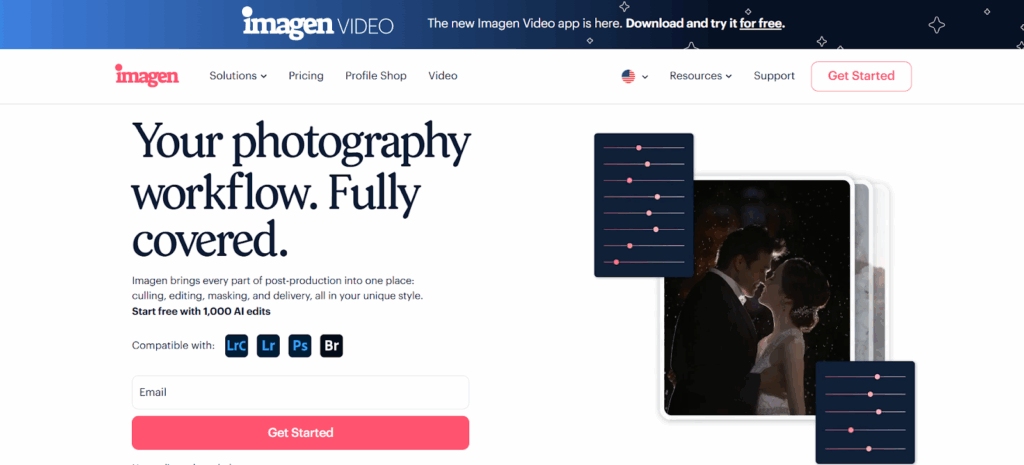
Solution 1: The Imagen Talent AI Profiles
So, how do you get this AI “Portra” look? The first way is to use a profile from a top photographer. Imagen’s Talent AI Profiles are AI models built from the edited galleries of industry-leading photographers.
You can browse the Talent AI Profile library inside the Imagen app. You’ll find many profiles described as “filmic,” “warm,” “earthy,” or “peachy.” These are professional, dynamic styles you can apply to your own work.
This is a fantastic starting point. You get the power and consistency of AI editing right away. You are not “fixing” a static preset. You are applying a consistent, intelligent style that adapts to your photos.
Solution 2: The Ultimate Goal: Your Own Portra-Inspired Style with a Personal AI Profile
This is the real magic. This is where you stop borrowing someone else’s style and scale your own.
A Personal AI Profile from Imagen is an AI model trained only on your photos.
Think about that. What if you could train a junior editor to edit exactly like you? That’s what this is. The process is simple, but the result is powerful.
- You Create Your Style: You take your time. You edit 3,000 or more photos in Lightroom Classic. You perfect your version of the Portra 400 look. You create your ideal skin tones, your perfect warmth, your favorite tone curve.
- You Train the AI: You open the Imagen desktop app and point it to your Lightroom Classic catalogs containing these edited photos.
- Imagen Learns: Imagen uploads your edits to the cloud (not the RAW files, just the edit data). Its AI system analyzes everything. It learns how you adjust white balance in the shade. It learns how you handle flash. It learns how you treat highlights on a sunny day. It learns you.
- You Get Your Profile: In about 24 hours, Imagen sends you an email. Your Personal AI Profile is ready. It’s your style, in AI form.
Now, you can apply this profile to a new, unedited wedding. Imagen will edit every single photo, from getting ready to the reception, just as you would. It’s consistent, it’s fast, and it’s yours.
What About the “Lite” Profile?
What if you’re a newer photographer and don’t have 3,000+ consistently edited photos? Imagen has a solution for that, too. It’s called a Lite Personal AI Profile.
This is a clever bridge between the preset world and the AI world. You upload a preset you like (maybe that Portra preset you bought). Then, you answer a short visual survey about your preferences.
Imagen takes that preset as a starting point and builds a “Lite” AI profile. It’s a way to get started with AI editing immediately, and you can fine-tune it over time with your own edits to make it truly yours.
Section Summary: Imagen replaces static presets with dynamic AI Profiles. You can use a Talent AI Profile from a top photographer or create a Personal AI Profile by training the AI on your own edited photos. This gives you a consistent style that intelligently adapts to every photo’s unique lighting.
Practical Guide: Building Your Portra-Inspired Personal AI Profile
This all sounds great, right? But how do you actually do it? As a pro, here is the exact workflow I recommend.
Step 1: Curate Your “Training” Catalog
This is the most important step. Your AI will only be as good as the edits you feed it. We call this the GIGO principle: Garbage In, Garbage Out.
You need a “training set” of photos that are consistently edited. If your style is all over the place, the AI will be confused.
Best Practices for Your Training Set:
- Number: You need a minimum of 3,000 edited photos. More is better. 5,000 is fantastic.
- Source: These must be in Adobe Lightroom Classic catalogs. Imagen reads the settings directly from the catalog.
- Consistency: This is key. The photos must all be edited in the same style. This is your “Portra” look. Do not mix in a black and white set or an experimental high-contrast set.
- Variety: Your training set needs to be diverse. It must include photos from all parts of a shoot.
- Getting ready (indoors, window light)
- Ceremony (bright sun)
- Portraits (open shade)
- Reception (dark, with flash)
- Why variety? You need to teach the AI how you handle every lighting situation. If you only feed it sunny-day photos, it will not know what to do with your flash photos.
Take a weekend. Go through your best work from the last year. Create a new Lightroom Classic catalog and pull in all your best, most consistent edits. This is your “style bible.”
Step 2: Creating the Profile in the Imagen App
This is the easy part.
- Make sure you have the Imagen desktop app installed (it’s available for both macOS and Windows).
- In the app, go to the AI Profiles tab.
- Click “Create your own profile” and select “Personal AI Profile.”
- Imagen will ask you to point to your Lightroom Classic catalogs. Select the “style bible” catalog you just created.
- Imagen will analyze the catalog and confirm how many edited photos it finds.
- You’ll give your profile a name (like “My Portra Style”) and click “Upload & Train.”
- Imagen uploads the edit data (not your high-res photos) to the cloud for processing.
- Go to bed. Or go on a shoot. This process takes up to 24 hours. Imagen will send you an email when it’s done.
Step 3: Applying Your New AI Profile to a Shoot
This is the fun part. The next time you have a new, unedited shoot:
- Import your new, unedited photos into Lightroom Classic as you always do.
- Open the Imagen desktop app.
- On the Home or Projects tab, click “Create a Project” and choose “Edit.”
- Select your new Lightroom Classic catalog.
- Imagen will show you the photos. You can select all of them.
- In the “Choose an AI Profile” dropdown, select your brand-new “My Portra Style” profile.
- Add AI Tools (Optional but Recommended): This is a huge time-saver. You can also ask Imagen to apply its other AI tools at the same time. I always add Straighten and Crop. You can also add Subject Mask and Smooth Skin.
- Click the “Edit” button.
Step 4: Review and Fine-Tune
You don’t have to wait long. Imagen edits at a blazing speed in the cloud, often averaging less than 0.5 seconds per photo. A 1,000-photo gallery can be ready in 10-15 minutes.
- Imagen will notify you when the edits are ready. Click the “Download to Review” button.
- Here’s the magic: Imagen automatically sends the edit data right back into your Lightroom Classic catalog. You don’t have to import or sync anything.
- Open Lightroom. You will see all your photos are now beautifully edited, straightened, and cropped. All the sliders in the Develop module have been moved individually for every single photo.
- Now, you’re not “fixing” 500 photos. You’re just reviewing. You might browse the gallery and find 10-15 photos that need a tiny final tweak. Maybe you want one a little warmer or a bit brighter.
- This is the most important part: After you make those final tweaks, go back to the Imagen app. Find your project and click “Upload Final Edits.”
- Imagen will re-scan those photos and learn from your small changes. This is called Fine-Tuning.
- The next time you use your Personal AI Profile, it will be even smarter. It will start to anticipate those little tweaks. Over time, your AI becomes a more and more perfect copy of your style.
Section Summary: Building your Personal AI Profile is a simple 4-step process. 1. Curate a consistent “training set” of 3,000+ photos. 2. Upload and train the profile in the Imagen app. 3. Apply your new profile to unedited shoots. 4. Review, make minor tweaks, and use the “Upload Final Edits” (Fine-tune) feature to make your AI even smarter.
Why Imagen is More Than Just an Editor
Chasing the Portra 400 look is what gets many of us interested in new tools. But as a working professional, your workflow is much bigger than just one set of color corrections. Imagen understands this. It’s not just a “preset replacement.” It’s an all-in-one platform built to handle your entire post-production workflow, all from a single desktop app.
It Starts with AI Culling
Before you even think about editing, you have to cull. You have to sort those 4,000 photos from a wedding down to the 800 best ones. This is, by far, one of the most tedious parts of the job.
Imagen’s Culling Studio uses AI to do this for you. You upload your entire shoot, and the AI analyzes every photo for:
- Blurriness
- Closed Eyes
- Bad Exposure
- Subject Focus
It automatically groups all your duplicates and similar shots, highlighting the best one in the group. It flags the bad shots for rejection. Instead of spending 3 hours culling, you can review the AI’s choices in 20-30 minutes.
Editing is the Core
Once you’ve finished culling, you’re still in the same Imagen app. You can just send your “keeper” photos straight from Culling Studio to be edited with your Personal AI Profile. The workflow is seamless.
Secure Backup with Cloud Storage
This gives me so much peace of mind. As a professional, your photos are your entire business. Imagen offers Cloud Storage that integrates directly into the app.
When you upload a project for culling or editing from a Lightroom Classic catalog, Imagen can automatically back up your original RAW files (or optimized copies) to the cloud at the same time. It happens in the background. You get your work done and get a secure, off-site backup all in one step.
Deliver Straight to Your Client
The workflow doesn’t end at the edit. Imagen also integrates with popular client gallery platforms, like Pic-Time. This means you can create a workflow that goes from:
Import -> AI Cull -> AI Edit -> Cloud Backup -> Deliver to Client Gallery
…all from one central hub. It takes post-production from a dozen scattered steps into one streamlined, efficient process.
Standalone or Integrated: Your Choice
One of the best parts is that Imagen is flexible. As the instructions note, all these components can be used as standalone solutions or as an integrated platform.
- Just hate culling? You can subscribe only to Imagen’s AI Culling.
- Just want the AI editing? You can subscribe only to the AI editing.
- Want the whole package? You can use the full suite.
This respects that every professional photographer has a different workflow. You can plug Imagen into the specific parts of your business that need the most help.
Section Summary: Imagen is a comprehensive platform for photographers. It combines AI Culling, AI Editing, Cloud Storage (from Lightroom Classic catalogs), and client gallery delivery into a single, efficient desktop app. You can use all these features together or subscribe to them as standalone solutions.
Comparing Workflows: Preset vs. Imagen AI
Let’s put it all together. What does a real shoot look like using these two different methods?
The Traditional Preset Workflow
- Import 3,000 photos from a wedding into Lightroom Classic.
- Spend 2-3 hours manually culling in the Library module.
- Select your 600 keepers. Apply your “Portra 400 Preset” to all of them.
- Go to the Develop module to start editing.
- Photo 1 (indoors): Too dark, skin is orange. Fix exposure, temp, and tint.
- Photo 2 (indoors): Also too dark, but this one is green. Fix exposure, temp, and tint.
- Photo 3 (outdoors): Too bright, highlights are blown. Pull back highlights and exposure.
- Photo 4 (outdoors): Looks… okay.
- Photo 5 (flash): A complete mess. Dark background, orange skin. Re-edit from scratch.
- …Repeat this 600 times, getting more and more frustrated.
- Manually go back and straighten and crop every single photo.
- Total time: 8-10 hours of active, tedious screen time.
The Imagen AI Workflow
- Import 3,000 photos from a wedding into Lightroom Classic.
- Open the Imagen desktop app. Create a Cull project.
- Let the AI cull the shoot. (15-20 minutes).
- Review the AI’s choices and confirm your 600 keepers. (30 minutes).
- Send the keepers to be edited. Select your “Personal AI Profile” and add the Straighten and Crop AI tools.
- Click “Edit.”
- Go make dinner. Play with your kids. Answer emails.
- Come back 15-20 minutes later. Imagen is done.
- Click “Download to Review.”
- Open Lightroom Classic. All 600 photos are individually edited, straightened, and cropped.
- Review the gallery. Find 20-30 photos that need a minor final tweak.
- Make those small tweaks. (30-45 minutes).
- Go back to Imagen. Click “Upload Final Edits” to fine-tune your profile.
- Export your gallery.
- Total time: ~1.5 hours, most of it spent on creative review, not tedious labor.
Section Summary: A preset workflow is a long, manual process of fixing a broken, static tool. The Imagen AI workflow automates the tedious 90% of the work, letting you focus on the final 10% that matters. It’s faster, more consistent, and delivers a better result.
Conclusion: The Best “Preset” Isn’t a Preset
The look of Kodak Portra 400 is beautiful. It’s timeless. It’s absolutely something you should aim for if it matches your creative vision. But in 2025, a static preset is an outdated, inefficient, and frustrating tool to achieve it.
The “look” of film was all about consistency. A preset gives you the exact opposite.
The future of this look—and of all professional photo editing—is dynamic, personal, and intelligent. The solution is AI. By using a tool like Imagen, you can stop “fixing” someone else’s broken preset and start scaling your own unique style.
You can use a Talent AI Profile to get started instantly with a pro’s dynamic style. Or, you can build your Personal AI Profile, which is the ultimate goal: your vision, your style, your edits, just scaled by an AI that works as your personal assistant. Stop spending your life behind a screen. Get that Portra look you love, and let Imagen give you back your time.
Frequently Asked Questions (FAQ)
1. What is a Kodak Portra 400 preset? A preset is a static, one-click “recipe” for Adobe Lightroom. It applies a pre-defined set of slider adjustments (like warmth, contrast, and HSL) to try and make a digital photo look like it was shot on Kodak Portra 400 film.
2. Why do my presets look different on every photo? Presets are static. They apply the exact same settings to every photo, regardless of whether the photo was shot in bright sun, dark shade, or with a flash. Since every photo has different lighting and exposure, the static preset will look different (and often bad) on most of them.
3. What’s the difference between an Imagen AI Profile and a Lightroom preset? A preset is a static recipe. An AI Profile is a dynamic, intelligent editor. It analyzes each photo individually and applies custom slider adjustments to make that specific photo match a target style. It adapts to different lighting, just like a human would.
4. How many photos do I need to create a Personal AI Profile? Imagen recommends a minimum of 3,000 consistently edited photos. These photos should be in Lightroom Classic catalogs and represent a wide variety of lighting conditions (sun, shade, flash, etc.) to properly teach the AI.
5. What if I don’t have 3,000 edited photos? You have two great options. You can use a Talent AI Profile (an AI style built by a top photographer) to start editing immediately. Or, you can create a Lite Personal AI Profile, which uses one of your existing presets and a quick survey as a starting point.
6. Does Imagen work with Lightroom? Yes. Imagen is a standalone desktop app that integrates perfectly with Adobe Lightroom Classic. It also works with Lightroom, Photoshop (via Adobe Camera Raw), and Bridge.
7. Is Imagen a desktop app or web-based? Imagen is a desktop app you install on your macOS or Windows computer. This app manages your projects, but it uses the cloud for all the heavy AI processing (like editing and training). This means it doesn’t slow down your computer.
8. Can Imagen edit my skin tones like Portra 400? Yes. This is the power of a Personal AI Profile. The AI doesn’t guess. It learns how you edit skin tones. When you train it with 3,000 photos where you’ve created perfect, peachy skin tones, your profile will learn to replicate that on new photos.
9. What are Imagen Talent AI Profiles? These are AI editing profiles created by industry-leading, professional photographers. Imagen partners with them, trains an AI on their style, and makes it available to you. It’s a way to use a pro’s dynamic, AI-powered style on your own photos.
10. Can Imagen also cull my photos? Yes. Imagen has an AI Culling Studio within the same desktop app. It saves hours by analyzing your entire shoot for blurry photos, closed eyes, and duplicates, presenting you with the best selection in minutes.
11. How does Imagen “learn” from my final edits? This is the Fine-Tune feature. After Imagen edits a project, you review it in Lightroom Classic and make your final small tweaks. Then, you click “Upload Final Edits” in the Imagen app. The AI analyzes your changes and updates your Personal AI Profile to be even more accurate next time.
12. Does Imagen overwrite my original RAW files? Absolutely not. Just like Lightroom, Imagen is non-destructive. It simply sends the slider settings (as XMP metadata) back to your Lightroom Classic catalog. Your original RAW files are never, ever touched.
13. Can I use Imagen for other styles, not just film looks? Yes! A Personal AI Profile can learn any style. If your style is “light and airy,” “dark and moody,” “true to life,” or “high-fashion,” the AI will learn it. If you can edit it consistently, Imagen can learn it.
