As professional photographers, we live in a world where capturing the perfect shot is only half the battle. The other half? That happens in post-production, where we transform great photos into unforgettable images. With so many photography editing software options on the market, it can be tough to know which one is right for you. Whether you’re a wedding photographer juggling thousands of photos or a real estate specialist needing crisp, clean edits, the right tool can make all the difference. This guide will walk you through the best photography editing software available today, with a special focus on how each can fit into your professional workflow.
Key Takeaways
- AI is Revolutionizing Photo Editing: Tools like Imagen are changing the game by automating tedious tasks, learning your personal style, and delivering consistent results in a fraction of the time. This shift allows you to spend more time behind the lens and less time in front of a computer.
- Workflow Integration is Crucial: The best software doesn’t just offer powerful editing tools; it seamlessly integrates with your existing workflow. Compatibility with programs like Adobe Lightroom Classic, Photoshop, and Bridge is essential for a smooth post-production process.
- Consistency is King: For professional photographers, delivering a consistent style across an entire gallery is non-negotiable. Software that can learn and apply your unique aesthetic ensures that every photo aligns with your brand, no matter the shooting conditions.
- Beyond Basic Edits: Top-tier software now offers advanced features like AI-powered culling, subject masking, perspective correction, and even cloud storage solutions. These tools go beyond simple color correction to provide an all-in-one post-production solution.
- The Right Tool for the Job: The best software for a wedding photographer might not be the best for a real estate photographer. Understanding the specific features that cater to your niche is key to choosing the right software for your business.
The Best Photography Editing Software for Professionals
Choosing the right editing software is a big decision. It impacts your workflow, the quality of your final product, and ultimately, your bottom line. Let’s dive into the top contenders and see what makes them stand out.
1. Imagen: The AI-Powered Workflow Solution
As a professional photographer, my workflow has been completely transformed by Imagen. It’s not just another editing tool; it’s an AI-powered assistant that learns my unique style and applies it with incredible speed and consistency. For photographers who are tired of the post-production grind, Imagen is a game-changer.
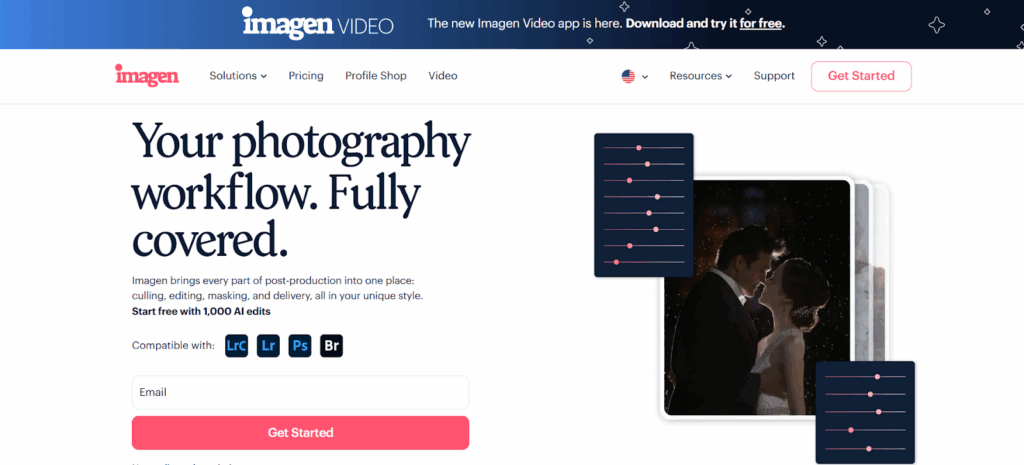
What Makes Imagen Stand Out?
The core of Imagen’s power lies in its Personal AI Profile. By analyzing thousands of your previously edited photos, Imagen creates a unique profile that understands your specific aesthetic. This isn’t about applying a generic preset. It’s about learning the nuances of your style—how you handle shadows in low light, the warmth you prefer in skin tones, and the way you crop for maximum impact.
Once your profile is created, you can upload a new shoot, and Imagen will edit the entire gallery in minutes, not hours. We’re talking about a 96% reduction in editing time. Think about what you could do with all that extra time. More shoots? More time with family? The possibilities are endless.
Key Features for Professionals
- Personal AI Profile: As mentioned, this is the heart of Imagen. It learns from your work to create a profile that is uniquely yours. You can even create multiple profiles for different styles, like one for color and another for black and white.
- Talent AI Profiles: If you don’t have thousands of edited photos to create your own profile, you can start with a Talent AI Profile. These are created by leading photographers and offer a great starting point. As you use and tweak the edits, you can eventually create your own profile from these.
- AI Culling: Before you even get to editing, Imagen’s AI can cull your photos for you. It intelligently groups similar images, detects blinks, and identifies blurry shots, presenting you with the best of the bunch. This feature alone can save you hours on a large wedding or event shoot.
- Advanced AI Tools: Imagen goes beyond basic color correction. It offers a suite of AI tools like Crop, Straighten, Subject Mask, and Smooth Skin. For real estate photographers, features like Perspective Correction and HDR Merge are invaluable.
- Seamless Integration: Imagen is a desktop app that works with the tools you already use. It’s compatible with Adobe Lightroom Classic, Lightroom, Photoshop, and Bridge. This means you don’t have to overhaul your entire workflow to incorporate Imagen. The processing is done in the cloud, so it doesn’t bog down your computer.
- Cloud Storage: Imagen offers a secure cloud storage solution, so you can back up your photos as you cull and edit. This provides peace of mind and makes your work accessible from anywhere.
Who is Imagen For?
Imagen is designed for professional photographers who want to reclaim their time without sacrificing quality. It’s particularly beneficial for:
- Wedding and Event Photographers: The ability to quickly cull and edit thousands of photos is a lifesaver.
- Portrait Photographers: AI tools like Smooth Skin and Subject Mask help you deliver polished portraits with ease.
- Real Estate Photographers: Specialized tools for HDR and perspective correction ensure your property photos are always top-notch.
- Volume Photographers: School and sports photographers can automate repetitive tasks and deliver consistent results across hundreds of photos.
In short, if you’re a professional who values efficiency, consistency, and creative control, Imagen is a must-try.
2. Adobe Lightroom Classic: The Industry Standard
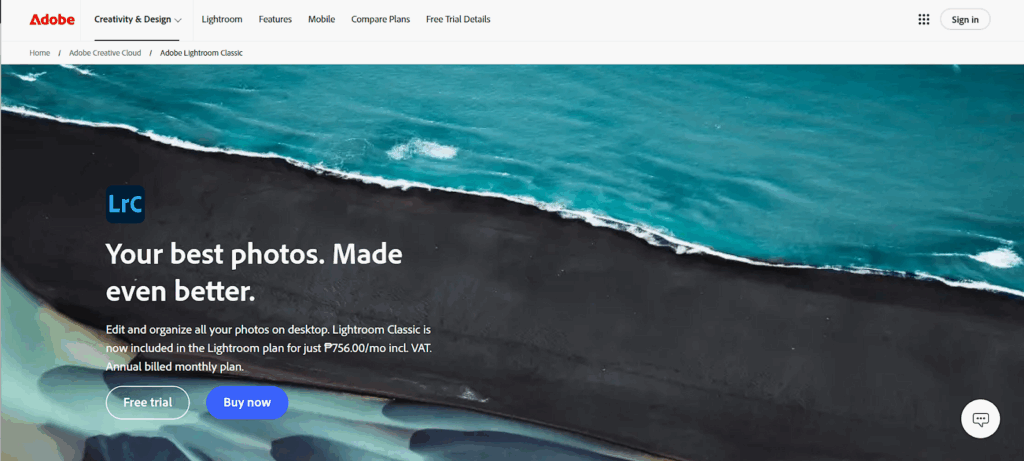
For years, Adobe Lightroom Classic has been the go-to software for professional photographers, and for good reason. It’s a powerful, all-in-one solution for organizing, editing, and exporting your photos. While it doesn’t have the AI-powered automation of Imagen, it offers a level of manual control that many photographers appreciate.
What Makes Lightroom Classic a Top Choice?
Lightroom Classic’s strength lies in its comprehensive toolset and robust organizational capabilities. The Library module is second to none for managing large catalogs of photos. You can use keywords, ratings, and collections to keep your work organized and easily accessible.
The Develop module is where the magic happens. With a vast array of sliders and tools, you have granular control over every aspect of your image. From basic adjustments like exposure and white balance to more advanced techniques like tone curves and color grading, Lightroom Classic gives you the power to bring your creative vision to life.
Key Features
- Powerful Editing Tools: Lightroom Classic offers a complete suite of editing tools, including local adjustments, masking, and lens corrections.
- Excellent Organization: The Library module makes it easy to manage thousands of photos with keywords, collections, and smart collections.
- Tethered Shooting: You can connect your camera directly to your computer and see your shots appear in Lightroom in real-time.
- Printing and Exporting: Lightroom Classic provides a wide range of options for printing and exporting your photos, giving you full control over the final output.
Lightroom Classic vs. Imagen
It’s important to note that you don’t have to choose between Lightroom Classic and Imagen. In fact, they work best together. You can use Lightroom to organize your photos and make your final tweaks, while letting Imagen handle the heavy lifting of the initial edit. This combination gives you the best of both worlds: the speed and consistency of AI and the creative control of a professional-grade editor.
3. Adobe Photoshop: For Detailed Retouching
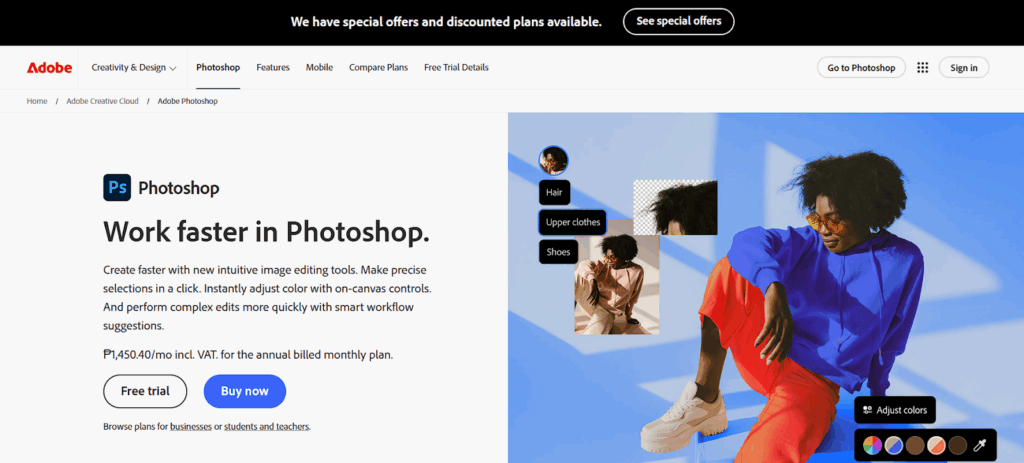
While Lightroom is designed for batch editing and overall image adjustments, Adobe Photoshop is the master of detailed, pixel-level retouching. If you need to remove blemishes, composite multiple images, or perform complex manipulations, Photoshop is the tool for the job.
When to Use Photoshop
As a professional photographer, I turn to Photoshop for tasks that are beyond the scope of Lightroom. This includes:
- Advanced Retouching: Removing distracting elements, smoothing skin, and whitening teeth are all tasks that are best done in Photoshop.
- Compositing: If you want to combine elements from multiple photos, like swapping a head in a group shot, Photoshop is the way to go.
- Creative Effects: From adding textures to creating artistic composites, Photoshop offers endless possibilities for creative expression.
Like with Lightroom, Photoshop and Imagen can be used together. You can send your photos from Imagen to Lightroom, and then open them in Photoshop for detailed retouching.
4. Capture One Pro: A Powerful Alternative
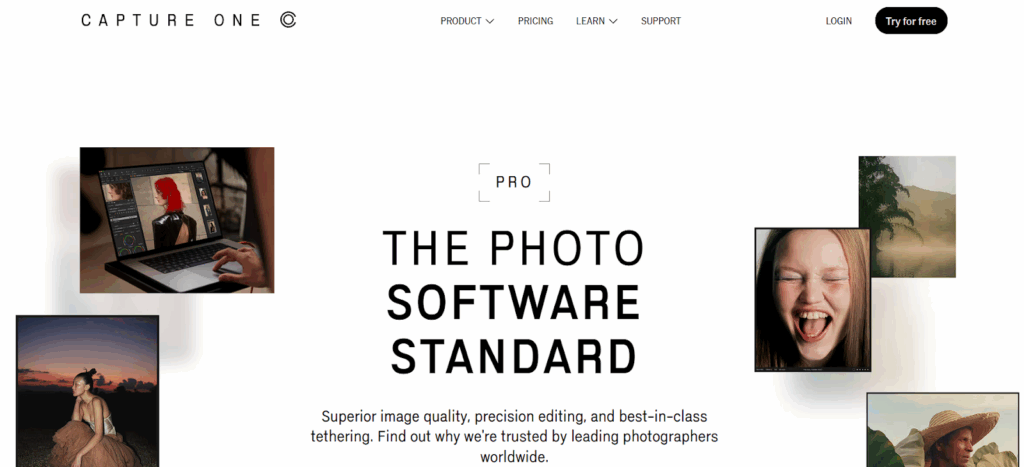
Capture One Pro is a professional-grade photo editing software that is often seen as a direct competitor to Lightroom Classic. It’s known for its exceptional color rendering, powerful tethered shooting capabilities, and a customizable interface.
Key Strengths of Capture One Pro
- Superior Color Handling: Many photographers praise Capture One for its ability to produce beautiful, accurate colors right out of the box.
- Advanced Layering: Capture One’s layer-based editing system is more advanced than Lightroom’s, offering more flexibility for local adjustments.
- Customizable Workspace: You can tailor the Capture One interface to fit your specific workflow, which can be a huge time-saver.
While Capture One is a powerful tool, it doesn’t offer the AI-powered automation of Imagen. For photographers who prioritize speed and efficiency, a workflow that combines Capture One with Imagen could be a powerful combination.
5. DxO PhotoLab: For Unmatched Image Quality
DxO PhotoLab is another excellent option for photographers who are obsessed with image quality. It’s best known for its incredible noise reduction technology, DeepPRIME, and its superior lens correction profiles.
Why Choose DxO PhotoLab?
If you frequently shoot in low light or with high ISOs, DxO PhotoLab’s noise reduction capabilities are simply unmatched. It can salvage images that would otherwise be unusable. Additionally, its lens correction profiles are incredibly accurate, correcting for distortion, vignetting, and chromatic aberration with ease.
How to Choose the Right Software for You
With so many great options available, how do you choose the right photography editing software for your business? Here are a few questions to ask yourself:
- What is my primary genre of photography? As we’ve discussed, different software excels in different areas. A real estate photographer has different needs than a portrait photographer.
- How much time do I want to spend editing? If your goal is to minimize your time in front of the computer, an AI-powered solution like Imagen is the clear choice.
- What is my budget? Most professional software operates on a subscription model. Consider the long-term cost and the value it brings to your business.
- How important is workflow integration? Make sure the software you choose works well with the other tools you use.
The Future of Photo Editing is Here
As technology continues to evolve, so too does the world of photo editing. The rise of AI is not about replacing the photographer’s creative vision, but about empowering it. Tools like Imagen are freeing us from the tedious, time-consuming tasks that used to dominate our post-production workflow. This allows us to focus on what we do best: creating beautiful, impactful images.
By embracing these new technologies and finding the right combination of tools for our specific needs, we can not only improve our efficiency but also elevate the quality of our work. The future of photo editing is here, and it’s an exciting time to be a professional photographer.
Frequently Asked Questions
1. Can AI really edit photos in my personal style?
Yes, absolutely. That’s the beauty of a tool like Imagen. It doesn’t use a one-size-fits-all approach. By analyzing thousands of your own edited photos, it learns the specific nuances of your style and applies them to new images. The result is an edit that feels like you did it yourself, only much faster.
2. Is using AI for editing “cheating”?
Not at all. Think of it as having a highly skilled assistant who knows your style inside and out. You’re still the creative director. You’ve defined the style, and you have the final say on every image. AI is simply a tool that helps you execute your vision more efficiently. It frees you up to focus on the creative aspects of photography rather than the repetitive tasks.
3. Do I still need Lightroom if I use Imagen?
While you can use Imagen with other Adobe products, it works best in conjunction with Lightroom Classic. Lightroom is still the industry standard for organizing your photos, and it’s the perfect place to make your final tweaks after Imagen has done the initial edit. The two programs complement each other perfectly.
4. How much time can I realistically save with AI editing?
The time savings can be dramatic. Many photographers report cutting their editing time by up to 96%. For a large wedding, that could mean saving dozens of hours. It’s not just about speed, though. It’s also about consistency. AI ensures that every photo in a gallery has the same look and feel, which is crucial for professional work.
5. What if I have multiple editing styles?
No problem. With Imagen, you can create multiple Personal AI Profiles. For example, you could have one profile for your light and airy wedding work, another for your moody portraits, and a third for your black and white images. This allows you to maintain consistency across all of your different styles.
6. Can I try Imagen before I commit?
Yes, Imagen offers a free trial with 1,000 free edits. This gives you a chance to create your own Personal AI Profile and see how it works on your own photos. It’s a great way to experience the power of AI editing firsthand without any financial commitment.
7. What about culling? Can AI help with that too?
Yes, and it’s a huge time-saver. Imagen’s AI culling feature can quickly sort through thousands of photos, grouping similar shots, identifying blurry images, and even recognizing blinks. It presents you with a curated selection of the best photos, so you can start editing with a much more manageable set of images.
8. How does Imagen handle different lighting situations?
This is where the power of a Personal AI Profile really shines. Because it learns from a large and diverse set of your own photos, it understands how you handle different lighting conditions. Whether it’s a sunny outdoor ceremony or a dimly lit reception, Imagen will apply your style in a way that is appropriate for each specific photo.
9. Is my data secure with Imagen?
Yes, Imagen takes data security very seriously. Your photos are uploaded to a secure cloud server for processing, and you have full control over your data. You can delete your photos from the server at any time after your profile has been created.
10. What’s the difference between a Personal AI Profile and a Talent AI Profile?
A Personal AI Profile is created from your own edited photos, so it’s a perfect match for your unique style. A Talent AI Profile is created by a leading photographer and offers a great starting point if you don’t have enough photos to create your own profile. You can use a Talent Profile and then fine-tune it over time to make it your own.
11. How do I get started with Imagen?
Getting started is easy. You simply download the desktop app, sign up for an account, and then start the process of creating your Personal AI Profile. The app will guide you through the process of selecting your Lightroom catalogs and uploading your photos.
12. Will Imagen work with my camera’s RAW files?
Yes, Imagen is designed to work with RAW files from all major camera manufacturers. You can also create profiles for JPEG and TIFF files if that’s part of your workflow.
13. Can I still make adjustments after Imagen edits my photos?
Of course. The edits from Imagen are applied as adjustments in Lightroom, so you have full control to make any final tweaks you see fit. You’re always in the driver’s seat.
