As a professional photographer, I’ve spent countless hours in the digital darkroom, chasing that perfect look for my images. We all know the feeling. You’ve captured a great moment, the composition is on point, but the colors just don’t sing the way you envisioned. This is especially true for those of us who appreciate the timeless aesthetic of film. For years, Fujifilm has been a leader in digital color science, masterfully recreating the soul of their legendary film stocks in their digital cameras. Their built-in Film Simulations are a huge draw for photographers seeking beautiful, straight-out-of-camera JPEGs. But what about when you shoot in RAW and want that same magic in your Lightroom workflow? That, my friends, is where Fujifilm Lightroom presets come in.
Key Takeaways
- Fujifilm’s Legacy in Your Digital Workflow: Fujifilm Lightroom presets are designed to emulate the unique color, contrast, and tonal characteristics of Fujifilm’s famous film simulations, such as Provia, Velvia, and Classic Chrome, allowing you to apply these iconic looks to your RAW files in Adobe Lightroom.
- Beyond a Simple Filter: Unlike a one-click filter, a well-crafted preset is a starting point. It provides a consistent base, which you can then fine-tune to perfectly match the specific lighting, subject, and mood of each individual photograph, ensuring your unique artistic vision remains in control.
- Consistency is Key to a Professional Brand: Using a consistent set of presets helps you develop a signature style. This stylistic cohesion across your portfolio is crucial for building a recognizable brand that attracts your ideal clients.
- Massive Workflow Efficiency: Presets dramatically speed up the post-production process. By applying a base edit instantly, you can save countless hours of manual adjustments, allowing you to deliver galleries faster and spend more time shooting or growing your business.
- The Next Evolution in Editing with Imagen: While presets are a powerful tool, Imagen takes workflow efficiency and personalization to the next level. Instead of a static starting point, Imagen‘s AI-powered Personal AI Profiles learn your specific editing style, including how you adjust your favorite Fujifilm presets, to deliver edits that are uniquely yours, at a speed of less than half a second per photo.
The Soul of Color: Understanding Fujifilm’s Film Simulations
Before we dive into the world of presets, it’s essential to understand what they are trying to replicate. Fujifilm’s reputation is built on over 85 years of experience in film manufacturing. They haven’t just created color profiles; they’ve crafted an entire color philosophy. This deep understanding of how light, color, and emotion intertwine is the magic behind their Film Simulations. When you select a simulation in-camera, you’re not just applying a digital filter. You’re tapping into a rich history of color science.
Each simulation is a complex recipe of color, tone, contrast, and grain that emulates a specific analog film stock. This is why so many photographers are drawn to the Fujifilm ecosystem. The JPEGs that come straight out of the camera are often so good they require minimal-to-no editing. However, for professional work, shooting in RAW is non-negotiable. RAW files capture the maximum amount of data, giving us the flexibility we need to push and pull highlights, shadows, and colors in post-production without sacrificing image quality. The challenge, then, is how to bring that Fujifilm color magic to our RAW files in Lightroom. This is precisely the problem that Fujifilm Lightroom presets solve.
A Closer Look at Popular Fujifilm Film Simulations
To effectively use presets, you need to know the characteristics of the film stocks they emulate. Think of it like a painter knowing their pigments. Each one has a different personality and is suited for different applications.
- Provia / Standard: This is the jack-of-all-trades. Provia is designed to be a neutral, all-purpose film simulation. It delivers true-to-life colors with moderate saturation and contrast. It’s a fantastic starting point for almost any genre, from portraits to landscapes, because it gives you a clean, accurate representation of the scene.
- Velvia / Vivid: If you want your colors to pop, Velvia is your go-to. Named after the legendary slide film, this simulation is known for its high saturation and contrast. It’s a favorite among landscape and nature photographers for its ability to produce deep blues, lush greens, and vibrant reds. However, you have to be careful with portraits, as the high saturation can sometimes render skin tones unnaturally.
- Astia / Soft: Astia strikes a beautiful balance between the neutrality of Provia and the punch of Velvia. It offers softer contrast and more subdued colors, making it ideal for portraits. It’s particularly good at rendering smooth, natural-looking skin tones while still retaining a pleasing level of color vibrancy in the rest of the scene.
- Classic Chrome: This simulation has become a modern classic and a favorite for many, including myself. It’s inspired by the look of classic documentary magazines and delivers muted tones with slightly harder contrast. It has a unique, somewhat desaturated color palette that can evoke a sense of nostalgia and timelessness. It’s fantastic for street photography, photojournalism, and any situation where you want to create a more moody, atmospheric feel.
- Acros / Monochrome: For black and white enthusiasts, Acros is a dream come true. It’s not just a simple desaturation of a color image. Acros is a sophisticated monochrome simulation that produces rich tones, fine grain, and incredible detail in the shadows. It comes in a few variations with different contrast filters (Yellow, Red, and Green) that mimic the effect of using colored filters on a lens with black and white film.
Understanding these foundational simulations is the first step to mastering Fujifilm Lightroom presets. When you apply a “Classic Chrome” preset, you’re not just clicking a button; you’re invoking a specific mood and aesthetic rooted in photographic history.
Putting Presets to Work: A Practical Guide for Lightroom
So, you’ve got your RAW files and you’re ready to bring that Fujifilm look into your Lightroom workflow. Let’s get down to the nuts and bolts. Using presets is a straightforward process, but there are a few key steps and best practices to keep in mind.
Installing Your Presets in Lightroom Classic
First things first, you need to get your presets into Lightroom. The process is simpler than it used to be.
- Download and Unzip: Your presets will typically come in a .zip file. Download it and unzip it to a location you can easily find on your computer. Inside, you’ll find files with the .xmp extension. These are the modern preset files that work across Lightroom Classic, Lightroom CC, and Adobe Camera Raw.
- Open Lightroom Classic: Launch the application.
- Navigate to the Develop Module: This is where all the editing magic happens. You can get there by clicking on “Develop” at the top of the screen or by simply pressing the ‘D’ key on your keyboard.
- Find the Presets Panel: On the left side of the Develop module, you’ll see the Presets panel.
- Import Your Presets: Click the ‘+’ icon at the top right of the Presets panel and select “Import Presets…”. A file browser window will pop up. Navigate to the folder where you unzipped your .xmp files, select them, and click “Import.”
That’s it! Your new presets will now appear in the Presets panel, organized into a new folder. Now comes the fun part: applying them to your photos.
Applying and Customizing Presets
With your presets installed, you can start applying them to your images. Simply open a photo in the Develop module and click on a preset in the panel on the left. You’ll see the preview update instantly. But here’s the most important thing to remember: a preset is a starting point, not a final destination.
Very rarely will a preset look perfect on every single photo with just one click. Why? Because every photo is different. The lighting, the colors, the exposure—all of these variables change from one shot to the next. The real power of presets comes from using them as a consistent base and then making minor adjustments to tailor the look to each specific image.
Here’s my typical workflow after applying a preset:
- Adjust Exposure: This is almost always my first step. A preset might be designed for a perfectly exposed image, but your shot might be slightly over or underexposed. A quick tweak of the exposure slider is often all it takes to bring the image into the right ballpark.
- Fine-Tune White Balance: Color is incredibly subjective and highly dependent on the light source. A preset can’t always guess the correct white balance. Use the Temperature and Tint sliders to warm up or cool down the image until the colors feel right to you.
- Tweak Contrast and Tones: Look at the Highlights, Shadows, Whites, and Blacks sliders. Does the image need more or less contrast? Are the shadows too dark or the highlights too bright? Make small adjustments here to refine the overall tonality.
- Review Color Adjustments: Head down to the HSL/Color panel. This is where you can make very specific adjustments to individual colors. For example, if a “Velvia” preset makes the greens a little too vibrant for your taste, you can easily dial back the saturation of just the green channel.
By following these steps, you maintain creative control. The preset does the heavy lifting of establishing the overall color grade, and you do the fine-tuning to make it perfect. This is how you move from simply applying a filter to truly crafting a look.
The Next Level of Workflow: From Presets to Personalized AI with Imagen
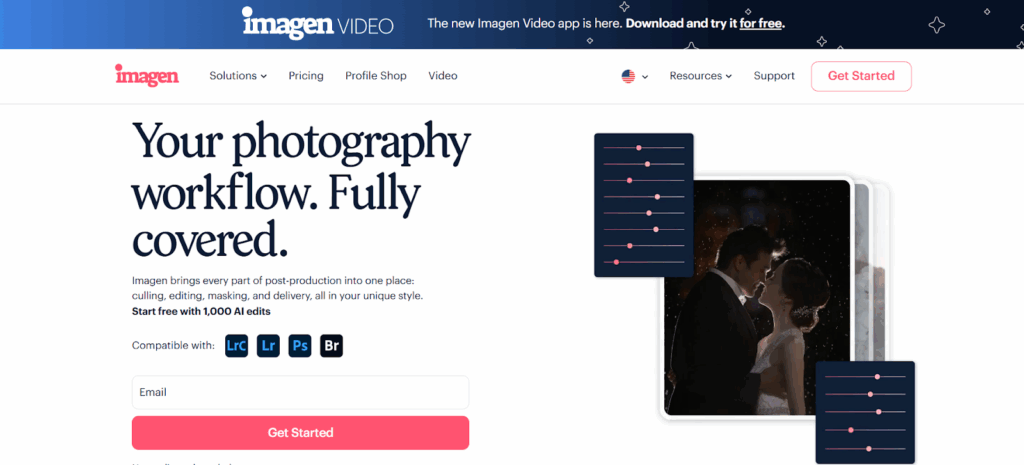
Presets are a fantastic way to streamline your workflow and achieve a consistent style. For years, they were the gold standard for efficient editing. But what if you could take it a step further? What if, instead of starting with a generic preset, you could start with an edit that is already tailored to your unique style, for every single photo? This is where Imagen completely changes the game.
I was skeptical at first, I’ll admit. The idea of an AI editing my photos felt a bit like letting a robot paint my canvas. But after using Imagen, I realized I was looking at it all wrong. Imagen doesn’t replace your creativity; it learns from it and amplifies it.
How Imagen Works
Imagen is a desktop app that integrates seamlessly with your Lightroom Classic workflow. The core of Imagen is what they call a Personal AI Profile. Here’s how it works:
- You Teach the AI: You provide Imagen with a collection of your previously edited photos from your Lightroom catalogs—at least 3,000 images are recommended for the best results. These are photos that you have already edited to your liking, that represent your signature style.
- Imagen Learns Your Style: Imagen‘s powerful AI analyzes every single adjustment you’ve made on those thousands of photos. It learns how you handle exposure, contrast, white balance, color grading, and more, across a huge variety of lighting conditions and scenes. It’s not just learning a single look; it’s learning your decision-making process.
- The AI Edits for You: Once your Personal AI Profile is created, you can submit new, unedited photos to Imagen. The app uploads low-resolution previews to the cloud for processing, and in a matter of minutes, it sends back the edits. The AI applies your unique style to each photo individually, making intelligent adjustments based on the specific content of that image. It’s like having a personal editing assistant who knows your style inside and out.
- You Stay in Control: The edits are delivered directly back to your Lightroom catalog. You then review them, make any final tweaks you see fit, and you’re done. And here’s the really brilliant part: you can then upload those final, tweaked edits back to Imagen to further refine your profile. Your Personal AI Profile continuously learns and evolves with you.
Imagen vs. Presets: A New Paradigm
So, how does this compare to using presets? A preset applies the same set of adjustments to every photo, regardless of the content. Imagen analyzes each photo and applies a unique set of adjustments based on what it has learned from you.
Think about it this way: a preset is like a recipe. It tells you to add a cup of this and a teaspoon of that. But what if your ingredients are slightly different? What if your oven runs a little hot? You have to make manual adjustments. Imagen is like a master chef who has studied your cooking for years. They know you like a little extra spice in your portraits and a bit less salt in your landscapes. They can taste the ingredients (analyze the photo) and adjust the recipe on the fly to create a dish (an edit) that is perfectly suited to your palate.
This approach offers a level of consistency and efficiency that presets simply can’t match. It’s not about finding the “best” preset; it’s about creating a living, breathing profile of your own artistic identity.
What if I’m Still Developing My Style? Talent AI Profiles
For photographers who are still honing their style or who want to experiment with different looks, Imagen also offers Talent AI Profiles. These are profiles created in collaboration with world-renowned photographers. You can apply their signature styles to your photos, see how they work, and even use them as a foundation to build your own Personal AI Profile over time. It’s a fantastic way to learn and grow as an editor.
The Pros and Cons of Using Presets
Like any tool, presets have their strengths and weaknesses. It’s important to have a balanced perspective.
The Advantages
- Speed and Efficiency: This is the big one. Presets can cut your editing time down dramatically. For a wedding photographer who comes home with thousands of images, this is a lifesaver.
- Consistency: Presets are the key to achieving a consistent look across a set of photos, or even your entire portfolio. This is crucial for building a strong, recognizable brand.
- Learning Tool: For beginners, dissecting a well-made preset can be a fantastic way to learn. You can see how experienced editors manipulate the different sliders in Lightroom to achieve a certain look.
- Inspiration: Sometimes, you just get stuck in a creative rut. Trying out a new set of presets can be a great way to spark new ideas and see your work in a new light.
The Potential Pitfalls
- The “One-Click” Myth: As we’ve discussed, presets are not a magic bullet. Relying on them as a one-click solution without making any adjustments will often lead to subpar results.
- Over-reliance: It can be easy to become a “preset junkie,” constantly buying new packs and never developing your own unique style. The goal should be to use presets as a tool to enhance your vision, not replace it.
- Quality Varies: The market is flooded with presets, and not all of them are created equal. A poorly made preset can actually do more harm than good, creating strange color shifts or unnatural-looking skin tones.
Creating Your Own Fujifilm Presets
One of the best ways to develop your signature style is to create your own presets. The process is simple, but it requires a good eye and a clear vision for the look you want to achieve.
- Start with a Good Image: Choose a well-exposed RAW file that is representative of the type of work you do.
- Edit from Scratch: Go through the entire editing process in the Develop module. Adjust the basic tone and presence sliders, work on the tone curve, fine-tune the colors in the HSL panel, and apply any color grading you like in the Color Grading panel.
- Create the Preset: Once you’re happy with the edit, go to the Presets panel, click the ‘+’ icon, and select “Create Preset…”.
- Choose Your Settings: A new window will pop up, allowing you to choose which settings to include in the preset. This is a crucial step. Generally, you’ll want to include all of your color and tone adjustments. However, you should usually uncheck settings like Exposure, White Balance, Transform, and any local adjustments (like masks). Why? Because these settings are highly specific to each individual photo. By leaving them out of the preset, you ensure that you’ll be adjusting them manually for each new image, which is good practice.
- Name and Save: Give your preset a descriptive name and save it to a new group.
Congratulations, you’ve created your own custom preset! You can now apply this base look to all of your photos, creating a truly cohesive and personal style.
Free vs. Paid Presets: What’s the Difference?
When you start looking for presets, you’ll find a huge range of options, from free downloads to premium packs that cost hundreds of dollars. So, what’s the difference, and is it worth paying for presets?
Free Presets
There are a lot of free presets available from photographers and websites.
- The Good: They’re free! This makes them a great, no-risk way to experiment with different styles and see how presets work.
- The Not-So-Good: The quality can be very hit-or-miss. Many free presets are created by amateurs and may not be well-optimized. They can sometimes produce strange results or be difficult to customize.
Paid Presets
Premium presets are typically sold by professional photographers and established companies.
- The Good: Quality is usually much higher. Paid presets are often the result of hundreds of hours of refinement and testing across a wide variety of cameras and lighting situations. They also frequently come with documentation or tutorials to help you get the most out of them.
- The Not-So-Good: They can be an investment. It’s important to do your research before buying. Look for reviews, before-and-after examples, and make sure the photographer’s style aligns with your own.
My advice? Start with a few reputable free presets to get your feet wet. When you have a better sense of the style you’re after, investing in a high-quality paid preset pack from a photographer you admire can be a fantastic way to elevate your work.
Troubleshooting Common Preset Issues
Even with high-quality presets, you might run into a few common issues. Here’s how to solve them.
- “My preset looks nothing like the example!” This is usually due to differences in lighting, exposure, or white balance between your photo and the sample images. Start by adjusting your exposure and white balance sliders. This often solves the problem.
- “The skin tones look weird.” Skin tones can be tricky. This is often a white balance issue, but it can also be related to the HSL panel. Try adjusting the Orange and Red channels in the HSL panel, as these have the biggest impact on skin tones. A small tweak to the hue or saturation can make a world of difference.
- “The preset is too strong/subtle.” Lightroom has a handy “Amount” slider at the top of the Presets panel. You can use this to increase or decrease the overall intensity of the preset’s effect. It’s a great way to quickly dial in the perfect strength.
Final Thoughts: Presets as a Stepping Stone
Fujifilm Lightroom presets are an indispensable tool for the modern photographer. They bridge the gap between Fujifilm’s beautiful in-camera color science and the flexibility of a professional RAW workflow. They can save you an incredible amount of time, help you build a consistent and recognizable brand, and even serve as a valuable learning tool.
However, it’s important to view them as a stepping stone, not the final destination. The ultimate goal is to develop your own unique artistic voice. Use presets to learn, to find inspiration, and to become more efficient. But always remember that you are the artist. The sliders, the tools, the presets—they are all just instruments. It’s up to you to make the music.
And as you grow as an artist, your tools should grow with you. For those who are ready to move beyond the static nature of presets and embrace a truly personalized and dynamic workflow, I can’t recommend Imagen enough. It represents the future of photo editing—a future where technology doesn’t just serve our creativity, but learns from it, adapts to it, and helps us express it more efficiently than ever before. Whether you’re just starting with presets or you’re a seasoned pro, the journey of mastering color and light is a lifelong pursuit, and it’s one of the most rewarding parts of being a photographer.
Frequently Asked Questions
1. Can I use Fujifilm Lightroom presets on photos from other camera brands like Sony, Canon, or Nikon?
Yes, absolutely. While these presets are designed to emulate the look of Fujifilm’s film simulations, a preset is fundamentally a set of instructions for adjusting sliders in Lightroom. These instructions can be applied to a RAW file from any camera. However, because each camera brand has a slightly different way of rendering color, the results may vary. You might need to make some extra tweaks, especially to the white balance and color calibration, to get the look you want.
2. What is the difference between a preset and a LUT?
A preset is a saved set of slider settings within a specific application like Adobe Lightroom. It’s a non-destructive starting point that you can easily adjust. A LUT (Look-Up Table) is a more universal color grading tool. It’s essentially a table of values that remaps the color and tonal information of an image. LUTs are widely used in video editing and can also be used in Photoshop and Lightroom (via the Profile Browser). The main difference is that presets are generally more editable within Lightroom’s basic panels, while the intensity of a LUT is typically adjusted with a single opacity or amount slider.
3. Do presets work in both Lightroom Classic and Lightroom CC?
Yes. Modern presets using the .xmp file format are compatible with Lightroom Classic, the cloud-based Lightroom CC (for desktop and mobile), and Adobe Camera Raw (ACR) in Photoshop. If you import them into one of these applications while you’re synced to the cloud, they should automatically become available across all your devices.
4. Will using presets make my photos look like everyone else’s?
This is a common concern, but it depends entirely on how you use them. If you buy a popular preset pack and apply it to your photos without making any adjustments, then yes, your work might look similar to others who are doing the same thing. However, if you use a preset as a starting point and then fine-tune the settings to fit your own taste and the specific needs of each photo, you will still create a look that is uniquely yours. This is where developing your own editing style is key.
5. How many presets do I really need?
Less is more. It’s much better to have a small, curated collection of 3-5 presets that you know inside and out, rather than a folder with hundreds of presets that you barely use. A good starting point is to have a versatile color preset, a more stylized or moody color preset, and a go-to black and white preset. This small toolkit can cover 99% of your editing needs.
6. Can presets slow down Lightroom?
Having a very large number of presets (thousands) can potentially have a small impact on Lightroom’s startup time, but in general, they do not slow down the actual editing process. The performance of Lightroom is much more dependent on your computer’s hardware (CPU, RAM, GPU) and the size of your catalog and previews.
7. Can I create presets on my mobile device with Lightroom Mobile?
Yes, you can. You can edit a photo in the Lightroom Mobile app and then save those settings as a new preset. This preset will then sync via the cloud and become available on your desktop version of Lightroom as well. It’s a great way to create new looks on the go.
8. What’s the best Fujifilm film simulation for portraits?
For portraits, Astia and Pro Neg Std are often considered the best starting points. Astia provides a slightly softer contrast and beautiful, natural skin tones. Pro Neg Std is also designed for portraits, offering very gentle tonality. Classic Chrome can also be fantastic for more moody, editorial-style portraits, but you need to be mindful of its effect on skin tones.
9. Why do my RAW files look so flat in Lightroom compared to the JPEG on my camera’s screen?
The image you see on the back of your camera is a JPEG preview that has the selected Fujifilm Film Simulation applied to it. A RAW file, on the other hand, is the raw, unprocessed data from the camera’s sensor. It’s intentionally “flat” to give you the maximum amount of information to work with in post-production. Lightroom applies a default, neutral color profile to start, which is why it looks different. The goal of using presets or editing is to take that flat RAW file and shape it into your final vision.
10. Is Imagen difficult to set up?
Not at all. The process is very straightforward. You download the Imagen desktop app, connect it to your Lightroom account, and then point it to your Lightroom catalogs that contain your edited photos. The app guides you through the process of creating your Personal AI Profile. Once the profile is built, submitting new projects is as simple as creating a new project in the app and selecting the photos you want to edit.
11. Does Imagen work with other software besides Lightroom Classic?
Yes, Imagen is compatible with Lightroom, Photoshop, and Bridge. The process is slightly different as it works with XMP files, but the core functionality of learning your style and applying it to new photos remains the same.
12. Is my data safe with Imagen? Who sees my photos?
Imagen takes data security very seriously. The photos you upload to train your profile are used solely for that purpose. They are not seen by human eyes or used for any other AI training. You retain full ownership and copyright of your images. Their processes are designed with photographer privacy and intellectual property rights as a top priority.
13. What if I edit in different styles, like color and black & white?
Imagen handles this easily. You simply create a separate Personal AI Profile for each distinct style. You could have a “Wedding – Color” profile, a “Wedding – Black & White” profile, and a “Commercial – High Contrast” profile. When you submit a new project for editing, you simply choose which profile you want to apply.
