As a photographer, you know that a great photo does more than just capture a moment. It tells a story, evokes an emotion, and creates a world all its own. This is where the magic of cinematic editing comes in. It’s a style that transforms your images, giving them the rich, atmospheric quality of a feature film. But achieving this look can be a time-consuming process, filled with endless tweaking and adjustments. That’s where cinematic Lightroom presets come in, offering a powerful starting point to bring your creative vision to life. This guide will walk you through everything you need to know about cinematic presets, from what they are to how you can use them to define your unique style.
Key Takeaways
- Cinematic presets do more than just apply a filter. They create a mood and atmosphere in your photos, drawing inspiration from the color grading and toning techniques used in filmmaking to tell a story.
- A preset is a starting point, not a final solution. The most effective way to use presets is to apply them and then make fine-tuned adjustments to fit the specific lighting, color, and composition of each photo.
- Consistency is key to a professional portfolio. Using presets thoughtfully helps you build a cohesive and recognizable style that can define your brand and attract your ideal clients.
- Your unique style is your greatest asset. While presets are a great tool, developing your own editing process is what will truly set your work apart.
- AI tools like Imagen can help you create a personalized editing style. Imagen learns from your adjustments to create a Personal AI Profile that applies your unique look to every photo, ensuring consistency and saving you hours of editing time.
What Are Cinematic Lightroom Presets?
At its core, a cinematic Lightroom preset is a pre-configured set of adjustments that you can apply to your photos with a single click. But it’s more than just a filter. A good cinematic preset is designed to mimic the color grading, contrast, and tonal qualities of film, creating a specific mood or feeling. Think of the cool, desaturated blues in a suspenseful thriller or the warm, golden tones of a romantic drama. These are the kinds of looks that cinematic presets aim to replicate.
So, what makes a photo feel “cinematic”? It’s usually a combination of a few key elements:
- Color Grading: This is the heart of the cinematic look. It involves shifting the colors in your image to create a specific palette. Often, this means introducing subtle hints of teal in the shadows and orange in the highlights, a popular combination that adds depth and a sense of drama.
- Contrast and Tone: Cinematic images often have a distinctive approach to light and shadow. Some styles feature deep, crushed blacks and bright, clean highlights for a high-impact look. Others have a softer, more muted feel with lifted shadows and rolled-off highlights, which creates a more timeless, filmic quality.
- Grain and Texture: A touch of film grain can add a sense of nostalgia and texture to your photos, making them feel less digital and more organic. It’s a subtle effect, but it can make a big difference in creating a cinematic mood.
How to Use Cinematic Lightroom Presets Effectively
Applying a preset is simple, but using it well takes a bit of finesse. The goal is to make the preset work for your photo, not the other way around. Here’s a step-by-step approach to get the best results:
- Start with a Good Exposure: A preset can’t fix a poorly exposed photo. Before you even think about applying a preset, make sure your image has a solid foundation. Adjust the exposure, highlights, and shadows in the Basic panel to create a balanced starting point.
- Apply the Preset: Once you’re happy with your initial adjustments, it’s time to apply the preset. Scroll through your options and find one that complements the mood and story of your image.
- Fine-Tune the Settings: This is the most important step. A preset is designed to work on a wide range of photos, so it’s rare that it will be a perfect fit right out of the box. You’ll almost always need to make some adjustments.
- White Balance: This is often the first thing you should check. A preset can sometimes throw off the white balance, so use the Temp and Tint sliders to get the skin tones and colors looking natural.
- Exposure: The preset might make your photo too bright or too dark. A quick adjustment to the Exposure slider can usually fix this.
- Contrast: Pay attention to how the preset affects the contrast. Do you need to dial it back or boost it a bit more? The Contrast slider and the Tone Curve are your best friends here.
- Check the Details: Zoom in and look at the finer points of your image. Is the sharpening too aggressive? Is the noise reduction making things look too smooth? Don’t be afraid to adjust these settings to your liking.
- Save Your Changes: Once you’re happy with the result, you’re done! You’ve successfully used a preset to enhance your photo while still maintaining creative control.
Creating Your Own Cinematic Style with Imagen
Presets are a fantastic tool, especially when you’re just starting to explore the world of cinematic editing. But as you grow as a photographer, you’ll likely want to develop a style that is uniquely yours. This is where a tool like Imagen can be a game-changer.
Imagen is a desktop app that uses artificial intelligence to learn your editing style. Instead of relying on a one-size-fits-all preset, you can create a Personal AI Profile that is trained on your own edited photos. This means that every photo you edit with Imagen will have your signature look, with a level of consistency that would be nearly impossible to achieve manually.
Here’s how it works:
- Train Your Profile: You start by uploading at least 3,000 of your previously edited photos to the Imagen app. The AI analyzes these images and learns how you adjust everything from white balance and exposure to color grading and tone curves.
- Apply Your Profile: Once your profile is ready, you can apply it to new photos with a single click. Imagen then edits each photo individually, taking into account its specific lighting and color characteristics, while still applying your unique style.
- Fine-Tune and Refine: Just like with a preset, you still have the final say. After Imagen has done its work, you can make any additional tweaks you want in Lightroom. Then, you can send the final edits back to Imagen to further refine your profile. It’s a continuous learning process that ensures your editing style evolves with you.
Talent AI Profiles: An Alternative to Building Your Own
What if you don’t have thousands of edited photos to create a Personal AI Profile? Or maybe you’re still in the process of defining your style. In that case, Imagen offers another powerful option: Talent AI Profiles.
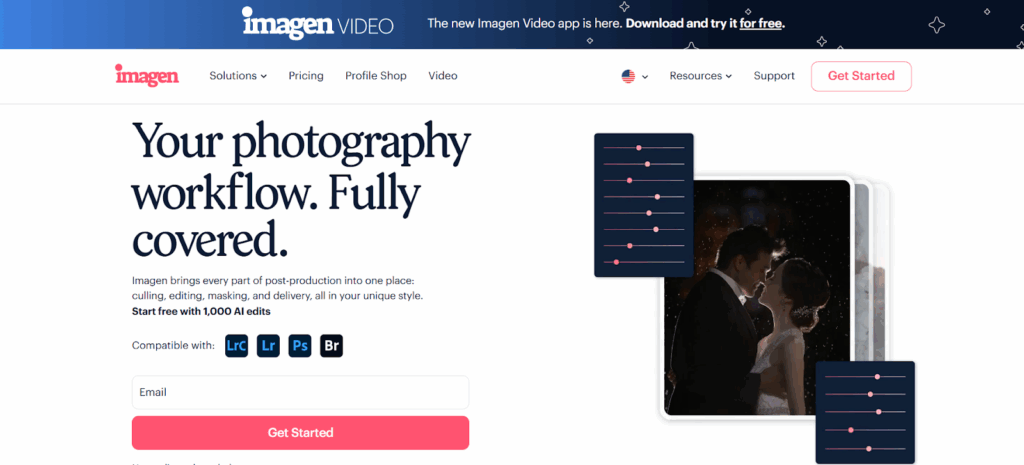
These are AI profiles created by some of the world’s leading photographers. You can browse through a variety of styles, find one that resonates with you, and apply it to your own work. It’s a great way to get a professional, polished look right from the start.
The Best Cinematic Lightroom Presets of 2025
While building your own style is the ultimate goal, sometimes you just need a great preset to get the job done. Here’s a look at some of the best cinematic Lightroom presets available in 2025 , each with its own unique character:
- VSCO Film Essentials: A classic for a reason. VSCO has been a leader in film emulation for years, and their presets are known for their subtlety and timeless quality. They offer a wide range of looks, from the clean and bright tones of Fuji Pro 400H to the moody, contrasty feel of Kodak Tri-X.
- Mastin Labs: If you’re a hybrid shooter who wants to match your digital files to your film scans, Mastin Labs is the gold standard. Their presets are meticulously crafted to replicate the look of specific film stocks, and they are renowned for their accuracy and beautiful skin tones.
- Noble Presets: Known for their light and airy aesthetic, Noble Presets are a favorite among wedding and portrait photographers. They create a soft, romantic feel with clean colors and beautiful, luminous skin tones.
- Goodlight Presets: For those who love a more modern, adventurous look, Goodlight offers a range of presets that are bold and full of character. Their presets often feature rich, earthy tones and a strong sense of mood.
Step-by-Step Tutorial: Achieving a Cinematic Look
Let’s put it all into practice. Here’s a walkthrough of how you can take a standard photo and give it a cinematic feel using a preset and some targeted adjustments.
- The Starting Point: We begin with a well-exposed portrait. The lighting is good, but the colors are a bit flat, and it lacks a distinct mood.
- Apply a Preset: For this image, we’ll use a preset that has a warm, earthy tone with a bit of a desaturated feel. This will immediately shift the color palette and introduce a more cinematic mood.
- Adjust the White Balance: The preset has made the image a little too warm. We’ll cool it down slightly by adjusting the Temp slider in the Basic panel. This will help the skin tones look more natural.
- Refine the Tone: The contrast is looking good, but we want to soften the highlights and lift the shadows a bit to create a more filmic look. We’ll do this by making a gentle S-curve in the Tone Curve panel.
- Tweak the Colors: The preset has already done a great job with the color grading, but we want to make a few minor adjustments. In the HSL panel, we’ll shift the greens a little closer to yellow and slightly desaturate the blues. This will help to unify the color palette and enhance the warm, golden feel of the image.
- Add Grain: To complete the look, we’ll add a touch of grain in the Effects panel. This will give the photo a subtle texture and make it feel less digital.
And there you have it! With just a few simple steps, we’ve transformed a standard portrait into an image with a rich, cinematic quality.
Advanced Cinematic Editing Techniques
Once you’re comfortable with the basics, you can start exploring some of the more advanced tools in Lightroom to take your cinematic editing to the next level.
- Split Toning: This is a powerful tool for color grading. It allows you to add a specific color to the highlights and a different color to the shadows. A classic cinematic combination is to add a touch of orange or yellow to the highlights and a hint of teal or blue to the shadows. This can create a beautiful sense of depth and color contrast.
- HSL Panel: The Hue, Saturation, and Luminance (HSL) panel gives you precise control over individual colors in your image. Want to make the greens in a landscape more muted and olive-toned? You can do that here. Need to boost the saturation of the reds without affecting the rest of the image? The HSL panel is the tool for the job.
- Calibration: This is one of the most powerful and misunderstood tools in Lightroom. The Calibration panel allows you to adjust the fundamental interpretation of color in your photo. It can be a bit tricky to master, but it’s the key to achieving truly unique and sophisticated color grades.
Building a Cohesive Cinematic Portfolio
One of the biggest advantages of using presets and tools like Imagen is the ability to create a consistent look across your entire body of work. A cohesive portfolio is a sign of a confident and professional photographer. It shows that you have a clear artistic vision and that you can deliver a consistent product to your clients.
Here are a few tips for building a portfolio with a strong, cinematic style:
- Choose a Lane: While it’s fun to experiment with different looks, it’s important to eventually settle on a style that feels true to you. Do you prefer a light and airy aesthetic or a dark and moody one? Are you drawn to warm, golden tones or cool, desaturated colors? Once you have a clear direction, it will be much easier to create a consistent body of work.
- Stick to a Limited Palette: This applies to both your presets and your editing style. Try to limit yourself to just a few presets that you know and love. This will help you create a more unified look and avoid the temptation to jump from one style to another.
- Think About the Story: A cinematic style is all about storytelling. As you edit, think about the story you want to tell with your photos. What emotions do you want to evoke? What kind of world are you trying to create? Let these questions guide your editing decisions.
The Impact of Cinematic Editing on Your Photography Business
Developing a signature cinematic style can have a real impact on your business. In a crowded market, a unique and recognizable look can help you stand out from the competition. When a potential client sees your work, they should be able to instantly recognize it as yours.
A strong visual brand can also help you attract your ideal clients. If your work has a romantic, timeless quality, you’re likely to attract couples who value that aesthetic. If your style is more bold and adventurous, you’ll probably connect with clients who are looking for something a little different.
Ultimately, your editing style is an extension of your artistic voice. It’s a way to communicate your vision and to create work that is both beautiful and meaningful. Whether you choose to use presets, a tool like Imagen, or a combination of both, the goal is the same: to create images that resonate with you and with the people who see them.
Frequently Asked Questions
1. What’s the difference between a preset and a profile in Lightroom?
A preset is a saved set of slider positions in the Develop module. When you apply it, it moves all the sliders to those saved positions. A profile, on the other hand, is a more foundational adjustment that interprets the color and tone of your photo before any slider adjustments are made. Profiles are generally more flexible because you can adjust their intensity with a single slider.
2. Can I use cinematic presets on my phone?
Yes! Many preset creators offer mobile versions of their presets that are designed to be used with the free Lightroom mobile app. This is a great way to maintain a consistent look between your professional work and your everyday photos.
3. Do presets work on all types of photos?
While a good preset should be versatile, no preset will work perfectly on every single photo. A preset that looks great on a landscape might not be the best choice for a portrait. The key is to choose presets that are designed for the type of photography you do and to be prepared to make adjustments.
4. How can I avoid the “over-edited” look?
The key is subtlety. When you’re first starting out, it can be tempting to push the sliders to their limits, but this often leads to an unnatural, over-edited look. A good rule of thumb is to make your adjustments and then dial them back by about 20%. It’s also important to pay close attention to skin tones, as this is often where over-editing becomes most apparent.
5. Is it worth paying for presets?
While there are many free presets available, premium presets are often a worthwhile investment. They are typically created by professional photographers and are designed to a higher standard. They also often come with tutorials and customer support, which can be invaluable when you’re learning.
6. How is Imagen different from just using presets?
Imagen takes the concept of a preset to the next level. Instead of applying a static set of adjustments, Imagen uses AI to edit each photo individually, based on your unique style. This results in a much higher level of consistency and accuracy than you could achieve with a standard preset.
7. How many photos do I really need to create a Personal AI Profile with Imagen?
Imagen recommends at least 3,000 photos to create a robust and accurate profile. The more photos you provide, the better the AI will be able to learn your style and handle a wide variety of lighting situations.
8. Can I use Imagen for different styles of photography?
Yes! You can create multiple Personal AI Profiles for different styles. For example, you could have one profile for your color wedding photos and another for your black and white street photography.
9. Will AI editing replace the need for photographers to learn how to edit?
Not at all. Tools like Imagen are designed to be an assistant, not a replacement. They handle the repetitive, time-consuming parts of the editing process, which frees you up to focus on the more creative aspects. You still need to have a good understanding of the fundamentals of editing to make the final adjustments and to guide the AI.
10. What is the best way to learn about color grading?
One of the best ways to learn is to study the work of filmmakers and cinematographers you admire. Pay attention to the color palettes they use and the moods they create. You can also find countless tutorials on YouTube and other online learning platforms that break down the theory and practice of color grading.
11. How do I know if I’ve found my personal style?
Finding your style is a journey, not a destination. It’s something that will naturally evolve over time as you grow as an artist. You’ll know you’re on the right track when you start creating work that feels authentic to you and that you’re proud to share.
12. Can I sell my own Lightroom presets?
Absolutely! If you’ve developed a unique style that others admire, selling your own presets can be a great way to generate passive income and to share your knowledge with the photography community.
13. What is the future of photo editing?
The future of photo editing is likely to be a combination of human creativity and artificial intelligence. As AI tools become more sophisticated, they will be able to handle more of the technical aspects of editing, which will give photographers even more time and freedom to focus on the art of storytelling.
Conclusion
The world of cinematic editing is vast and exciting. It’s a chance to go beyond simply documenting a scene and to start creating a world. Whether you’re using presets as a starting point, harnessing the power of AI with a tool like Imagen, or crafting your own looks from scratch, the goal is always the same: to create images that are not just seen, but felt. So go out there, experiment, and find the style that tells your story best.
