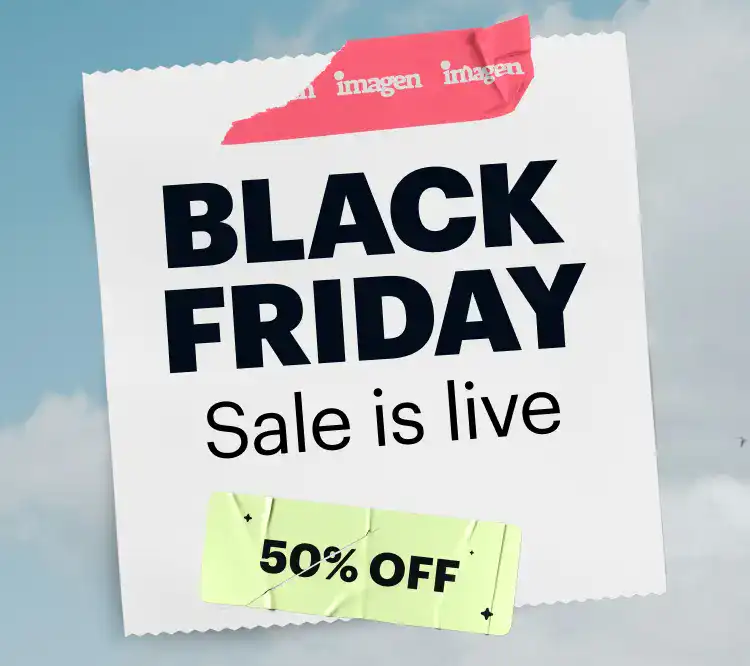As professional photographers, we know that capturing the perfect shot is only half the battle. The real magic often happens in post-production, where we refine our images, correct imperfections, and infuse our unique artistic style. The editing software we choose is more than just a tool; it’s a partner in our creative process. With the market flooded with options, from industry-standard powerhouses to innovative AI-driven platforms, selecting the right one can feel overwhelming. A great editor doesn’t just enhance photos—it transforms your entire workflow, saving you precious time and helping you deliver consistently stunning results to your clients.
Key Takeaways
- AI is Reshaping the Workflow: AI-powered software like Imagen is revolutionizing post-production by automating tedious tasks like culling and editing, allowing photographers to focus more on the creative aspects of their work.
- The All-in-One Ecosystem is King: Platforms that integrate culling, editing, cloud storage, and client delivery into a single workflow are becoming essential for professional efficiency.
- Subscription vs. Perpetual License: The industry continues to be divided between subscription-based models (Adobe) and one-time purchase options (Capture One, DxO), a key factor in any purchasing decision.
- RAW Processing Power Varies: Not all editors handle RAW files equally. The quality of the RAW processing engine is a critical differentiator for professionals who demand the best image quality.
- Choosing is Personal: The best software depends entirely on your specific needs, from your photography genre and editing style to your budget and technical comfort level.
The Top 15 Photography Editing Software for Professionals
Navigating the landscape of editing software can be complex. Each program offers a unique blend of features, strengths, and philosophies. To help you find the perfect fit, I’ve broken down the top 15 contenders for 2025, drawing from years of professional experience in the field.
1. Imagen
https://www.youtube.com/watch?v=9EH0NjnNHlw
As a working photographer, my biggest bottleneck has always been the time spent behind a computer screen. Culling thousands of photos from a wedding or event, then applying consistent edits that match my signature style, used to consume days of my life. That’s where Imagen changed everything. It’s not just another editor; it’s an entire AI-powered workflow solution built by photographers, for photographers.
What makes Imagen stand out is its intelligent, personalized approach. At its core is the Personal AI Profile. You train it by uploading 3,000 of your previously edited photos from a Lightroom Classic catalog. From there, the AI learns your unique editing style—every nuance of your color grading, exposure adjustments, and tonal preferences. Once your profile is ready, you can apply it to entire galleries in minutes. We’re talking about a level of speed and consistency that’s simply impossible to achieve manually. For a thousand-photo wedding gallery, what used to take me 8-10 hours can now be done in under 20 minutes.
If you haven’t developed a signature style yet or just want to try something new, Imagen also offers Talent AI Profiles, which are styles created by world-renowned photographers. It’s like having an industry leader edit your photos.
But Imagen is more than just an editor. It’s a comprehensive platform. Their AI Culling tool is a lifesaver, identifying blurry shots, closed eyes, and duplicates, then grouping similar photos so you can pick the best ones with ease. And with Cloud Storage, you can back up your RAW files and edit from anywhere without being tethered to external hard drives. It simplifies the entire post-production pipeline from capture to delivery.
Key Features:
- Personal AI Profile: Trains an AI model on your unique editing style for automated, personalized edits.
- Talent AI Profiles: Provides access to editing styles from industry-leading photographers.
- AI Culling: Intelligently sorts and rates photos to dramatically speed up the selection process.
- Cloud Storage: Securely backs up original photos and allows for a location-independent workflow.
- Advanced AI Tools: Includes Subject Mask, Smooth Skin, Background Mask, and Perspective Correction for detailed adjustments.
- Seamless Lightroom Classic Integration: Works directly with your Lightroom catalogs for a smooth workflow.
Best For:
Wedding, event, portrait, and real estate photographers who need to process high volumes of photos quickly without sacrificing quality or their personal style. It’s built for professionals looking to reclaim their time and scale their business.
Pricing:
Pay-per-edit model, starting at around $0.05 per photo. Culling and other services have separate pricing. This model is highly scalable—you only pay for what you use.
Pros:
- Drastically reduces editing time by up to 96%.
- Ensures perfect consistency across thousands of photos.
- The AI learns and adapts to your specific style.
- All-in-one platform for culling, editing, and storage.
Cons:
- Requires an internet connection for processing.
- The initial training of a Personal AI Profile requires a substantial number of edited photos (3,000).
In summary, Imagen isn’t about replacing the photographer’s creativity; it’s about empowering it. It handles the repetitive, time-consuming tasks, freeing you up to focus on shooting, growing your business, and living your life. For me, it has been a true game-changer.
2. Adobe Lightroom Classic
Adobe Lightroom Classic is an industry-standard application for professional photographers, functioning as both a powerful photo editor and a robust digital asset management (DAM) system. It is designed for desktop-centric workflows and is known for its comprehensive organizational capabilities.
The software allows for non-destructive editing of RAW files, meaning the original image data is always preserved. Its Develop module contains a wide array of tools for adjusting exposure, color, tone, and detail. Recent updates have incorporated AI-powered features, such as AI-powered masking tools that can automatically select subjects, skies, or backgrounds for targeted adjustments.
Key Features:
- Advanced RAW File Processing: High-quality engine for processing RAW images.
- Digital Asset Management (DAM): Extensive tools for organizing, keywording, and rating large photo libraries.
- AI Masking Tools: Automated masks for subjects, skies, and backgrounds.
- Tethered Shooting Support: Direct capture from camera to computer.
- Print and Book Modules: Tools for creating physical prints and photo books.
Best For:
Photographers who require a single, all-encompassing solution for organizing and editing large volumes of photos on a desktop computer.
Pricing:
Part of the Adobe Creative Cloud Photography plan, which starts at $9.99/month and includes Photoshop and cloud storage.
Pros:
- Integrated photo management and editing.
- Powerful RAW editor with extensive tools.
- Seamless integration with Adobe Photoshop.
Cons:
- Subscription-only pricing model.
- Performance can be slow with very large catalogs.
3. Adobe Photoshop
Adobe Photoshop is the definitive raster graphics editor, offering unparalleled tools for detailed, pixel-level editing and complex compositing. While Lightroom handles broader adjustments and organization, Photoshop is the tool for intricate retouching, creative manipulation, and graphic design work.
Its layer-based editing system allows for complex compositions and non-destructive adjustments through adjustment layers and smart objects. The software includes an extensive set of selection tools, brushes, filters, and AI-driven features like Generative Fill, which can add, remove, or expand content in an image based on text prompts.
Key Features:
- Layer-Based Editing: Foundational system for complex compositions and non-destructive workflows.
- Advanced Retouching Tools: Includes tools like the Clone Stamp, Healing Brush, and Frequency Separation techniques.
- Generative AI: Features like Generative Fill and Expand for AI-powered image manipulation.
- Extensive Selection Tools: Precise tools for isolating objects and areas.
- Support for Plugins and Actions: A vast ecosystem of third-party plugins and automatable actions.
Best For:
Photographers, retouchers, and digital artists who require deep, pixel-level control and the ability to perform complex manipulations and compositing.
Pricing:
Included in the Adobe Creative Cloud Photography plan starting at $9.99/month. Can also be purchased as a single app for $22.99/month.
Pros:
- Extremely powerful and versatile toolset.
- Industry standard for high-end retouching.
- Integrates seamlessly with Lightroom and other Adobe apps.
Cons:
- Steep learning curve for beginners.
- Not designed for managing large photo libraries or batch editing.
4. Capture One Pro
Capture One Pro is a professional-grade photo editing and tethering software known for its exceptional RAW processing engine and superior color handling. It is often favored by commercial, studio, and fashion photographers who demand precise color accuracy and high-quality image output.
The software offers advanced color editing tools, including a sophisticated Color Balance tool and the ability to create highly specific color ranges for adjustment. Its user interface is customizable, allowing users to arrange tools and panels to suit their workflow. Capture One Pro also provides robust digital asset management features, including catalogs and sessions for organizing projects.
Key Features:
- Superior RAW Processing: Renowned for its detail rendering and color accuracy.
- Advanced Color Editing Tools: Precise control over colors, skin tones, and grading.
- Customizable User Interface: Workspaces can be tailored to individual workflows.
- Industry-Leading Tethering: Fast and reliable tethered shooting capabilities.
- Layers and Masking: Includes tools for making local adjustments.
Best For:
Studio, commercial, and portrait photographers who prioritize color accuracy and the highest possible image quality from their RAW files.
Pricing:
Available as a perpetual license for approximately $299 or a subscription starting at $24/month.
Pros:
- Excellent image quality and color rendering.
- Fast and stable tethered shooting.
- Option for a perpetual license.
Cons:
- Higher price point compared to some competitors.
- The asset management system is less intuitive than Lightroom’s for some users.
5. DxO PhotoLab
DxO PhotoLab is a photo editing software distinguished by its scientific approach to image correction. It is built upon extensive laboratory testing of camera and lens combinations, which allows it to offer highly accurate, automated optical corrections.
Its standout features include DeepPRIME XD, a noise reduction and RAW demosaicing technology that produces remarkably clean and detailed images, even at high ISOs. The software also includes U Point technology, which allows for precise local adjustments without complex masks.
Key Features:
- DeepPRIME XD Noise Reduction: Advanced AI-based technology for noise removal and detail recovery.
- Automated Optical Corrections: Lens and camera-specific profiles for correcting distortion, vignetting, and chromatic aberrations.
- U Point Technology: Intuitive local adjustment tools.
- ClearView Plus: A tool for removing haze and enhancing local contrast.
- Comprehensive Color and Tone Controls: Includes tools for managing color and exposure.
Best For:
Photographers, particularly in landscape and wildlife, who frequently shoot in challenging lighting conditions and require best-in-class noise reduction and lens corrections.
Pricing:
Perpetual license starting at approximately $229.
Pros:
- Industry-leading noise reduction technology.
- Excellent automated lens and geometry corrections.
- No subscription required.
Cons:
- Limited digital asset management capabilities compared to Lightroom.
- The user interface can feel less modern than some competitors.
6. Skylum Luminar Neo
Luminar Neo is a photo editor that heavily leverages artificial intelligence to simplify complex editing tasks. It is designed to be accessible to both beginners and professionals, offering a range of AI-powered tools that can achieve dramatic results with just a few clicks.
Its feature set includes tools like Sky AI for replacing skies, Enhance AI for one-click image improvements, and Portrait AI for automated facial retouching. Luminar Neo operates both as a standalone application and as a plugin for Adobe Lightroom and Photoshop, using a layer-based system for more complex edits.
Key Features:
- AI-Powered Tools: A suite of AI tools for sky replacement, portrait enhancement, and overall image improvement.
- Layer-Based Editing: Allows for combining multiple images and adjustments.
- Presets (Looks): A wide variety of one-click presets for quick edits.
- Extensions: Optional add-ons that provide specialized functionalities like HDR Merge and Noiseless AI.
Best For:
Photographers and hobbyists who want to achieve creative and complex edits quickly without a steep learning curve.
Pricing:
Available as a perpetual license (around $199) or a subscription plan.
Pros:
- Intuitive and user-friendly interface.
- Powerful AI tools that simplify complex tasks.
- Can be used as a plugin or standalone editor.
Cons:
- Performance can be slow when using multiple AI tools.
- Asset management features are basic.
7. ON1 Photo RAW
ON1 Photo RAW is a comprehensive, all-in-one photo editor that aims to provide a complete workflow solution without requiring a subscription. It combines the features of a RAW processor, a layered editor, and an effects application into a single program.
It features a powerful set of AI-driven tools, including NoNoise AI, Sky Swap AI, and AI-powered masking. The software also includes a robust digital asset management system and hundreds of built-in presets, filters, and effects.
Key Features:
- All-in-One Workflow: Combines organization, RAW processing, layered editing, and effects.
- AI-Powered Features: Includes tools for noise reduction, sky replacement, and portrait retouching.
- Extensive Effects Library: A large collection of built-in filters, presets, and textures.
- Plugin Compatibility: Can be used as a plugin for Adobe Lightroom and Photoshop.
Best For:
Photographers looking for a single, powerful application to handle their entire workflow, from organization to final creative touches, without a monthly fee.
Pricing:
Perpetual license for approximately $99.99, with options to purchase upgrades.
Pros:
- Comprehensive feature set in one package.
- No subscription required.
- Strong integration of RAW processing and creative effects.
Cons:
- The interface can feel cluttered due to the sheer number of features.
- Can be resource-intensive on some computer systems.
8. Affinity Photo
Affinity Photo has emerged as a strong, subscription-free alternative to Adobe Photoshop. It is a professional-grade raster graphics editor that offers a comprehensive toolset for editing, retouching, and compositing, all for a one-time purchase price.
The software supports non-destructive workflows with adjustment layers, live filters, and a full RAW development persona. It offers high-end features like focus stacking, HDR merging, and 360-degree image editing.
Key Features:
- Full-Featured Raster Editor: A complete suite of tools for photo editing and retouching.
- Non-Destructive Workflow: Supports adjustment layers, masks, and live filters.
- Advanced Features: Includes focus stacking, HDR merging, and panorama stitching.
- Dedicated RAW Persona: A built-in workspace for processing RAW files.
- One-Time Purchase: No subscription model.
Best For:
Photographers and designers who want the power of a Photoshop-like editor without being tied to a monthly subscription.
Pricing:
A one-time purchase of approximately $69.99.
Pros:
- Incredibly powerful for its price.
- Subscription-free model.
- Fast performance, even with large files.
Cons:
- Does not include digital asset management.
- The RAW editor is not as advanced as dedicated processors like Lightroom or Capture One.
9. Topaz Photo AI
Topaz Photo AI is a specialized application focused on using artificial intelligence to improve image quality. It combines the functionalities of several of Topaz Labs’ previous individual apps—DeNoise AI, Sharpen AI, and Gigapixel AI—into a single, streamlined workflow.
The software automatically analyzes images to detect and correct issues like noise, blur, and low resolution. It can intelligently sharpen subjects while leaving backgrounds untouched and upscale images to higher resolutions while adding realistic detail.
Key Features:
- Autopilot AI: Automatically analyzes images and suggests optimal settings.
- Advanced Noise Reduction: Removes noise while preserving detail.
- Intelligent Sharpening: Corrects for motion blur and missed focus.
- Image Upscaling: Increases image resolution with AI-generated detail.
Best For:
Photographers who need to rescue technically flawed images or want to achieve the highest possible level of sharpness, clarity, and noise-free detail.
Pricing:
A one-time purchase of $199, which includes one year of updates.
Pros:
- Excellent at noise reduction, sharpening, and upscaling.
- The Autopilot feature streamlines the workflow.
- Can be used as a standalone app or plugin.
Cons:
- It is a specialized tool, not a full-featured photo editor.
- Processing can be time-consuming for large files or batches.
10. Exposure X7
Exposure X7 is a photo editor and organizer that is celebrated for its realistic analog film emulation. It was originally developed as a plugin for Photoshop and has since evolved into a standalone application that offers a complete RAW editing and organizing workflow.
Its strength lies in its extensive library of creative presets that accurately replicate the look of classic film stocks. Beyond its creative effects, Exposure X7 provides solid RAW processing, advanced masking tools, and non-destructive layer-based editing.
Key Features:
- Realistic Film Emulation: A large library of presets that mimic classic film stocks.
- Creative Tools: Includes overlays for light leaks, textures, and borders.
- Non-Destructive Layering: Advanced tools for combining adjustments and presets.
- Catalog-Free Workflow: Can browse and edit files directly from folders without importing.
Best For:
Photographers who love the aesthetic of analog film and want to incorporate that look into their digital workflow with a high degree of creative control.
Pricing:
Perpetual license for approximately $129.
Pros:
- Superior film simulation presets.
- Strong creative and artistic toolset.
- No subscription required.
Cons:
- The user interface may feel dated to some.
- RAW processing is good but may not match the top-tier competitors.
11. Corel PaintShop Pro
Corel PaintShop Pro is a comprehensive photo editing and graphic design software that serves as a budget-friendly alternative to Photoshop. It offers a wide range of tools for photo editing, retouching, and creative projects, catering to users of all skill levels.
The software includes AI-powered features for upsampling, denoising, and artifact removal. It also supports layers, masks, and a variety of brushes and vector tools. PaintShop Pro is positioned as an all-in-one solution for photographers and designers on the Windows platform.
Key Features:
- Comprehensive Toolset: Includes photo editing, graphic design, and illustration tools.
- AI-Powered Features: Tools for upsampling, noise reduction, and style transfer.
- Multiple Workspaces: Customizable interfaces for different skill levels.
- Affordable One-Time Purchase: No subscription model.
Best For:
Windows users looking for an affordable, all-in-one photo editor and graphic design tool without a recurring subscription.
Pricing:
A one-time purchase of approximately $79.99.
Pros:
- Great value for the price.
- Broad feature set covering editing and design.
- User-friendly for beginners.
Cons:
- Only available for Windows.
- Not as powerful or polished as industry leaders like Photoshop.
12. GIMP (GNU Image Manipulation Program)
GIMP is a free, open-source image editor that has been in development for decades. It is often cited as the best free alternative to Adobe Photoshop, offering a surprisingly powerful set of tools for photo retouching, image composition, and graphic design.
As an open-source project, GIMP is highly customizable and extensible through third-party plugins and scripts. It supports layers, masks, advanced filters, and a wide variety of tools that rival those in paid software.
Key Features:
- Free and Open-Source: No cost to use, with a community-driven development model.
- Comprehensive Editing Tools: Includes layers, masks, curves, levels, and more.
- Extensibility: Supports a wide range of plugins and scripts.
- Cross-Platform: Available on Windows, macOS, and Linux.
Best For:
Hobbyists, students, and professionals on a tight budget who need a powerful, Photoshop-like editor and are willing to navigate its less polished interface.
Pricing:
Completely free.
Pros:
- No cost whatsoever.
- Powerful and feature-rich for a free application.
- Strong community support.
Cons:
- The user interface is not as intuitive or refined as commercial software.
- Steeper learning curve than many paid alternatives.
13. RawTherapee
RawTherapee is another free, open-source RAW photo processor that provides a high level of technical control over the editing process. It is designed for photographers who want to dive deep into the science of image processing.
It features a wide array of advanced tools for demosaicing, color correction, and detail enhancement. While it lacks the digital asset management capabilities of Lightroom, its RAW processing engine is powerful and produces high-quality results.
Key Features:
- Advanced RAW Processing: A wide range of sophisticated tools for processing RAW files.
- Non-Destructive Editing: All edits are saved to a separate sidecar file.
- Multi-Threaded Performance: Optimized for modern CPUs for efficient processing.
- Free and Open-Source: No cost to use.
Best For:
Technically-minded photographers who want granular control over every aspect of their RAW processing and do not need integrated asset management.
Pricing:
Completely free.
Pros:
- Powerful and precise RAW editing tools.
- Completely free with no restrictions.
- Excellent image quality output.
Cons:
- Very steep learning curve.
- Lacks user-friendly asset management features.
14. darktable
darktable is a free, open-source photography workflow application and RAW developer. It functions as a virtual light table and darkroom for photographers, providing a complete solution for managing and editing photos.
It offers robust tethered shooting, non-destructive editing, and professional color management. Its processing modules provide a wide range of tools for basic adjustments, color correction, and creative effects. darktable is often seen as the most direct open-source alternative to Adobe Lightroom.
Key Features:
- Integrated Workflow: Combines digital asset management and non-destructive RAW editing.
- Powerful Masking: Includes drawn, parametric, and raster masks.
- Professional Color Management: Supports ICC profiles for accurate color.
- Free and Cross-Platform: Available at no cost for Linux, macOS, and Windows.
Best For:
Photographers looking for a free, all-in-one alternative to Adobe Lightroom, especially those using the Linux operating system.
Pricing:
Completely free.
Pros:
- A complete workflow solution at no cost.
- Powerful modular editing tools.
- Strong support for tethered shooting.
Cons:
- The interface and workflow can be complex and unintuitive for new users.
- Performance can be slower than commercial alternatives.
15. ACDSee Photo Studio Ultimate
ACDSee Photo Studio Ultimate is a long-standing digital asset manager and RAW photo editor that provides a comprehensive, subscription-free alternative to Adobe’s ecosystem. It combines photo management, RAW editing, and layered, pixel-based editing in a single application.
It is known for its fast performance, particularly in browsing and organizing large image libraries. The software includes a range of AI-powered features, robust organizational tools, and a full suite of editing capabilities.
Key Features:
- Fast Digital Asset Management: Quick browsing and organization without the need for importing.
- Comprehensive RAW Editor: A full set of non-destructive RAW development tools.
- Layered Editor: Built-in pixel-based editor for detailed retouching and compositing.
- AI-Powered Tools: Features for subject selection, sky replacement, and more.
Best For:
Windows-based photographers who want a fast, all-in-one solution for managing and editing their photos without a subscription.
Pricing:
Perpetual license for approximately $149.99 or a subscription plan that includes cloud storage.
Pros:
- Very fast performance for browsing and organizing.
- Combines DAM, RAW, and layered editing in one app.
- Subscription-free option is available.
Cons:
- The interface is densely packed and can be overwhelming.
- The Mac version has historically been less feature-rich than the Windows version.
How to Choose the Best Photography Editing Software for You
With so many excellent options, the “best” software is ultimately a personal choice. It depends on what you shoot, how you work, and what you value most. Here’s a guide to help you make an informed decision.
Criteria for Selection
- Your Photography Genre and Needs:
- High-Volume Photographers (Weddings, Events): Your primary need is speed and consistency. An AI-powered workflow like Imagen is a game-changer. A robust DAM like Lightroom Classic is also essential.
- Studio/Commercial Photographers (Fashion, Products): Color accuracy and tethering are paramount. Capture One Pro is the industry standard for this reason. Photoshop is crucial for high-end retouching.
- Landscape/Wildlife Photographers: You need the best possible RAW processing and noise reduction for challenging light. DxO PhotoLab and Topaz Photo AI excel here.
- Fine Art/Creative Photographers: You value creative tools and effects. Exposure X7‘s film emulation or Photoshop‘s compositing power would be ideal.
- Workflow Integration (All-in-One vs. Specialized):
- Do you want one application to do everything (organize, cull, edit, export)? Look at Lightroom Classic, ON1 Photo RAW, or an integrated platform like Imagen.
- Or do you prefer a modular approach, using specialized tools for each step (e.g., Photo Mechanic for culling, Lightroom for organizing, Imagen for editing, Photoshop for retouching)? This can provide best-in-class results but requires more software.
- Performance and Speed:
- How well does the software run on your computer? A slow, lagging editor is a workflow killer.
- Look for software known for speed, especially in generating previews and exporting files. ACDSee is known for its browsing speed, while Imagen is unmatched in its editing speed.
- User Interface (UI) and Learning Curve:
- How intuitive is the software? A clean, logical interface can make the learning process much smoother.
- Are you willing to invest time in a steep learning curve for more power (e.g., Photoshop, RawTherapee), or do you prefer something you can master quickly (e.g., Luminar Neo)?
- Pricing Model: Subscription vs. Perpetual License:
- Subscription (e.g., Adobe): This model ensures you always have the latest updates and features for a lower upfront cost. However, the cost accumulates over time, and you lose access if you stop paying.
- Perpetual License (e.g., Capture One, DxO, Affinity): You own the software forever after a single, larger payment. You may have to pay for major version upgrades, but you’re not locked into a recurring fee.
- Pay-per-Use (e.g., Imagen): This is a flexible model that scales with your business. You only pay for what you actually use, which can be very cost-effective for photographers with fluctuating workloads.
A General Guide to Making Your Choice
- Identify Your Priorities: Rank the criteria above from most to least important for your business. Is it raw speed? Color accuracy? Cost? Creative control?
- Shortlist 2-3 Contenders: Based on your priorities, pick two or three programs from the list that seem like the best fit.
- Take Advantage of Free Trials: Nearly every paid software on this list offers a free trial. This is the single most important step. Download them and test them with your own photos and your real-world workflow.
- Test a Real Project: Don’t just play with a few sliders. Try to take a small project from start to finish. Cull the images, perform basic edits, do some detailed work, and export the final files.
- Evaluate the Experience: How did it feel? Was the software fast and responsive? Could you find the tools you needed? Were you happy with the final image quality?
- Make Your Decision: After hands-on testing, the right choice should become clear. It’s the software that makes your work easier, faster, and more enjoyable, allowing you to produce your best possible images.
Frequently Asked Questions (FAQ)
1. Is AI photo editing going to replace photographers? Absolutely not. AI is a tool, not a replacement for creativity and vision. AI editing, especially with platforms like Imagen that learn your style, is about automating the repetitive parts of the job. This frees up the photographer to focus on the human elements: connecting with clients, composing the shot, and telling a story. The art remains in the photographer’s hands.
2. What’s the difference between Lightroom Classic and Lightroom (CC)? Lightroom Classic is the traditional, desktop-focused version with comprehensive file management and editing tools. Lightroom (often called Lightroom CC) is a cloud-based version designed for multi-device syncing (desktop, mobile, web). Classic is generally preferred by professionals for its more robust organizational features, while the cloud version is better for those who prioritize editing on the go.
3. Can I use free software professionally? Yes, you can. Tools like GIMP and darktable are powerful enough for professional work. However, they often come with a steeper learning curve, less polished interfaces, and may lack the seamless support and regular updates of paid software. For a full-time professional, the time saved by a more efficient, user-friendly paid tool often justifies the cost.
4. What is non-destructive editing, and why is it important? Non-destructive editing means that any changes you make to a photo are stored as a set of instructions, rather than permanently altering the original file. Your original RAW file remains untouched. This is crucial because it allows you to go back and re-adjust or even completely reset your edits at any time without any loss of quality. All professional-grade editors use a non-destructive workflow.
5. Do I need both Lightroom and Photoshop? For most photographers, yes. They serve different purposes. Lightroom is for organizing your entire photo library and making 90% of your edits (exposure, color, cropping). Photoshop is for the remaining 10%—the detailed, pixel-level work like advanced skin retouching, removing complex distractions, or creating composite images.
6. What is a “digital asset manager” (DAM)? A DAM is software that helps you organize, store, and retrieve your digital files. For photographers, this means tools for importing photos, adding keywords and ratings, sorting by date or camera, and finding specific images quickly. Lightroom Classic is the most popular DAM among photographers.
7. Is it better to buy a subscription or a perpetual license? This depends on your financial preference. A subscription offers low entry costs and continuous updates. A perpetual license has a high upfront cost but can be cheaper in the long run, though you might have to pay for major upgrades. If you prefer predictable monthly expenses and always having the latest features, choose a subscription. If you prefer to own your software outright and dislike recurring payments, a perpetual license is better.
8. How important is the quality of a RAW processor? Very important. The RAW processor (or demosaicing engine) is the software’s first interpretation of the raw data from your camera’s sensor. A better processor can extract more detail, render colors more accurately, and produce a cleaner starting file. This is why software like Capture One Pro and DxO PhotoLab are highly regarded by photographers who demand the absolute best image quality.
9. Can I use my editing software on more than one computer? Most modern software licenses, both subscription and perpetual, allow you to install the application on two computers (e.g., a desktop and a laptop), as long as you are the primary user and don’t use them simultaneously. Always check the specific terms of the software’s license agreement.
10. What are “plugins,” and how do they work? Plugins are smaller, third-party programs that add specific functionality to a host application like Photoshop or Lightroom. For example, you could use Imagen as a plugin within Lightroom, or Topaz Photo AI as a plugin within Photoshop to access its specialized sharpening tools without leaving your main editor. They extend the capabilities of your primary software.
11. Does my choice of camera brand matter for editing software? For the most part, no. All major editing software supports RAW files from all major camera brands (Canon, Nikon, Sony, Fujifilm, etc.). However, some software may have specific advantages. For example, Capture One is known for its excellent rendering of Fujifilm RAW files, and DxO PhotoLab’s lens corrections are based on specific camera-lens combinations.
12. What is “tethered shooting”? Tethered shooting is the process of connecting your camera directly to a computer with a cable. When you take a photo, it appears almost instantly on the computer screen instead of the camera’s small LCD. This is essential for studio work (portraits, products) as it allows the photographer and client to see a large, detailed preview of the image in real-time. Capture One Pro is widely considered the best software for tethering.
13. How much time should I be spending on editing? This is the million-dollar question! Before tools like Imagen, it wasn’t uncommon for wedding photographers to spend 8-15 hours editing a single wedding. The goal of modern, efficient workflows is to drastically reduce that. By using AI to handle the bulk edits and culling, your goal should be to get your editing time down to just 1-2 hours for final reviews and tweaks. Your time is better spent shooting, marketing, or with your family.