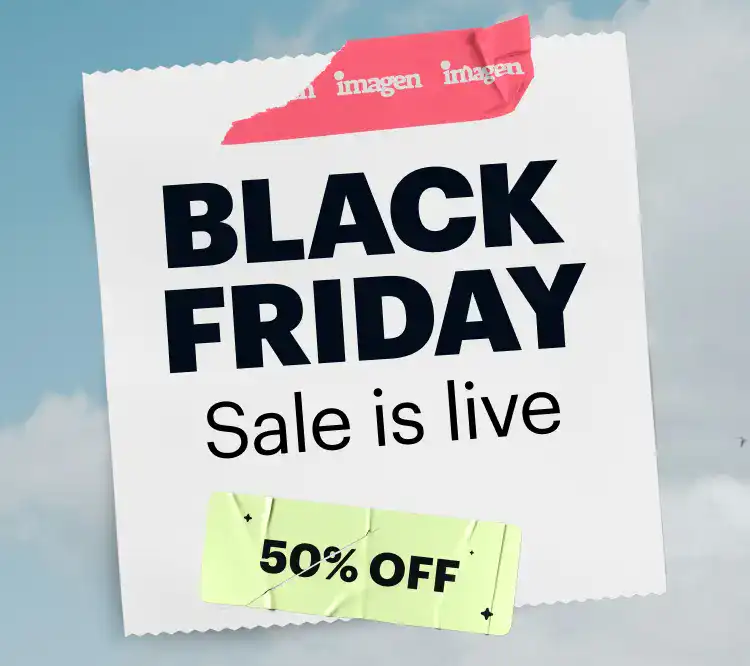As professional photographers, our cameras are only half the equation. The real magic, the part where our unique voice and style come to life, happens in post-production. But let’s be honest: the hours spent culling, tweaking sliders, and ensuring consistency across hundreds or even thousands of photos can be draining. It’s time spent away from our cameras, our clients, and our families. That’s why choosing the right photo editing software isn’t just a technical decision—it’s a business decision that directly impacts our efficiency, creativity, and work-life balance.
In 2025, the landscape of photo editing is more exciting and advanced than ever. The rise of artificial intelligence hasn’t come to replace our creativity but to amplify it. The best tools on the market are the ones that understand our style, automate the tedious tasks, and give us back our most valuable asset: time. This guide is designed to walk you through the top contenders, helping you find the perfect partner for your post-production workflow.
Key Takeaways
- AI is Your Assistant, Not Your Replacement: The best modern software uses AI to learn your unique editing style and apply it consistently, handling repetitive tasks so you can focus on creative adjustments.
- Workflow is Everything: An all-in-one solution for culling, editing, and even cloud storage can dramatically simplify your process, saving you from juggling multiple applications.
- Find Your Perfect Fit: The ideal software depends on your specific needs, from your photography genre (weddings, real estate, portraits) to your business volume and technical comfort level.
- Subscription vs. Perpetual: The industry continues to shift, but you still have choices between monthly/annual subscription plans and one-time purchase licenses. We’ll break down the pros and cons.
- Consistency is Key to Your Brand: The right tool helps you deliver a consistent, professional look across every single photo, strengthening your brand and delighting your clients.
The Top 15 Photo Editing Platforms of 2025
Here’s a detailed look at the best photo editing software available today. We’ll start with the platform that is fundamentally changing the post-production workflow for professional photographers.
1. Imagen
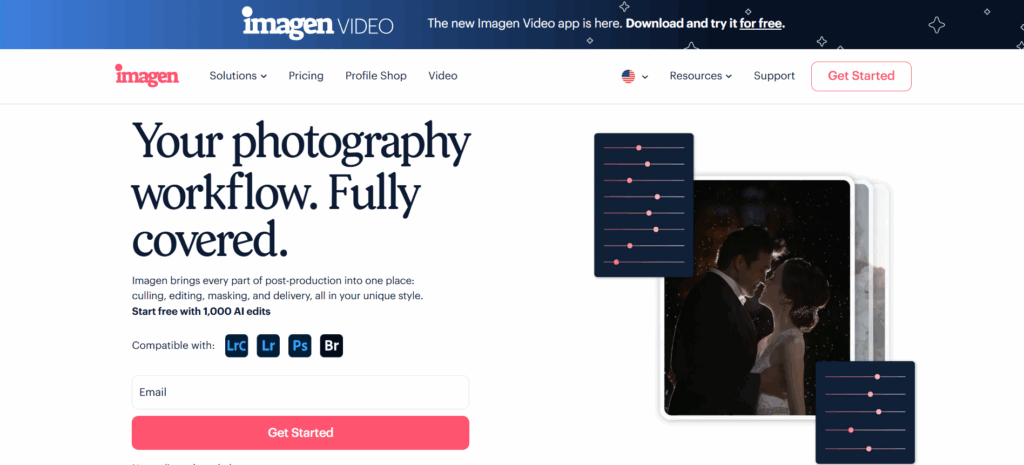
For professional photographers who value their time as much as their craft, Imagen is more than just an editor—it’s a complete post-production assistant. What sets it apart is its intelligent, personalized approach. Instead of forcing you to adapt to its workflow, Imagen adapts to yours. It’s built on a simple yet powerful premise: what if your editing software already knew exactly how you edit?
At its core, Imagen uses AI to learn your unique editing style. You train it by showing it your previously edited work from Adobe Lightroom Classic catalogs. After analyzing your adjustments, it creates your Personal AI Profile. This isn’t just a preset; it’s a dynamic editing model that understands your preferences for tone, color, contrast, and more, and it applies them intelligently to new photo sessions. It understands how you adjust for different lighting conditions, camera settings, and scenes, delivering stunningly accurate results that feel like you edited them yourself, only in a fraction of the time.
But what if you’re just starting out or want to explore a new style? Imagen also offers Talent AI Profiles, which are styles created in collaboration with world-renowned, industry-leading photographers. It’s like having a top-tier pro share their editing secrets with you, giving you a fantastic starting point that you can then tweak to make your own.
Imagen isn’t just about editing, though. It’s a comprehensive workflow solution.
- AI Culling: We all know how tedious culling can be. Imagen’s AI-powered culling simplifies the process by identifying blurry shots, closed eyes, and poor exposures, grouping similar photos, and highlighting the best options. This alone can save you hours before you even begin editing.
- Advanced AI Tools: Beyond global adjustments, Imagen offers tools to automate the detailed work. Features like Subject Mask, Smooth Skin, Background Mask, and Whiten Teeth are applied with precision, saving you from the painstaking process of manual masking and brushing. For real estate photographers, tools like HDR Merge and Perspective Correction are game-changers.
- Cloud Storage and Workflow: Imagen provides a secure and integrated cloud backup solution. You can back up your RAW files as you upload them for editing, ensuring your work is always safe. This creates a seamless, all-in-one ecosystem where you can cull, edit, and store your photos without juggling multiple platforms.
For the working photographer, the efficiency gains are transformative. A wedding gallery that once took 10-15 hours of manual editing can be culled and edited in under 30 minutes. It’s not about cutting corners; it’s about automating the repetitive 90% of the work so you can focus on the final 10%—the creative touches that make the images truly yours. You stay in complete control, as all edits are delivered right back to your Lightroom Classic catalog for final review.
Best for: Professional photographers (weddings, portraits, real estate, volume) who want to dramatically reduce their editing time, ensure consistency, and streamline their entire post-production workflow.
2. Adobe Lightroom Classic
Adobe Lightroom Classic remains a foundational tool in the photography industry. It is a desktop-focused application designed for comprehensive photo management and editing. Its core strength lies in its robust library module, which provides powerful tools for organizing, keywording, and filtering large volumes of photos. This makes it an effective solution for photographers who need to manage extensive archives.
The software offers a complete set of editing tools within its Develop module. Users have access to precise controls for exposure, color, tone curves, and lens corrections. Its RAW processing engine is well-regarded for its color fidelity and detail rendering. Over the years, Adobe has integrated AI-powered features, such as AI-driven masking for selecting subjects, skies, and backgrounds, which can expedite parts of the editing process.
Lightroom Classic’s workflow is built around the concept of non-destructive editing, meaning original files are never altered. Edits are saved as a set of instructions within a catalog file. The software also supports a wide range of plugins and presets, allowing for a high degree of customization and extensibility.
Key Features:
- Advanced photo organization and cataloging system.
- Comprehensive RAW photo editing tools.
- AI-powered masking for targeted adjustments.
- Tethered shooting support.
- Print and book layout modules.
Pricing Model: Subscription-based through the Adobe Creative Cloud Photography plan.
System: Desktop (macOS and Windows).
3. Adobe Photoshop
Adobe Photoshop is the industry standard for in-depth, pixel-level photo manipulation and graphic design. While Lightroom focuses on workflow and global adjustments, Photoshop provides a toolset for complex retouching, compositing, and creative transformations. Its layer-based editing system is fundamental to its power, allowing users to build complex edits by stacking adjustments, images, and effects on separate layers that can be modified independently.
The software includes an extensive array of selection tools, brushes, filters, and masks. For photographers, it excels at tasks that require detailed precision, such as frequency separation for skin retouching, content-aware fill for removing objects, and advanced compositing to merge elements from multiple images.
In recent versions, Adobe has integrated its Sensei AI technology to introduce features like Neural Filters, which can perform complex edits like colorizing black-and-white photos or altering facial expressions with simple controls. While its learning curve is significantly steeper than that of Lightroom, its capabilities for creative editing are extensive.
Key Features:
- Layer-based editing for complex compositions.
- Advanced retouching and cloning tools.
- Extensive selection and masking capabilities.
- Generative AI features for adding or removing content.
- 3D object and text editing.
Pricing Model: Subscription-based, typically bundled with Lightroom in the Adobe Creative Cloud Photography plan.
System: Desktop (macOS and Windows) and a version for iPad.
4. Capture One Pro
Capture One Pro is a professional photo editing and asset management software known for its exceptional RAW processing quality, color grading tools, and tethered shooting capabilities. It is often favored by commercial, studio, and fashion photographers who require precise color accuracy and detail rendition.
The software’s color editing tools are a significant differentiator. The Color Balance and Color Editor tools offer granular control over colors, allowing users to make precise adjustments to hue, saturation, and lightness across specific color ranges. This makes it a powerful choice for photographers who prioritize a specific color aesthetic in their work. Capture One Pro also includes layers and masking features, enabling localized adjustments within a single application.
Its session-based workflow is another key feature, designed for professional shoots where images need to be organized by project rather than in a single large catalog. The tethered shooting interface is widely considered to be among the best available, providing stable and fast performance for studio environments.
Key Features:
- High-quality RAW image rendering.
- Advanced color grading and editing tools.
- Layers and masking for localized adjustments.
- Industry-leading tethered shooting functionality.
- Session and catalog-based organization options.
Pricing Model: Available as a perpetual license (one-time purchase) or a monthly/annual subscription.
System: Desktop (macOS and Windows).
5. DxO PhotoLab
DxO PhotoLab is a photo editing software that has built its reputation on its scientifically rigorous approach to image correction. It is best known for its proprietary lens and camera correction profiles, which are created through extensive lab testing. These profiles automatically correct for distortion, chromatic aberrations, vignetting, and lens softness with a high degree of accuracy.
A standout feature of PhotoLab is its noise reduction technology, DeepPRIME and now DeepPRIME XD. It uses deep learning to remove digital noise while preserving fine details, making it highly effective for images shot at high ISO settings. The software also includes a comprehensive set of manual editing tools, including local adjustments through its U Point technology, which allows users to make targeted edits by placing control points on an image.
DxO has also acquired and integrated the Nik Collection plugins, further expanding its creative capabilities with a range of filters and effects. While its interface may be less conventional than some competitors, its technical prowess in image correction is its primary draw.
Key Features:
- Automatic optical corrections based on extensive lab data.
- Advanced noise reduction technology (DeepPRIME XD).
- U Point technology for localized adjustments.
- ClearView Plus for haze removal and contrast enhancement.
- Integration with Nik Collection plugins.
Pricing Model: Perpetual license (one-time purchase).
System: Desktop (macOS and Windows).
6. Skylum Luminar Neo
Luminar Neo is a photo editor that heavily emphasizes AI-powered tools and creative effects. It is designed to simplify complex editing tasks and make them accessible through a user-friendly, slider-based interface. The software can be used as a standalone application or as a plugin for Adobe Lightroom and Photoshop.
Its feature set is built around a collection of AI tools that automate common but time-consuming edits. These include Sky AI for one-click sky replacement, Portrait Bokeh AI for simulating a shallow depth of field, and Relight AI for adjusting foreground and background lighting independently. It also offers AI-driven tools for skin enhancement, portrait background removal, and structure adjustments.
Luminar Neo uses a layer-based system, allowing users to combine multiple tools and images. It is geared towards photographers who want to achieve creative and stylized looks quickly, without needing to delve into the more technical aspects of manual editing.
Key Features:
- Extensive suite of AI-powered editing tools.
- One-click sky replacement and portrait enhancement.
- Layer-based editing for combining effects.
- Catalog functionality for photo organization.
- Available as a standalone editor or plugin.
Pricing Model: Available as a perpetual license or a subscription that includes ongoing updates and new features.
System: Desktop (macOS and Windows).
7. ON1 Photo RAW
ON1 Photo RAW aims to be an all-in-one photo editing solution that combines a RAW processor, photo organizer, layered editor, and effects module into a single application. It is designed to provide a comprehensive alternative to using both Lightroom and Photoshop.
The software offers a full suite of editing tools, from basic exposure and color adjustments to more advanced features like focus stacking, HDR merging, and panorama stitching. It includes AI-powered features such as NoNoise AI for noise reduction, Sky Swap AI for sky replacement, and AI-driven masking tools for automatically selecting subjects and objects.
ON1 Photo RAW provides a non-destructive workflow and supports both catalog-based and browser-based file management, giving users flexibility in how they organize their photos. It also integrates with ON1’s cloud services for syncing photos and edits across multiple devices.
Key Features:
- Integrated photo organizer, RAW processor, and layered editor.
- AI-powered noise reduction and sky replacement.
- Built-in tools for HDR, panoramas, and focus stacking.
- Extensive library of presets and creative effects.
- Optional cloud sync integration.
Pricing Model: Available as a perpetual license or a subscription that includes cloud services and software updates.
System: Desktop (macOS and Windows).
8. Affinity Photo
Affinity Photo is a powerful and budget-friendly alternative to Adobe Photoshop, offering a professional-grade toolset for a one-time purchase price. It is a raster graphics editor that excels at detailed retouching, complex compositions, and digital painting.
The software supports a fully non-destructive workflow with unlimited layers, layer groups, adjustment layers, and filter layers. It provides a comprehensive set of tools for RAW editing, HDR merging, panorama stitching, and focus stacking, all within a dedicated workspace. Its retouching tools, including frequency separation, inpainting for object removal, and a liquify persona, are robust.
Affinity Photo is recognized for its performance, offering real-time editing and support for large file sizes. It maintains full compatibility with PSD files, making it a viable option for users transitioning from Photoshop.
Key Features:
- Comprehensive, layer-based editing environment.
- Full suite of retouching and creative tools.
- Non-destructive RAW editing workflow.
- No subscription fee (perpetual license).
- High performance with large and complex files.
Pricing Model: Perpetual license (one-time purchase).
System: Desktop (macOS and Windows) and iPad.
9. Corel PaintShop Pro
PaintShop Pro is a long-standing photo editing software for the Windows platform that provides a wide range of tools for photo editing, graphic design, and image manipulation. It is often positioned as a cost-effective alternative to Photoshop, offering many similar features under a perpetual license.
The software is divided into several workspaces tailored to different skill levels and tasks, including a simplified Photography Workspace for quick edits and a Complete Workspace for full-featured editing. It includes AI-powered tools such as AI Denoise, AI Artifact Removal, and AI Upsampling, as well as creative features like a frame tool and a sea-to-sky workspace for enhancing underwater and drone photography.
PaintShop Pro supports layers, masks, and a wide variety of brushes and vector tools, making it a versatile application for both photographers and designers.
Key Features:
- Multiple workspaces for different user levels.
- AI-powered tools for noise reduction and image enhancement.
- Support for layers, masks, and vector graphics.
- Includes tools for graphic design and digital painting.
- Perpetual license model.
Pricing Model: Perpetual license (one-time purchase).
System: Windows only.
10. GIMP (GNU Image Manipulation Program)
GIMP is a free, open-source image editor that has been in development for decades. It is a powerful and highly extensible application that offers a deep feature set for photo retouching, image composition, and graphic design. As an open-source project, it is maintained by a community of volunteers.
The software provides many of the advanced tools found in premium software, including layers, masks, advanced selection tools, color adjustment tools, and a wide array of filters and effects. Its functionality can be further expanded through a vast library of third-party plugins and scripts.
While its user interface has historically been considered less polished than its commercial counterparts, recent updates have made significant strides in improving its usability. For users on a budget who are willing to navigate a steeper learning curve, GIMP offers a no-cost solution with professional-level capabilities.
Key Features:
- Free and open-source.
- Advanced tools for photo manipulation and retouching.
- Highly customizable and extensible with plugins.
- Cross-platform compatibility.
- Active community support.
Pricing Model: Free.
System: Desktop (macOS, Windows, Linux).
11. ACDSee Photo Studio Ultimate
ACDSee Photo Studio Ultimate is a comprehensive digital asset manager (DAM) and layered photo editor. It is designed to be an all-in-one solution that covers every stage of the photography workflow, from import and organization to RAW development and complex, layer-based editing.
Its DAM capabilities are a major strength, providing users with extensive tools for organizing, searching, and managing their photo libraries without needing to import files into a catalog. The software includes a full RAW editor with non-destructive adjustments and a dedicated Edit Mode that functions similarly to Photoshop, offering layers, masks, text tools, and advanced manipulation features.
ACDSee has incorporated AI into its recent versions, with features like AI Face Edit for retouching portraits and AI Actions for applying complex edits with a single click.
Key Features:
- Powerful digital asset management system.
- Integrated RAW developer and layered editor.
- AI-driven features for portrait retouching.
- Non-destructive editing workflow.
- Available as a perpetual license or subscription.
Pricing Model: Perpetual license or subscription plan that includes updates and cloud storage.
System: Windows only (a version called Photo Studio for Mac is available with a different feature set).
12. Topaz Photo AI
Topaz Photo AI is a specialized software that focuses on using artificial intelligence to improve image quality. It combines the functionalities of several of Topaz Labs’ individual applications—DeNoise AI, Sharpen AI, and Gigapixel AI—into a single, streamlined workflow.
The software is designed to automate the process of noise reduction, sharpening, and upscaling. When an image is loaded, its Autopilot feature analyzes the content and automatically detects subjects, faces, and issues like severe noise or subject blur. It then applies what it determines to be the optimal adjustments. Users can override these automatic settings and fine-tune the results manually.
Topaz Photo AI is particularly effective at salvaging images that might otherwise be unusable due to motion blur, missed focus, or excessive noise. It can be used as a standalone application or as a plugin for other editors like Lightroom and Photoshop.
Key Features:
- AI-powered noise reduction, sharpening, and upscaling.
- Autopilot feature for automatic image analysis.
- Specialized models for different types of blur and noise.
- Face Recovery AI for enhancing detail in portraits.
- Can be used as a standalone or plugin.
Pricing Model: Perpetual license (one-time purchase), which includes one year of updates.
System: Desktop (macOS and Windows).
13. Zoner Photo Studio X
Zoner Photo Studio X is an all-in-one photo editing and management software for Windows. It provides a comprehensive suite of tools that covers RAW processing, layered editing, photo organization, and even video editing, aiming to be a singular application for a photographer’s needs.
The software is organized into four main modules: Manager (for organizing), Develop (for non-destructive RAW editing), Editor (for layer-based manipulation), and Create (for making photo books, calendars, etc.). It supports a wide range of features, including presets, auto-enhancement tools, retouching brushes, and support for local adjustments.
Zoner Photo Studio X offers both cataloging and direct file browsing, giving users flexibility in their organizational approach. Its inclusion of basic video editing capabilities makes it a versatile choice for photographers who are also creating multimedia content.
Key Features:
- Four integrated modules for a complete workflow.
- Non-destructive RAW editing and a layered editor.
- Support for presets and local adjustments.
- Basic video editing tools.
- Online gallery and cloud storage integration.
Pricing Model: Annual subscription.
System: Windows only.
14. Exposure X7
Exposure X7 is a photo editor and organizer that is known for its realistic film simulation presets and creative effects. It began as a plugin for emulating the look of classic film stocks and has since evolved into a full-featured, standalone RAW editor.
Its core strength remains its extensive library of presets, which meticulously replicate the appearance of various analog films, from vibrant slide films to grainy black-and-white stocks. Beyond presets, Exposure X7 offers a complete set of editing tools, including layers for stacking effects, advanced masking options, and portrait retouching features.
The software provides a file browser-based workflow, eliminating the need for a catalog and imports. This can result in a faster and more direct file management experience for some users.
Key Features:
- Large library of realistic film simulation presets.
- Non-destructive RAW editing workflow.
- Layers and advanced masking tools.
- No catalog required for file management.
- Creative focusing and lens effects.
Pricing Model: Perpetual license (one-time purchase).
System: Desktop (macOS and Windows).
15. RawTherapee
RawTherapee is a free, open-source RAW photo processor that offers a high level of technical control over the image editing process. It is designed for users who want to dive deep into the science of image processing and have granular control over every aspect of their edit.
The software features a powerful, non-destructive 32-bit floating-point processing engine. It includes a wide array of advanced tools for demosaicing, sharpening, noise reduction, and color management. While it provides standard adjustment tools, its strength lies in its more technical modules that allow for precise manipulation of the RAW data.
RawTherapee does not have digital asset management features like keywording or collections, focusing solely on image processing. Its learning curve is steep, and the interface is dense with options, making it best suited for technically-minded photographers who prioritize processing control over user-friendliness.
Key Features:
- Free and open-source.
- Advanced, technical RAW processing tools.
- High-quality demosaicing algorithms.
- Non-destructive editing.
- Cross-platform compatibility.
Pricing Model: Free.
System: Desktop (macOS, Windows, Linux).
How to Choose the Best Photo Editing Software: A Guide
With so many powerful options available, selecting the right software can feel overwhelming. The best choice is deeply personal and depends entirely on your needs, budget, and workflow. Here’s a breakdown of the key criteria to consider and a guide to help you make an informed decision.
Criteria for Evaluating Photo Editors
- Ease of Use and Learning Curve
- Beginner-Friendly: Look for intuitive interfaces, helpful tutorials, and perhaps AI-driven tools that simplify complex tasks. Software like Luminar Neo is designed for this.
- Professional-Grade: If you need maximum control, be prepared for a steeper learning curve. Applications like Photoshop and Capture One offer incredible depth but require time to master.
- The Sweet Spot: The ideal software balances power with usability. This is where workflow-focused tools like Imagen and Lightroom Classic excel, offering professional capabilities within a structured, learnable environment.
- Core Features and Advanced Tools
- RAW Processing: How well does the software handle your camera’s RAW files? Look for quality in color rendering, detail preservation, and noise reduction.
- Asset Management: Do you need a robust system for organizing thousands of photos? A catalog-based system (Lightroom, Capture One) is powerful for large libraries. A browser-based system (Exposure X7) can be faster for smaller projects.
- Layering and Masking: For detailed retouching and compositing, layers are non-negotiable. This is the domain of Photoshop and Affinity Photo. However, many RAW editors now offer sufficient masking tools for most photographic needs.
- AI and Automation: This is the biggest differentiator in 2025. Does the software use AI to save you time? Consider features like AI-powered culling, personalized editing profiles, automatic masking, and intelligent noise reduction.
- Performance and Speed
- How quickly can the software render previews, apply edits, and export files? This can vary significantly based on your computer hardware and the software’s optimization.
- Look for reviews that test performance with large files and batch processing, as this is crucial for a professional workflow.
- Pricing Model
- Subscription (SaaS): This model (e.g., Adobe Creative Cloud) ensures you always have the latest version and often includes cloud services. The recurring cost is a significant consideration.
- Perpetual License: A one-time purchase (e.g., Affinity Photo, DxO PhotoLab) can be more cost-effective in the long run, but you may have to pay for major version upgrades.
- Pay-per-Use: This model (used by Imagen for editing credits) is highly flexible. You only pay for what you use, making it scalable for businesses with fluctuating workloads.
- Workflow Integration
- Does the software fit into your existing process? If you rely on Lightroom for organizing, a tool that integrates seamlessly as a plugin or external editor is essential.
- Consider an all-in-one platform. A solution that handles culling, editing, and storage in one place, like Imagen, can eliminate friction and save a tremendous amount of time.
A Step-by-Step Guide to Making Your Choice
- Assess Your Needs: Be honest about what you do. Are you a high-volume wedding photographer or a landscape artist who edits a few photos a month? Do you do heavy retouching or primarily color correction? Write down your top five most time-consuming tasks.
- Define Your Budget: Determine what you’re comfortable spending, whether it’s a monthly fee or a one-time purchase. Remember to factor in the value of your time—if a subscription saves you 10 hours a month, it likely pays for itself.
- Research and Shortlist: Based on this guide and other reviews, pick your top 3-4 contenders that seem to align with your needs and budget.
- Take Advantage of Free Trials: This is the most crucial step. Nearly every software on this list offers a free trial. Download them and, most importantly, use them on a real project. Don’t just play with the features. See how each one handles a full editing session from start to finish.
- Evaluate the Experience: During the trial, ask yourself:
- Did this software actually save me time?
- Were the results consistent with my personal style?
- Was the interface frustrating or intuitive?
- Did it crash or slow down my computer?
- Consider the Future: Where is your business headed? If you plan to scale up and take on more clients, choose a tool that can grow with you. A workflow built on efficiency and automation is a scalable one.
Frequently Asked Questions (FAQ)
1. What is the difference between a photo editor and a photo manager? A photo manager (or Digital Asset Manager – DAM) is software designed to organize, sort, and search large quantities of photos. Adobe Lightroom Classic’s Library module is a prime example. A photo editor is focused on adjusting and manipulating the image itself. Many modern applications, like Lightroom Classic, Capture One, and Imagen, combine both functions into a single workflow.
2. Why is editing in RAW format so important? A RAW file is like a digital negative; it contains all the unprocessed data captured by your camera’s sensor. A JPEG, on the other hand, is a compressed file where the camera has already made decisions about white balance, sharpening, and color. Editing a RAW file gives you far more flexibility to adjust exposure, recover highlight and shadow detail, and correct colors without degrading the image quality.
3. Will AI photo editing make my photos look generic? Not if you use the right tools. The best AI editors, like Imagen, are designed to learn your specific style. The goal isn’t to apply a generic filter but to replicate your personal editing decisions, ensuring the final images are uniquely yours. The AI acts as an efficient assistant, not a creative director.
4. What’s the difference between Lightroom Classic and Lightroom (CC)? Lightroom Classic is the desktop-focused version with a more powerful file management system (the Library module) and is generally preferred by professionals with large photo libraries stored on local drives. Lightroom (often called Lightroom CC) is a cloud-centric version that stores your original photos online, making it easy to sync and edit across your desktop, mobile, and web devices.
5. Do I need Photoshop if I have Lightroom? It depends on your work. For the vast majority of photographic tasks—color correction, exposure adjustments, cropping, and local adjustments—Lightroom is more than sufficient and much faster. You need Photoshop for highly detailed, pixel-level work like advanced retouching (frequency separation), complex object removal, and compositing multiple images into a single, new reality.
6. Is a subscription or a one-time purchase better? This is a matter of personal preference and cash flow. A subscription guarantees you always have the latest features and support, but it’s an ongoing expense. A perpetual license (one-time purchase) can feel better financially upfront, but you might miss out on new features or have to pay for major upgrades down the road.
7. How much RAM do I need for photo editing in 2025? For professional photo editing, 16 GB of RAM is the absolute minimum. However, 32 GB is highly recommended for a smooth experience, especially when working with high-resolution files, multiple layers in Photoshop, or running several applications at once. 64 GB is beneficial for those working with extremely large files, panoramas, or complex composites.
8. What is “non-destructive editing”? Non-destructive editing means your original photo file is never permanently changed. The software saves a list of the adjustments you make (e.g., “+0.5 exposure,” “-10 saturation”) and applies them to a preview of the image. You can always go back and change or remove any edit at any time, or even reset the photo to its original state. All modern RAW editors work this way.
9. Can I use a tablet for professional photo editing? Yes, absolutely. The iPad, in particular, has become a very capable editing device with powerful versions of apps like Affinity Photo and Photoshop. For a mobile or travel-friendly workflow, tablets are an excellent option, especially when paired with a cloud-syncing service to move files between devices.
10. What are LUTs and how are they different from presets? A preset is a saved set of slider settings specific to one application (e.g., a Lightroom preset). A LUT (Look-Up Table) is a universal file that remaps color and tone values. LUTs can be used across many different photo and video editing applications, making them a more portable way to apply a specific color grade or look.
11. What is HDR Merging? HDR (High Dynamic Range) Merging is a technique where you take multiple photos of the same scene at different exposure levels (bracketing) and then combine them in software. This allows you to capture a full range of detail from the brightest highlights to the darkest shadows, which is especially useful in high-contrast scenes like real estate interiors or dramatic landscapes.
12. How can I ensure my colors are accurate? The first and most important step is to calibrate your monitor using a hardware calibration device (like a Datacolor Spyder or Calibrite ColorChecker). This ensures that the colors you see on your screen are accurate and will translate well to prints and other devices. Software alone cannot guarantee color accuracy.
13. What is the single most important factor in choosing an editor? Workflow efficiency. A tool that fits seamlessly into your process and saves you significant time is invaluable. Your time is your most limited resource. The best software gives you that time back, allowing you to focus more on shooting, growing your business, or simply enjoying your life.