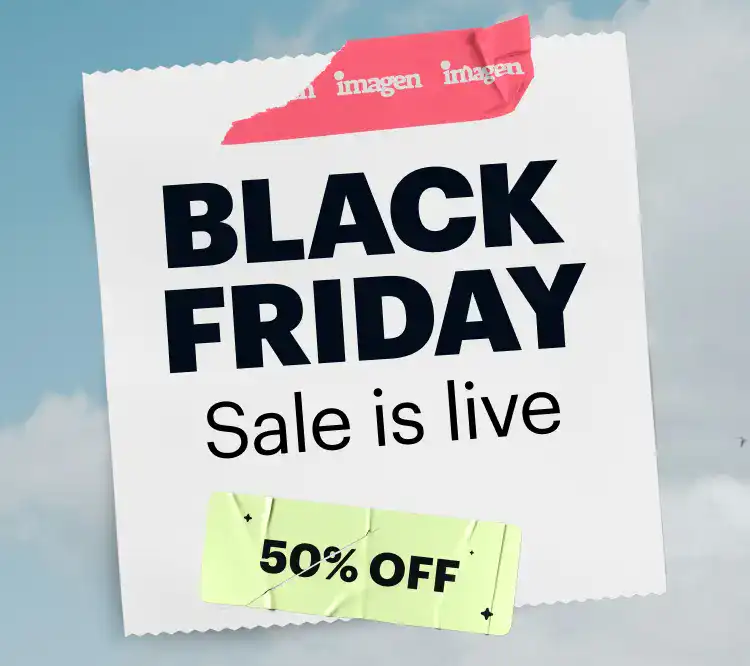Hey everyone. As a professional photographer, I can tell you that my business changed when I stopped thinking of myself as just a “photographer” and started thinking of myself as a “business owner.” And the biggest drain on my time? Post-production.
If you’re in the photography business, especially real estate, you know that editing is the real time-sink. Tools like Autoenhance.ai have popped up offering AI solutions. They focus on specific real estate tasks like sky replacement and HDR merging. It’s a specialized tool. But what if you need more? Or just something different? I’ve spent years in post-production, and I’ve tested just about everything. Let’s walk through the 10 best Autoenhance.ai alternatives for professional photographers in 2025.
Key Takeaways
- Different Tools for Different Jobs: Autoenhance.ai is a niche tool for real estate. Its alternatives either solve the same problems (HDR, skies) or offer a complete professional workflow.
- The Power of Personal Style: The biggest difference in AI editors is whose style they use. Most use a generic “AI” style. Tools like Imagen are different. They are built to learn your unique, personal editing style and replicate it.
- Workflow is Everything: The best tool for a professional is one that fits into your current workflow. Some tools are all-in-one editors (Lightroom, Capture One). Others are plugins (Photomatix, Topaz). And some, like Imagen, are desktop apps that integrate directly with your Lightroom catalogs.
- Choose Your Goal: The best choice depends on your main need. Do you want to replicate your personal style at scale? Do you need an all-in-one editor? Or do you just need a special tool for one task, like HDR?
What is Autoenhance.ai? (A Brief, Neutral Look)
Before we look at alternatives, let’s set the benchmark. What is Autoenhance.ai? It is a web-based AI photo editor that is heavily focused on the real estate market. It’s designed to be a simple “upload and download” service.
Core Features
Its primary features are all built for property photos:
- AI Sky Replacement: Automatically replaces a dull sky with a blue one.
- HDR Merging: Combines multiple bracketed photos into one.
- Perspective Correction: Straightens vertical lines.
- Window Pulling: A technique to show the view outside a bright window.
Who Is It For?
This tool is built for real estate agents or photographers who need a very quick, automated, web-based tool. It provides a specific, “enhanced” look for property photos without needing manual software.
The 10 Best Autoenhance.ai Alternatives for 2025
Now, let’s look at the alternatives. These are the tools I’ve used and recommend for different situations.
1. Imagen
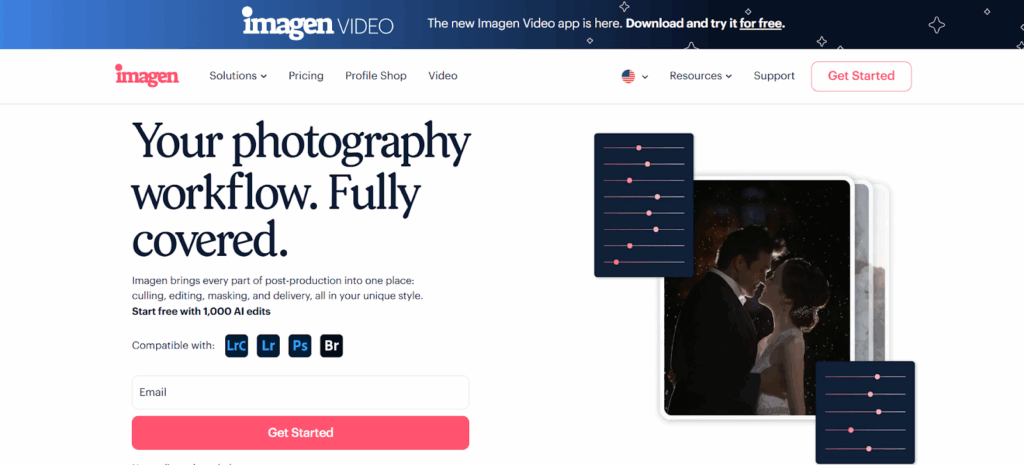
This is my top pick, but it’s important to understand why. Imagen is not just another simple “enhancer.” It’s a complete post-production assistant that is built for working professionals.
Imagen is a small desktop app that you install on your computer. It works directly with your existing Adobe workflow. It connects to your Lightroom Classic, Lightroom, Photoshop, or Bridge catalogs. The heavy lifting (the AI processing) happens in the cloud. This means it doesn’t slow down your computer, and it’s incredibly fast.
The main idea behind Imagen is consistency and speed, no matter what you shoot. This includes weddings, portraits, events, and yes, real estate.
How It Solves the “Auto-Enhance” Problem
Imagen tackles the same problems as Autoenhance.ai, but in a way that gives you full creative control.
- Personal AI Profile (The Main Event): This is the feature that changes everything. Instead of a generic “real estate” look, you train Imagen on your own previously edited photos. You need about 2,000 of your best edits (from a Lightroom catalog, for example) to build it. Imagen then creates a Personal AI Profile that learns your unique style. It learns how you adjust white balance, exposure, contrast, and even the HSL sliders. When you send it a new RAW file, it edits that photo just like you would. It’s not a preset. It analyzes each photo individually. This means your brand and your look stay consistent, every single time. If you don’t have 2,000 photos, there is also a Lite Personal AI Profile option that you can create with just one of your existing presets.
- Talent AI Profiles: If you don’t want to build your own profile, you can use one from the Talent AI Profiles showcase. These are profiles built by industry-leading, world-class photographers. You can “rent” their style and apply it to your photos. It’s a fantastic starting point.
- Specific AI Tools for Every Job: This is where Imagen directly competes on features. On top of the main AI Profile edit, you can add a whole suite of powerful AI tools.
- For Real Estate: It has all the key features you need. This includes HDR Merge (for your bracketed photos), Perspective Correction (to keep lines straight), and Sky Replacement (this tool is specifically for real estate photos). It also has Window Pull, which is a key feature of Autoenhance.ai.
- For General Pros: This is what makes it a complete solution. It also has AI Culling, which is a massive time-saver. It sorts your photos and picks the best ones before you even edit. Plus, it has Straighten, Crop, Subject Mask, Smooth Skin, and Whiten Teeth.
The Workflow (How You Use It)
As a photographer, my workflow is my business. Imagen fits right in.
- I open the Imagen desktop app.
- I create a new project and point it to my Lightroom Classic catalog (or folders for Lr/Ps/Br).
- I choose my Personal AI Profile and check off the AI tools I want for that job (like HDR Merge and Perspective Correction).
- I click upload. The app sends low-resolution files (or Smart Previews) to the cloud. It is very fast, averaging about half a second per photo.
- A few minutes later, I get a notification. My edits are ready.
- I click “Download.” Imagen applies all the edits (the metadata) right back to my original RAW files in my catalog. My original files are never touched. I can then open Lightroom and make my final tiny tweaks.
Why It’s a Top Alternative
Imagen is for the professional photographer who wants their style, not a generic AI style. It’s for pros who live in Lightroom and want to speed up their entire workflow, not just one part.
It scales with your business. It works just as well for a 50-photo real estate shoot as it does for a 5,000-photo wedding. It is a true workflow partner that gives me back my most valuable asset: time.
2. Luminar Neo
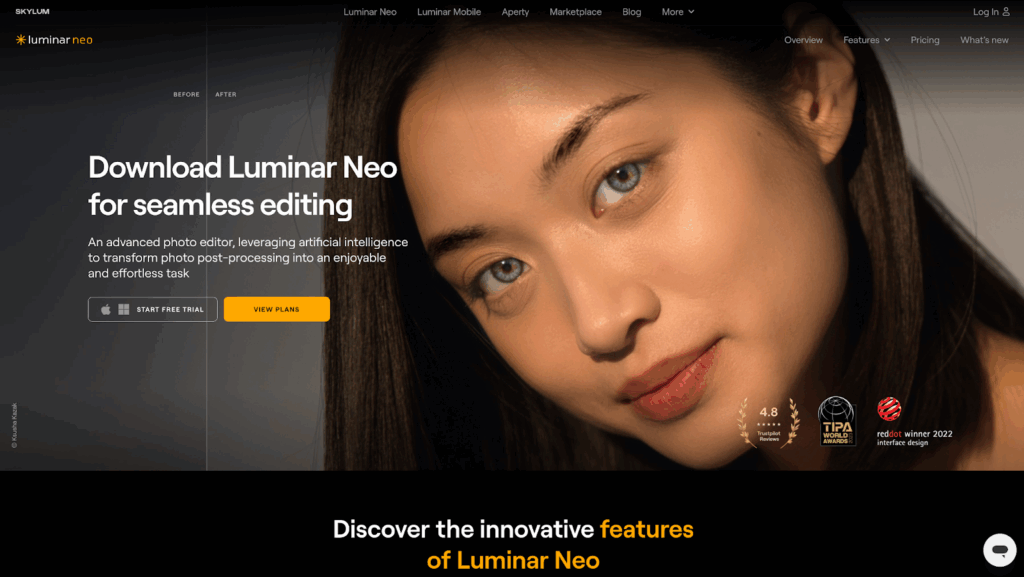
What is Luminar Neo?
Luminar Neo is a standalone photo editor and plugin for macOS and Windows. It is known for its large number of AI-powered tools. These tools are designed to replace complex manual tasks with simple sliders.
Core Features (The “Autoenhance” Overlap)
- Sky AI: This is one of its most famous features. It automatically detects and replaces skies. It can also add reflections in water and relight the scene to match the new sky.
- HDR Merge: Luminar has an HDR merging function for combining bracketed exposures. This is a common need for real estate.
- Structure AI & Enhance AI: These are “smart” sliders. They adjust clarity, detail, and general scene settings.
- Mask AI: It can detect subjects, skies, and other elements. This allows you to apply local adjustments.
The Workflow
You can use Luminar Neo in two ways. First, as a standalone application. In this mode, it manages its own catalog of images. Second, you can use it as a plugin from Lightroom Classic or Photoshop.
The plugin workflow involves right-clicking an image in Lightroom and selecting “Edit In > Luminar Neo.” You make your changes in Luminar, and then save the file. This creates a new, large TIFF or PSD file that sits next to your original RAW file in your Lightroom catalog.
Who Is It For?
This tool is for photographers who want many powerful, one-click AI features in a single package. It is popular with hobbyists and pros who want to achieve dramatic results quickly. It’s for those who want to avoid deep manual editing in Photoshop.
3. Adobe Lightroom Classic
What is Adobe Lightroom?
Adobe Lightroom is the industry-standard software for professional photographers. It is a complete tool. It works as a RAW processor, a photo manager (catalog), and a detailed editor.
Core Features (The “Autoenhance” Overlap)
- Photo Merge (HDR): Lightroom has a built-in HDR merging tool. You select your bracketed photos, and it creates a new DNG (Digital Negative) file with the extended dynamic range.
- AI Masking (Select Sky/Subject): This is Adobe’s powerful AI feature. You can automatically select the “Sky,” “Subject,” or “Background.” For real estate, selecting “Sky” and lowering the exposure is a very common workflow.
- Geometry / Upright: This feature is for perspective. It includes tools to automatically or manually correct distortion. The “Upright” tool is very effective for straightening the vertical lines on buildings.
The Workflow
The standard professional workflow starts here. Photographers import their RAW files into a Lightroom catalog. They use the Library module to organize and cull. They use the Develop module to edit. All edits are non-destructive, meaning they are just instructions (metadata). You can sync these edits across hundreds of photos.
Who Is It For?
This is the foundational tool for most professional photographers. It is not an “auto-enhancer” in the same way. But it provides the essential, professional-grade tools that many AI editors try to replicate. If you are a pro, you are likely already using it.
4. Photomatix Pro
What is Photomatix Pro?
Photomatix Pro is one of the original and most well-known applications for creating High Dynamic Range (HDR) images. It is a very specialized tool. Many real estate and landscape photographers have used it for years.
Core Features (The “Autoenhance” Overlap)
- HDR Merging: This is the entire purpose of the software. It offers many different methods for merging bracketed photos. You can choose realistic-looking “Exposure Fusion” or more stylized “Tone Mapped” looks.
- Batch Processing: It can automatically merge and process entire folders of bracketed photos. This is an essential feature for real estate photographers.
- Distortion Correction: It includes tools for fixing perspective. These are generally manual and not as automated as newer AI tools.
The Workflow
Like Luminar, you can use it as a standalone app or as a plugin. The common pro workflow is to select your bracketed photos in Lightroom and export them to Photomatix. You merge them there. Then, you import the resulting 32-bit DNG or TIFF file back into Lightroom for your final styling and color grading.
Who Is It For?
This is for the photographer who is very serious about HDR. If your main problem is merging brackets and you want deep, technical control over the result, Photomatix is a dedicated solution.
5. Aurora HDR
What is Aurora HDR?
Aurora HDR is another dedicated HDR-merging application. It was developed by Skylum (the same company that makes Luminar). It uses an AI-based “Quantum HDR Engine” to analyze and merge photos.
Core Features (The “Autoenhance” Overlap)
- AI-Powered HDR Merging: The software analyzes images to merge bracketed shots. It is designed to reduce noise, halos, and other artifacts. It aims for a realistic final image.
- HDR Smart Structure: This is a specific tool. It adds clarity and detail to an image without making it look “crunchy” or over-processed.
- Presets (Looks): It comes with many built-in presets for different HDR styles.
The Workflow
Its workflow is very similar to Photomatix. It functions as a standalone editor or as a plugin for Lightroom and Photoshop. You send photos to it, process them, and save the result back to your main catalog.
Who Is It For?
This tool is for photographers who want a dedicated HDR tool but prefer a more modern, AI-driven interface. It is often chosen by users who find Photomatix a bit dated and want clean, natural-looking results.
6. Topaz Photo AI
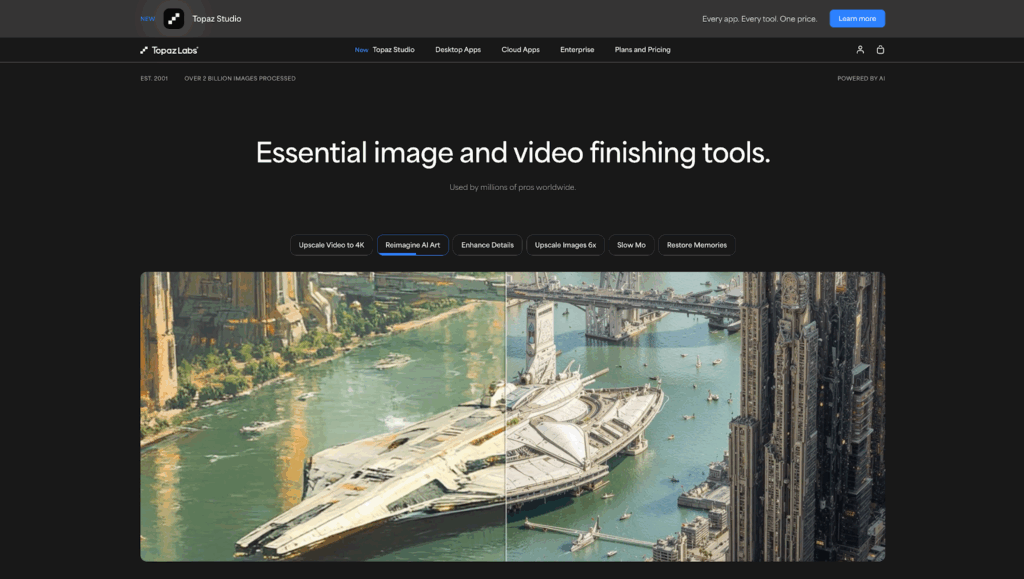
What is Topaz Photo AI?
Topaz Photo AI is a specialized tool that focuses on three specific problems: image noise, sharpness, and resolution. It combines features from their older, separate apps (Denoise AI, Sharpen AI, Gigapixel AI) into one.
Core Features (The “Autoenhance” Overlap)
This tool doesn’t compete directly with Autoenhance.ai on features like sky replacement or HDR. Instead, it solves a different part of the post-production problem.
- Remove Noise: It uses AI to remove digital noise from photos taken in low light (high ISO). This is very useful for interior real estate shots.
- Sharpen: It can fix images that are slightly out of focus or suffer from motion blur.
- Upscale (Enlarge): It uses AI to increase the resolution of a photo. This is useful if you need to make a large print from a heavily cropped image.
The Workflow
This is almost always used as a plugin. After you have done your main edits in Lightroom or Imagen, you might find a few photos that are still too noisy or soft. You would send that specific photo to Topaz Photo AI, let it clean the image, and save the new file back to Lightroom.
Who Is It For?
This is a finishing tool for pros. It’s for fixing problem photos. It is not an all-in-one editor, but it is very good at its specific job of sharpening and noise reduction.
7. Capture One Pro
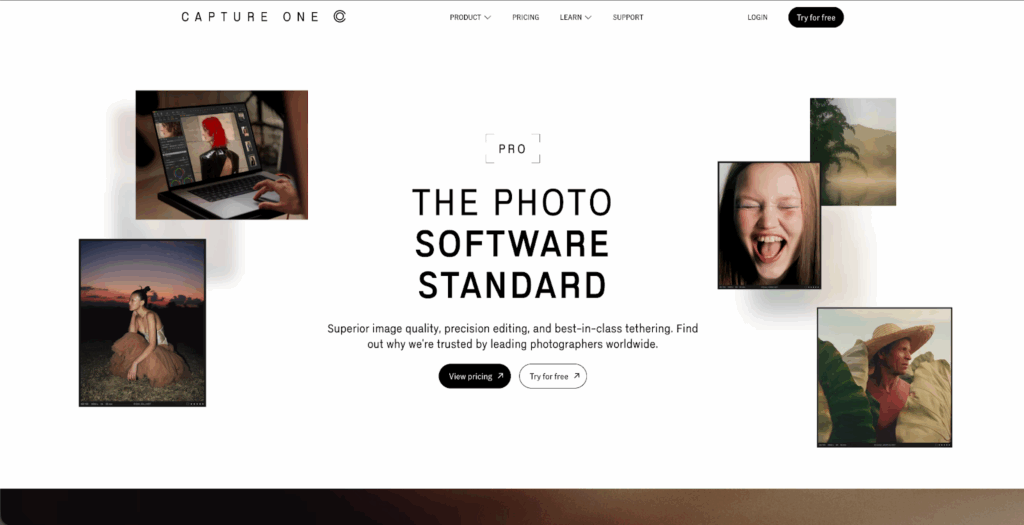
What is Capture One Pro?
Capture One Pro is the other main industry-standard RAW editor and cataloging software. It is the most direct and powerful competitor to Adobe Lightroom Classic.
Core Features (The “Autoenhance” Overlap)
- High-End Color Editing: Capture One is famous for its color tools. It gives photographers very precise control over color ranges.
- Layers: Unlike Lightroom, Capture One has a built-in layers system (similar to Photoshop). This allows for complex, targeted adjustments.
- HDR Merging & Panorama: It has its own built-in tools for merging bracketed photos and stitching panoramas.
- Style Brushes & Presets: It has a system for applying “Styles” (their version of presets) and “Style Brushes” for local adjustments.
The Workflow
The workflow is very similar to Lightroom. You import photos into a “Catalog” or run a “Session.” You edit your RAW files non-destructively. It is a complete, self-contained ecosystem.
Who Is It For?
This is for the professional photographer who, for any number of reasons, does not want to use the Adobe ecosystem. It is very popular with high-end commercial, studio, and fashion photographers who value its color rendering and tethered shooting features.
8. Adobe Photoshop (Neural Filters)
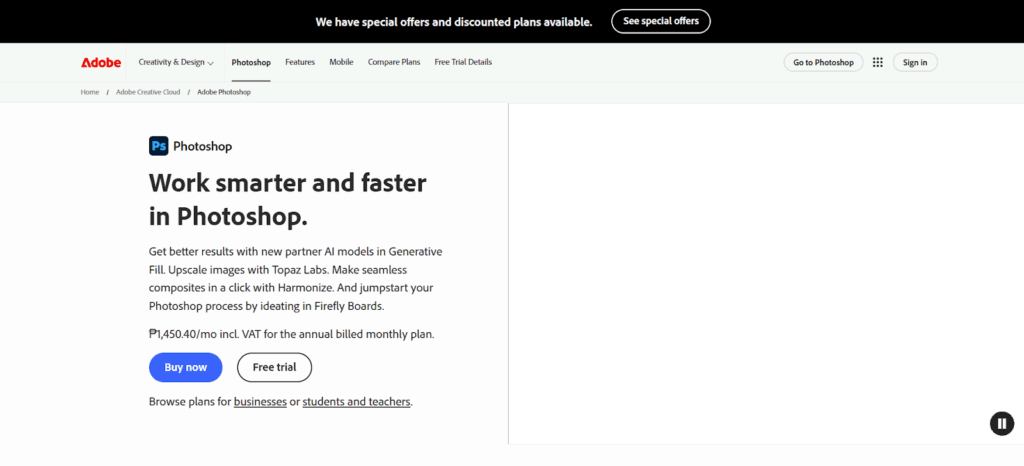
What is Adobe Photoshop?
Photoshop is the original pixel-level editor. It is not a RAW processor or cataloging tool. It is a tool for deep, complex, manual manipulation of a single image.
Core Features (The “Autoenhance” Overlap)
- Generative AI (Firefly): This is the new, powerful AI feature. You can select an area and type a prompt to add or remove objects. For real estate, this is used to remove clutter, fix patches of grass, or even change items.
- Sky Replacement Tool: Photoshop has its own advanced sky replacement feature that is more powerful than Lightroom’s.
- Perspective Warp & Transform: These are the ultimate manual tools for correcting extreme distortion.
- Layers & Masking: This is where you do high-end “Window Pulls” manually by blending different exposure layers.
The Workflow
Photoshop is not for batch processing. It is for finishing your “hero” shots. The workflow is: edit 99% of your photos in Lightroom (or with Imagen), then send your single best photo to Photoshop for detailed, manual work.
Who Is It For?
This is for high-end real estate photographers who charge a premium. It’s for photos that need perfect, manual blending and generative AI cleanup, not just a quick enhancement.
9. ON1 Photo RAW

What is On1 Photo RAW?
On1 Photo RAW is an all-in-one photo editor that tries to combine the best of Lightroom, Photoshop, and Luminar. It works as a standalone editor and a plugin.
Core Features (The “Autoenhance” Overlap)
- AI-Powered Features: It has a suite of AI tools, including “AI Auto” for a quick-fix, and “Sky Swap AI.”
- HDR Merging: It includes a built-in HDR module for merging bracketed photos.
- Effects & Presets: A large part of its appeal is a big library of built-in filters, effects, and presets.
- Portrait AI: It has specific tools for faces, which is less relevant for real estate but part of its core offering.
The Workflow
It can browse folders on your computer directly (like Adobe Bridge) or organize photos into a catalog (like Lightroom). It’s designed to be a single application that can handle your entire workflow, from organizing to AI effects to printing.
Who Is It For?
This is for the photographer who wants one application that does a little bit of everything. It’s a “jack-of-all-trades” tool for those who don’t want to subscribe to Adobe and don’t mind a less-polished feel than some competitors.
10. Pixlr
What is Pixlr?
Pixlr is a suite of web-based photo editors. It’s similar to Canva or Fotor. It is not designed for professional RAW workflows. It is made for quick edits on JPEG images.
Core Features (The “Autoenhance” Overlap)
- AI Auto-Fix: A simple, one-click button to enhance a photo.
- Background Removal: An AI tool for cutting a subject out of a background.
- Templates & Filters: It is mostly a template-based design tool for creating social media graphics or flyers.
- Accessibility: Its main feature is that it’s free (with ads) and runs in any web browser.
The Workflow
You go to the website, upload a JPEG, make quick changes, and download the new JPEG. It is not non-destructive and does not work with RAW files or catalogs.
Who Is It For?
This is not a tool for professional photographers managing a shoot. It is a tool for an agent, a social media manager, or a small business owner who needs to quickly touch up a phone photo for a flyer or an Instagram post. It is an “alternative” only in that it is a web-based photo editor.
Conclusion
So, what’s the best choice? As a working pro, my needs are different from a hobbyist or an agent.
A web-based tool like Autoenhance.ai or Pixlr can be useful for a quick, one-off enhancement. A specialized plugin like Photomatix is great if HDR is your only problem. A powerful editor like Luminar gives you lots of creative AI filters.
But if you’re a working professional, you don’t need a filter. You need a workflow. You need speed, consistency, and control.
For my money, Imagen is the only tool on this list built to solve the business of post-production. It integrates with the tools I already own. It learns my unique style. And it scales, allowing me to cull, edit, and back up thousands of photos in the time it used to take to edit one gallery. It gives me back my time, and that’s the one thing I can’t buy.
Frequently Asked Questions (FAQ)
1. What’s the main difference between Imagen and Autoenhance.ai? The biggest difference is style and workflow. Autoenhance.ai applies a single, generic “real estate” style via a website. Imagen is a desktop app that integrates with Lightroom and learns your personal, unique editing style. It’s a complete workflow tool for any kind of photography, not just real estate.
2. Can these tools really replace a human editor? For simple tasks, yes. For high-end work, they are more like an assistant. My Imagen Personal AI Profile gets my photos 95% of the way there, in my style. I then spend a few minutes making the final 5% of creative tweaks. It doesn’t replace me, it just does all the boring, repetitive work for me.
3. What is “non-destructive” editing? This is a key professional concept. It means your original RAW file is never changed or overwritten. Tools like Lightroom and Imagen only edit the metadata (a set of instructions) that tells the software how to display the photo. This lets you undo changes or create different versions at any time.
4. Do I need a powerful computer to run these AI editors? It depends. For standalone apps like Luminar or Photoshop, a powerful computer helps. For Imagen, you don’t. The Imagen desktop app is very light. All the heavy AI processing is done in the cloud, so it doesn’t slow your computer down.
5. What is HDR Merging, and why does it matter for real estate? HDR (High Dynamic Range) is a technique used to capture scenes with very bright and very dark areas, like a room with a bright window. You take multiple photos (brackets) at different exposures. An HDR tool (like in Imagen or Photomatix) merges them into one photo where you can see both the dark shadows and the bright view outside the window.
6. Can I use my own presets with Imagen? Yes. If you don’t have 2,000 edited photos to build a full Personal AI Profile, you can build a Lite Personal AI Profile. This new option lets you upload one of your favorite presets. Imagen then learns to intelligently apply that preset’s style, but it still adjusts basics like exposure and white balance for each photo individually.
7. Is a standalone editor (like Luminar) better than a plugin? It’s just a different workflow. A standalone editor means you have to learn a new interface and new catalog system. A plugin or integrated app (like Imagen) works inside the software you already know, which is almost always faster for a working professional.
8. What is “AI Culling”? Culling is the process of sorting a photoshoot and picking the best images. AI Culling (a feature in Imagen) does this for you. It analyzes your photos for focus, blur, closed eyes, and composition. It then groups similar photos and highlights the best ones, saving you hours of sorting.
9. How much time can I really save with AI editing? A lot. Imagen states it can cut editing time by 96%. For me, a wedding that used to take 8-10 hours to edit now takes about 30-45 minutes (including upload, download, and final review). It is a complete game-changer for my business.
10. Do I still need Lightroom if I use an AI editor? If you use Imagen, yes. Imagen is built to work with Lightroom (or Lr, Ps, Br), not replace it. It’s the “engine” that speeds up your existing workflow. For a tool like Luminar, you can use it without Lightroom, but most pros still use Lightroom as their main photo manager.
11. What if I don’t like the AI’s edit? You just change it. Since Imagen‘s edits are non-destructive in Lightroom, you can just move the sliders. Even better, when you’re done with your final tweaks, you can re-upload your changes to “fine-tune” your Personal AI Profile. This means your profile gets smarter and more accurate to your style over time.
12. Is my editing style safe with Imagen? Yes. When you build a Personal AI Profile, it is 100% yours. It’s not shared with anyone. You own your data and your style.
13. How much do these AI editors cost? They vary.
- Subscription: Adobe (Lightroom/Photoshop) is a monthly subscription.
- One-Time Purchase: Luminar, Topaz, and Photomatix are often one-time purchases (though they have paid upgrades).
- Pay-Per-Use: Imagen uses a pay-per-edit model, which is great for pros. You only pay for what you use, and it scales with your business. An edit can cost just a few cents. They also have culling and cloud storage plans.