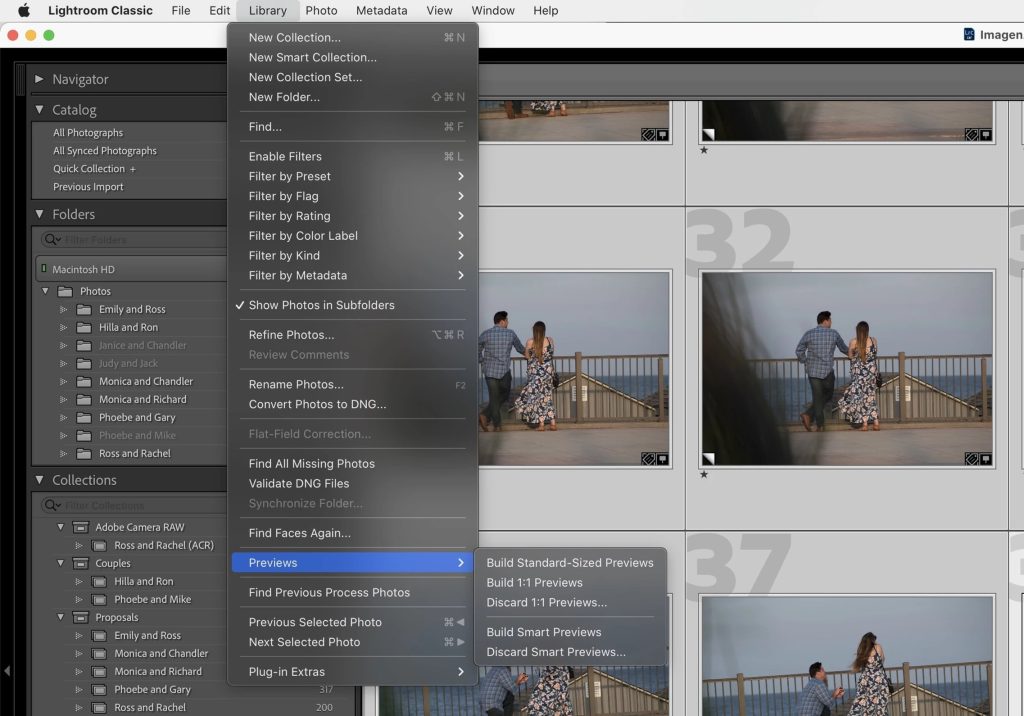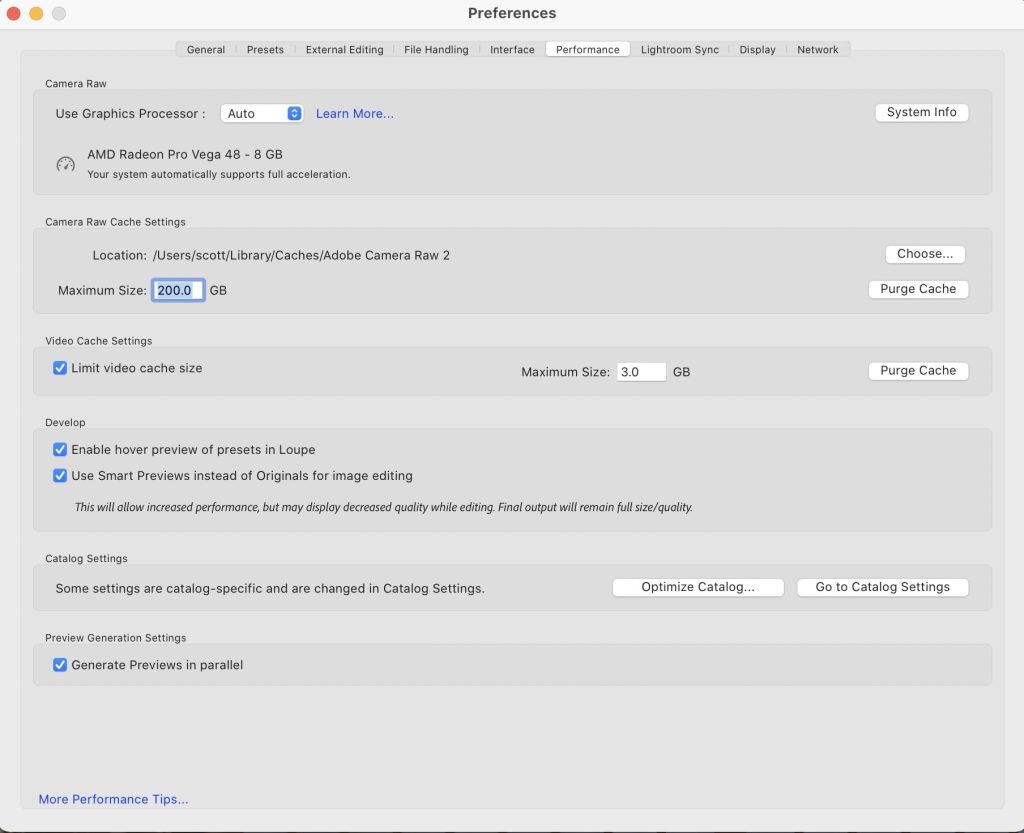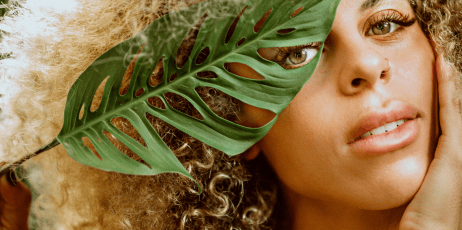Image AI Ltd. is committed to providing content on the website that is accessible to the general public as much as possible, regardless of the technology on which the website was built. We work to update and implement the accessibility rules as much as possible in accordance with the principles of the accessibility standard.
The site complies with the accessibility requirements for level 2 (AA) of the W3C organization. You can find the breakdown of the terms of the website here. In addition, the site was built according to the W3C standard for the site’s CSS, and the HTML is optimized for display in the leading browsers.
Website structure and accessibility adjustments
On every page on the website, you can navigate to the next clickable area by using the TAB key. To navigate to the previous clickable area press the SHIFT + TAB keys.
In the main menu, as well as and in other areas of each page, you can move to the next clickable area using the TAB button. To navigate to the previous click area, combine the SHIFT + TAB keys.
The content on the website is written in an orderly and hierarchical manner.
All images on the site have alternative textual explanations.
ARIA rules
ARIA rules have been implemented on this website, which helps to interpret the site’s content in a more accurate way for screen readers.
Accessibility menu
This website has a dedicated accessibility menu. You can open it by clicking on the person icon. Using the accessibility menu will enable you to pause animations, increase contrasts, change font size, and highlight links.
Did you encounter a problem? Please tell us
Imagen has invested many efforts in this website and ensuring it is accessible and useful for all users. Many efforts are also invested in maintaining it to the highest level possible. If you encounter any difficulties while browsing the website, please do not hesitate to report via email to: [email protected].
We will take care of the problem and get back to you as soon as possible with details about it.
Last update date of the statement: 29/11/22