As a professional photographer, you know that capturing the perfect shot is only half the battle. The other half? Post-production. The hours spent in front of a computer, culling, color correcting, and tweaking hundreds, if not thousands, of photos can be grueling. It’s the part of the job that often keeps us away from what we love most: being behind the lens. Batch photo editing software isn’t just a convenience; it’s a necessity for any serious photographer looking to reclaim their time, maintain consistency, and scale their business. It’s about working smarter, not harder.
Key Takeaways
- Time is Your Most Valuable Asset: Batch editing software can reduce your post-production time by up to 96%, freeing you to focus on shooting, client relationships, and business growth.
- Consistency is King: Applying edits across an entire shoot ensures a cohesive, professional look that defines your signature style and strengthens your brand.
- AI is Your New Assistant: Modern batch editors, especially AI-powered ones like Imagen, learn your unique style to deliver personalized edits on a massive scale, going far beyond what traditional presets can offer.
- Workflow Integration is Crucial: The best software seamlessly integrates with the tools you already use, like Adobe Lightroom Classic, creating a smooth and efficient post-production pipeline from start to finish.
- It’s More Than Just Editing: Leading solutions offer a complete ecosystem for post-production, including AI-powered culling, cloud storage, and even client delivery options, all within a single platform.
What is Batch Photo Editing?
Before we dive into the software options, let’s quickly define what we’re talking about. Batch photo editing, or batch processing, is the practice of applying the same or similar edits to a large group of photos at once. This could be as simple as applying a preset in Lightroom or as advanced as using an AI-powered application to analyze and individually correct each photo based on a learned style.
The goal is twofold: efficiency and consistency. Instead of adjusting the exposure, white balance, and contrast on every single image from a wedding or event, you can apply those changes to the entire set with just a few clicks. This not only saves an incredible amount of time but also ensures that every photo from that session has a consistent look and feel, which is crucial for delivering a polished, professional gallery to your clients.
For years, photographers relied on presets and manual syncing in programs like Lightroom. While helpful, these methods have their limitations. A preset applies the same static settings to every photo, regardless of individual lighting conditions or composition. You still have to go back and manually tweak each image. This is where the next generation of batch editing software, particularly those powered by artificial intelligence, has completely changed the game.
The Best Batch Photo Editing Software for Professionals
Choosing the right software depends on your workflow, budget, and desired level of automation. Here’s a breakdown of the top contenders in the market, designed to help you find the perfect fit for your photography business.
1. Imagen: The AI-Powered Personal Editor
When we talk about the evolution of batch editing, Imagen is at the forefront of the conversation. It’s not just another tool that applies a preset; it’s an AI-powered desktop application that learns your unique editing style and applies it intelligently to your photos. Think of it as having a personal editor who knows your exact preferences, working at lightning speed. This is what sets it apart and places it at the top of our list.
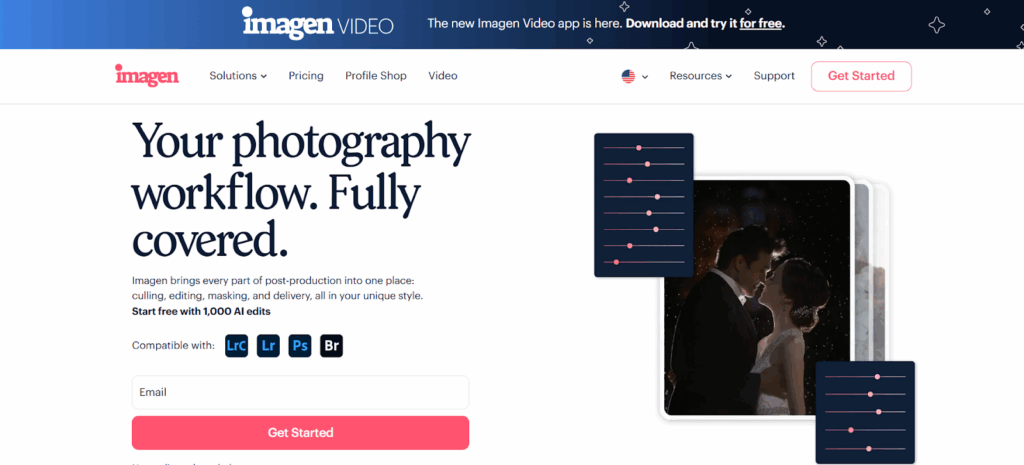
Imagen seamlessly integrates with your existing workflow, primarily with Adobe Lightroom Classic, but also offering compatibility with Lightroom, Photoshop, and Bridge. The core of Imagen revolves around its AI Profiles, which are sophisticated models trained to replicate a specific editing style.
How Imagen Works
The process is straightforward yet incredibly powerful. You start by creating an AI Profile. This can be done in a few ways:
- Personal AI Profile: This is the most powerful feature of Imagen. You provide at least 2,000 of your previously edited photos (from a Lightroom Classic catalog), and Imagen’s AI analyzes them to learn your style. It looks at every adjustment you’ve made—from white balance and exposure to the HSL panel and tone curve. After the training period (usually up to 24 hours), you have a profile that edits new photos exactly as you would. What’s more, this profile continues to evolve. As you make final tweaks to the photos Imagen edits and upload them back, the AI fine-tunes the profile, ensuring it always stays in sync with your current style.
- Lite Personal AI Profile: If you don’t have 2,000 edited photos, you can get started quickly with a Lite Profile. You upload a favorite preset, answer a few questions about your style preferences, and Imagen creates a profile in minutes. It’s a great entry point that you can refine over time.
- Talent AI Profiles: Want to try out a new style or don’t have a consistent one of your own yet? Imagen offers a marketplace of profiles created by world-renowned photographers. You can apply their signature looks to your photos instantly. This is also a fantastic way to experiment and find a style that resonates with you.
Once you have your profile, you simply create a new project in the Imagen desktop app, point it to your Lightroom Classic catalog (or folders for other Adobe apps), select the photos you want to edit, choose your AI Profile, and add any other AI tools you need. Imagen then uploads low-resolution previews, edits them in the cloud at an astonishing speed (about 0.5 seconds per photo), and sends the edits back to your catalog. Your original files never leave your hard drive.
Beyond Basic Edits: A Full Post-Production Suite
What makes Imagen a true workflow solution is that it doesn’t stop at color and tone. It offers a suite of AI tools to handle other tedious post-production tasks:
- AI Culling: Culling is arguably one of the most time-consuming parts of a photographer’s workflow. Imagen’s AI Culling feature analyzes your entire shoot for out-of-focus shots, closed eyes, and poor exposure. It groups similar photos together and highlights the best ones, saving you hours of manual sorting. You can even cull based on edited previews and set a target number of final images.
- AI Tools for Precision: You can add specific adjustments to your batch edit for a small additional cost per photo. These include:
- Crop: Intelligently crops photos to improve composition.
- Straighten: Automatically corrects tilted horizons.
- Subject Mask: Applies targeted adjustments to the main subject to make them pop.
- Smooth Skin: Applies natural-looking skin smoothing.
- HDR Merge: For real estate photographers, this tool automatically merges bracketed exposures.
- Cloud Storage: Imagen offers a secure cloud backup solution designed for photographers. As you upload projects for culling or editing, your high-resolution files can be automatically backed up to the cloud, providing peace of mind and freeing up local hard drive space.
Why Imagen Stands Out
For the professional photographer, Imagen solves the core problems of post-production. It’s not about taking creativity away; it’s about handling the repetitive, mechanical tasks so you can focus on the creative ones. The ability of the Personal AI Profile to learn and adapt is a game-changer, offering a level of personalization that static presets can never match. It’s a tool built by photographers, for photographers, and it fundamentally changes the post-production landscape for the better.
2. Adobe Lightroom Classic: The Industry Standard
No list of photo editing software would be complete without Adobe Lightroom Classic. For years, it has been the go-to application for professional photographers for organizing and editing their work. Its batch editing capabilities are robust and have long been the industry standard.
Batch Editing Features
Lightroom’s primary batch editing tools are presets and the sync function.
- Presets: You can create your own presets from a set of edits or purchase them from other photographers. Applying a preset to a group of photos in the Library module is quick and easy.
- Sync Settings: In the Develop module, you can edit one photo and then select a group of other photos and click the “Sync” button. This brings up a dialog box where you can choose exactly which settings to copy over to the other images. This is more granular than applying a preset and is very useful for shoots where the lighting is consistent.
- Auto Sync: For even faster syncing, you can enable “Auto Sync.” With this on, any adjustment you make to the selected photo is instantly applied to all other selected photos in the filmstrip. This is powerful but use it with caution, as it’s easy to accidentally edit hundreds of photos at once.
- Copy and Paste: You can also copy the settings from one photo (Ctrl/Cmd + C) and paste them onto another photo or group of photos (Ctrl/Cmd + V).
Strengths and Limitations
Lightroom Classic is an all-in-one solution for photo management and editing. Its organizational tools are second to none, and its editing capabilities are comprehensive. For batch editing, it provides a solid foundation that gives the photographer full control.
However, its batch processing relies on applying the same adjustments to all photos. A preset that works perfectly for a photo taken in bright sunlight will likely need significant tweaking for a photo taken in the shade moments later. This means that while Lightroom can get you a consistent starting point, you still need to go through your photos one by one to make final adjustments. This is the manual work that AI-based solutions like Imagen aim to eliminate. It’s a powerful tool, but it’s not an automated one in the same way.
3. Capture One Pro: The Professional’s Choice for Tethering and Color
Capture One Pro is another top-tier photo editor, renowned for its superior RAW processing engine, incredible color grading tools, and best-in-class tethered shooting capabilities. Many commercial, fashion, and studio photographers prefer it for its precise color control and workflow efficiency.
Batch Editing Features
Capture One’s approach to batch editing is similar to Lightroom’s but with some unique features:
- Styles and Presets: Similar to Lightroom, Capture One uses “Styles” (which are like presets that can contain multiple adjustments) and “Presets” (which are saved settings for a single tool). These can be applied to multiple images at once.
- Copy and Apply Adjustments: You can copy the adjustments from one image and apply them to others. Capture One gives you a clipboard that shows exactly which adjustments are copied, offering great control.
- Advanced Color Editing: The real power of Capture One is in its color tools, like the Color Balance and Color Editor. You can create very specific color grades and apply them across your images for a unique and consistent look.
- Process Recipes: This is Capture One’s powerful export tool. You can create “recipes” for exporting images with different settings (e.g., full-resolution TIFFs for print, low-resolution JPEGs for the web) and run them all at once.
Strengths and Limitations
Capture One’s RAW engine is often considered to produce slightly sharper images with better color rendering straight out of the camera. Its layer-based editing and advanced masking capabilities also offer more flexibility than Lightroom for complex edits.
For batch editing, it’s on par with Lightroom in terms of functionality. You can quickly apply styles and adjustments to large groups of photos. However, like Lightroom, it lacks the intelligent, photo-by-photo analysis of an AI editor. The adjustments are static. Furthermore, Capture One has a steeper learning curve than Lightroom, and its asset management system, while capable, is not as universally praised as Lightroom’s Library module.
4. DxO PhotoLab: Superior Noise Reduction and Lens Corrections
DxO PhotoLab has carved out a niche for itself with its exceptional, science-based image correction technologies. It is widely regarded as having the best noise reduction (DeepPRIME) and lens correction tools on the market. DxO meticulously tests thousands of camera and lens combinations to create correction profiles that automatically fix distortion, vignetting, and chromatic aberrations with incredible accuracy.
Batch Editing Features
DxO PhotoLab is built for batch processing from the ground up.
- Automatic Corrections: When you open a folder of RAW files, PhotoLab automatically applies its lens and camera-specific corrections to all the images. This alone is a huge time-saver and provides a technically superior starting point.
- Presets: Like the others, DxO has a robust preset system. You can use the built-in presets or create your own and apply them to multiple images.
- Copy and Paste Corrections: You can copy all the correction settings from one image and paste them onto a selection of other images.
Strengths and Limitations
DxO’s biggest strength is the quality of its automated corrections. If you shoot with a lens that has significant distortion or in low-light situations that produce a lot of noise, DxO PhotoLab can work wonders on your entire shoot with very little effort.
The limitation is that its core editing tools, while capable, are not as comprehensive as those in Lightroom or Capture One. Its organization and asset management features are also more basic. Many photographers use DxO PhotoLab as a first step in their workflow—batch processing their RAW files through it for noise reduction and lens corrections, exporting them as DNGs, and then importing them into Lightroom for final editing and organization. This adds an extra step to the workflow, but for many, the quality improvement is worth it.
5. Luminar Neo: AI-Powered Tools for Creative Edits
Luminar Neo, from Skylum, has taken a different approach to AI. While Imagen focuses on learning your style, Luminar focuses on providing a suite of AI-powered tools that simplify complex creative edits. It’s designed to be fast, fun, and produce dramatic results with just a few sliders.
Batch Editing Features
Luminar Neo can function as a standalone editor or a plugin for Lightroom and Photoshop. Its batch editing works primarily through its preset system.
- Presets (Looks): Luminar comes with a wide variety of “Looks” that you can apply to your photos. You can sync these presets across multiple images.
- AI-Powered Tools: The magic of Luminar is in tools like Sky AI (which replaces skies in one click), Enhance AI (a single slider to improve tone and color), and its suite of portrait enhancement tools (which can automatically brighten faces, remove blemishes, and enhance eyes). While you typically apply these to individual images, you can sync the settings across a batch.
Strengths and Limitations
Luminar Neo is fantastic for photographers who want to achieve creative, impactful edits quickly without a deep technical knowledge of editing. Tools like Sky AI are genuinely impressive and can save a huge amount of time compared to doing the same work manually in Photoshop.
However, it’s not really designed for the high-volume workflow of a wedding or event photographer in the same way as Imagen or Lightroom. Its strength lies in enhancing individual photos or small groups of photos with its creative AI tools, rather than applying a consistent, nuanced color grade across a thousand-image catalog. The asset management is also quite basic, making it less suitable as a primary organizational tool for professionals.
How to Choose the Right Batch Editor for You
So, with all these options, how do you decide? Here’s a quick guide based on different photographer profiles:
- For the High-Volume Wedding/Event Photographer: Your primary concerns are speed, consistency, and reducing your culling/editing backlog. Imagen is, without a doubt, the best solution here. Its ability to learn your personal style and automate the entire editing process is unmatched and will give you the biggest return on your time.
- For the Photographer Who Wants Full Manual Control: If you enjoy the editing process and want to retain full, hands-on control over every image while still benefiting from efficiency, Adobe Lightroom Classic remains the top choice. Its combination of powerful editing tools and best-in-class organization is hard to beat.
- For the Studio, Commercial, or Fashion Photographer: If your work demands the utmost color accuracy and you spend a lot of time shooting tethered in a studio, Capture One Pro is likely the best fit. Its color tools and tethering are superior, and its batch editing is on par with Lightroom’s.
- For the Architectural, Real Estate, or Low-Light Photographer: If technical perfection is your priority and you frequently battle noise and lens distortion, DxO PhotoLab is a worthy addition to your workflow. Using it to pre-process your files can elevate their quality significantly.
- For the Creative Portrait/Landscape Photographer or Hobbyist: If your goal is to make stunning, creative images quickly and you’re less concerned with high-volume processing, Luminar Neo offers a fun and powerful set of AI tools that can produce incredible results with minimal effort.
Conclusion: Embracing an Efficient Future
The days of spending more time editing photos than taking them are numbered. The evolution of batch photo editing software, driven by the power of artificial intelligence, is handing photographers back their most precious commodity: time.
While traditional tools like Lightroom and Capture One still hold their place as powerful, all-in-one solutions, the rise of specialized, AI-powered applications like Imagen represents a fundamental shift in the professional workflow. By automating the most repetitive and time-consuming aspects of post-production, these tools don’t just make us faster; they free us up to be more creative. They allow us to get back to scouting locations, connecting with clients, and focusing on the art of photography itself.
Investing in the right batch editing software isn’t an expense; it’s an investment in your business, your art, and your well-being. Explore the options, try the free trials, and find the solution that best fits your workflow. Your future, less-stressed self will thank you.
Frequently Asked Questions (FAQ)
1. What is the main difference between using a preset and an AI profile like Imagen’s? A preset applies a fixed set of adjustments to every photo, regardless of its content. An AI Profile, like the one you create in Imagen, intelligently analyzes each photo individually and applies custom adjustments based on the specific lighting conditions, subject matter, and the style it has learned from you. It’s the difference between a one-size-fits-all solution and a tailor-made suit for every single image.
2. Is AI photo editing going to replace photographers? Not at all. AI editing tools are designed to be assistants, not replacements. They handle the tedious, repetitive tasks (like initial color correction and culling) that consume a photographer’s time. This frees up the photographer to focus on the creative aspects of their work, like fine-tuning hero shots, client communication, and shooting. The creative vision and human touch remain essential.
3. Do I need an internet connection to use batch editing software? It depends on the software. For traditional desktop applications like Lightroom Classic, Capture One, and DxO PhotoLab, all the processing is done on your local machine, and you don’t need an internet connection to edit. For cloud-based AI solutions like Imagen, you need an internet connection to upload your photos (or their previews) for processing and to download the completed edits. However, the editing itself happens on their powerful servers, so it doesn’t slow down your computer.
4. How many photos do I need to create a Personal AI Profile in Imagen? Imagen recommends a minimum of 2,000 consistently edited photos from your Lightroom Classic catalogs to create a robust and accurate Personal AI Profile. The more photos you provide, and the more varied the lighting conditions, the better the AI will learn your style. If you have fewer, you can start with a Lite Profile or use a Talent AI Profile.
5. Can batch editing software help with culling photos? Yes, some advanced solutions now include AI-powered culling. Imagen’s Culling Studio is a prime example. It can automatically review your entire shoot, identify blurry or out-of-focus images, detect closed eyes, and group similar photos together, suggesting the best ones. This can cut the time it takes to sort through thousands of photos from hours down to minutes.
6. Will batch editing make all my photos look exactly the same? The goal of batch editing is consistency, not uniformity. Good batch editing, especially with AI, will make your photos look like they belong to the same cohesive set, but it won’t make them identical. An AI tool will recognize that a photo taken indoors under tungsten light needs a different white balance adjustment than one taken outdoors in the shade, and it will adjust them accordingly to match your desired style.
7. Can I still make my own final adjustments after using a batch editor? Absolutely. All professional batch editing workflows are non-destructive. The software applies edits to your RAW files, but you always retain the ability to go back into your editor of choice (like Lightroom Classic) and make any final tweaks you see fit. In fact, this is a crucial part of the process for services like Imagen, as uploading those final tweaks helps to fine-tune and improve your AI Profile over time.
8. Is batch editing only for wedding photographers? While wedding and event photographers benefit immensely from batch editing due to the high volume of photos they shoot, it’s a valuable technique for any photographer who works with large sets of images. This includes portrait, family, newborn, real estate, school, and sports photographers. Anyone looking to save time and achieve a consistent look across a session can benefit.
9. What are the costs associated with batch editing software? Costs vary widely. Some software, like Lightroom Classic and Capture One Pro, are typically sold as monthly or annual subscriptions. Others, like DxO PhotoLab and Luminar Neo, can often be purchased with a one-time license. AI services like Imagen operate on a pay-per-edit model, where you purchase credits (e.g., $0.05 per photo), which can be very cost-effective for working professionals as you only pay for what you use.
10. How do I handle different lighting situations (e.g., indoor vs. outdoor) with batch editing? This is where AI-powered editors truly shine. With traditional preset-based batch editing in Lightroom, you would typically apply one preset to your outdoor shots and a different one to your indoor shots. With an AI Profile in Imagen, you train it with photos from all different lighting conditions. The AI learns how you treat each situation and will automatically apply the correct adjustments, whether the photo was taken in direct sun, open shade, or a dimly lit reception hall.
11. Does batch editing work with RAW files? Yes, all professional batch editing software is designed to work with RAW files. Working with RAW files gives you the maximum amount of data and flexibility for editing, and these tools are built to leverage that. Some may also work with JPEGs, but the best results will always come from a RAW workflow.
12. What is the learning curve for these different software options? Adobe Lightroom Classic is generally considered to have a moderate learning curve, but it’s very user-friendly for beginners. Capture One Pro is a bit more complex, especially its color tools. Luminar Neo is designed to be very easy to use with its slider-based AI tools. Imagen has a very gentle learning curve; if you already know how to organize your photos in Lightroom, using Imagen is as simple as uploading a project and clicking a button.
13. Can I share my batch editing settings or profiles with other photographers? Yes, in most cases. In Lightroom and Capture One, you can easily export and share presets and styles. In Imagen, you have the ability to share your Personal AI Profile with up to three other accounts, making it a great tool for studios with multiple photographers who need to maintain a consistent brand style.
