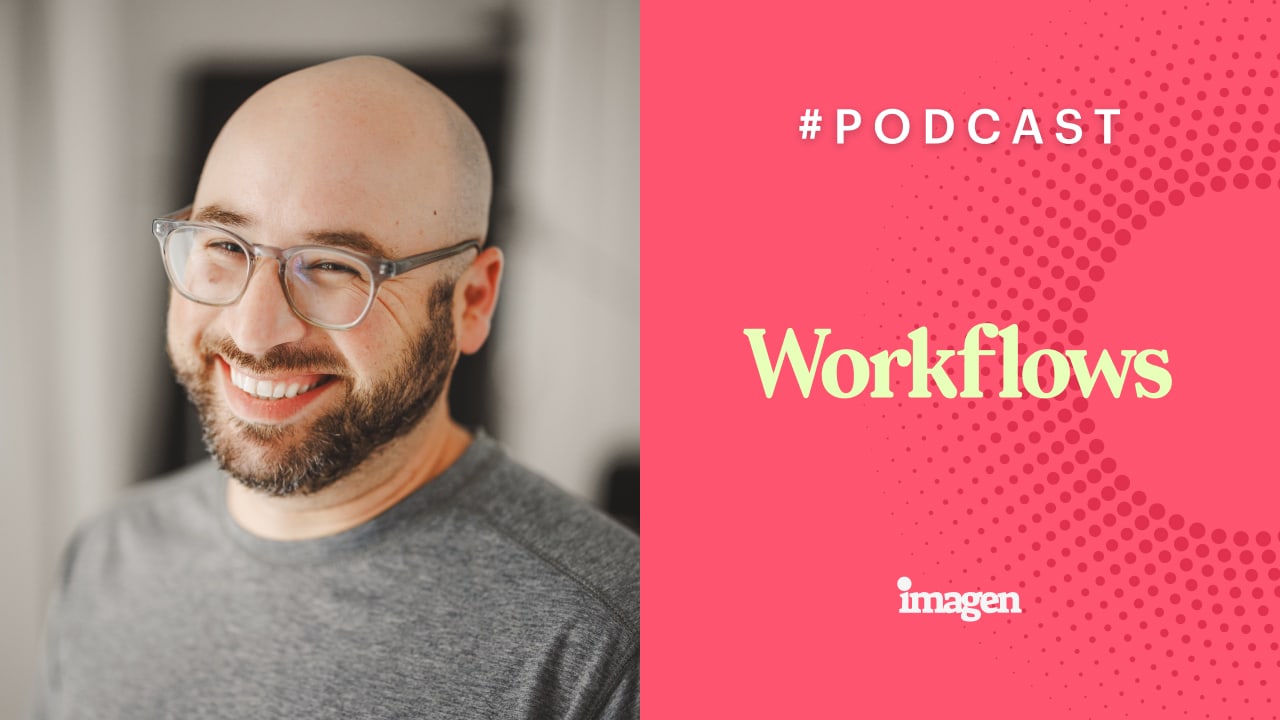I have been there. I have made the mistakes. I learned my lessons. [00:01:00] I have lost my photos three times in my life. Today I’m sharing those stories with you. While one of the reasons was not my fault.
There are still lessons to be learned. Now, the first time I lost my photos was when I was visiting the Grand Canyon for the first time.
I had a photo project in mind to photograph the many rock formations resembling animals, and if you didn’t know, there are many of those at the time. I had my first high end. There’s air quotes there for those not watching Olympus point and shoot camera. It was the only camera at the time. The only point and shoot at the time with manual capabilities over shutter speed, aperture and ISO, it also allowed me to use filters over the lenses, so I was pretty excited about it.
Now, the camera used Olympus’s SmartMedia cards, which as it turned out, was vulnerable to X-ray machines. So I found this out [00:02:00] following my camera and memory cards, going through the TSA checks for the flight back home. And then I, I ended up with blank corrupted completely useless memory cards from the entire trip, including just normal vacation photos, so all gone.
Thankfully, I’ve been back to the Grand Canyon since, but I did not redo the photo project. Could be because I’m bitter, I don’t know, but I did not. Now, following the discovery of one of these vulnerabilities, smart media cards had a whole bunch of issues. this is also very early on in the digital age of photography.
Olympus then later redesigned their memory cards to the XD format. Now they don’t even use that anymore. They use SD and CF Express cards, but they did that change pretty early on.
Now, the next time I had photo loss is when I had an external drive crash, and I [00:03:00] lost 100% of my band photographs.
From when I first started out in photography professionally. This was my fault for not having a good photography backup workflow in place. You see, I was in bands myself, recording, touring and all that comes with it, so I built my original portfolio off of the work I did while I was at shows. My self-proclaimed trademark for band photography was at least one photo of someone in the band’s sneakers.
I still do it today. At this time in my life, I couldn’t afford extra drives, so 100% of my digital images were in one physical drive. That drive wasn’t even a RAID. It wasn’t a NAS. It was literally a simple external drive, and I learned a lesson in investing in backups so early on.
When the hard drive failed, my heart broke [00:04:00] years of band photographs gone forever with no chance of recovery. Sure, there were recovery companies in existence back then. They were very expensive. But keep in mind, I was young, naive and had no money.
Now, the last story was pure stupidity. It was a mistake I will never make again, and one I hope
that you keep in the back of your mind so that you never make this mistake either. I wasn’t thinking and I formatted my memory card in camera thinking it was an old photo session when in fact it was the current photo session that I was in at that exact moment. Yeah. You ever feel like you’re less than a foot tall?
That’s the feeling I got. There were a lot of fresh photos instantly gone, and as I said, this is a [00:05:00] mistake I would never, ever, ever, ever make again. At this point, you might be wondering what shifts I have made to my backup workflow over the years now instead of going backwards even more and sharing the changes.
I will skip ahead to the current chapter in my journey.
This is where my backup workflow sits today. But before I get to that, it is worth emphasizing that I do not format my memory cards until I am 100% sure that the photos are backed up to multiple locations. Now with that said, my backup workflow begins with cloning of my local drive.
I have an eight terabyte RAID. Which acts as my working drive. This is cloned locally to an identical RAID drive, and then once a month that is cloned to another identical RAID drive, which lives most of the time [00:06:00] offsite. At my in-laws house. I literally take it home once a month, update the clone, and then bring it back to their house.
Now to do the cloning, I use software for MacOS called Carbon Copy Cloner. I then have Backblaze installed on my Mac Studio, which backs up all of my computer files as well as my external drives that are connected, like my working drive. I also have JPEGs that I send off to Amazon photos for a very low res JPEG Backup.
Now all of my RAW files are culled through imagen. Now what this does is it means that I get a high resolution backup in addition to a low resolution backup of my RAW files. I have the Imagen app set to optimized high resolution backup so that it retains the RAW quality, but saves on storage size.
These are Lossy DNG, compressed RAW files, so they’re fantastic to still do anything I need with. Whether you cull or edit with Imagen you can still do the backups. And what’s beautiful is, is [00:07:00] that if you do editing with Imagen and have the backups there, when you do your final edits and re-upload those back to Imagen the XMP files of those edits, of those final edits are stored alongside your RAW files.
So in a disaster scenario, when you go to download your high resolution backups, your edit data is downloaded with it. So all this means is that I have three, three physical backups, two RAW cloud backups, and one JPEG Backup. Now, of course, there’s been times where I’ve had more and I have had less. This is where I am right now.
Okay? And it is a fantastic solution. This is my backup workflow in a nutshell, and it ensures that all the stress and anxiety of losing my personal work, or my client work, is completely removed from the equation. And now I want to hear your disaster stories [00:08:00] because if you faced a, a disaster scenario somewhere where you made a mistake, where you failed with your backup workflow, these are the mistakes and these are the problems that everybody else can learn from.
Just like I’m sharing my three stories with you now. So I want to hear your disaster stories, and I want to hear what your current Backup workflow is, so please join me in the Imagen Community and share it with all the Imageners there. Thank you for listening. [00:09:00]