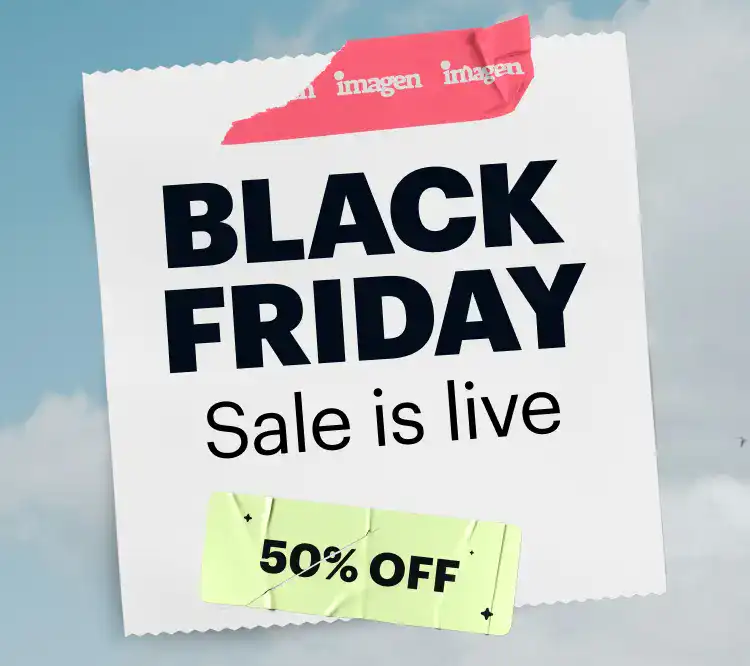As a wedding photographer, you’re not just capturing images; you’re preserving once-in-a-lifetime memories. The story you tell through your lens is only half the journey. The other half unfolds in post-production, where your unique style brings those moments to life. Choosing the right wedding photography editing software isn’t just a technical decision—it’s an artistic and business one. The right tools can save you countless hours, ensure consistency across thousands of photos, and ultimately, give you more time to do what you love: shooting.
Key Takeaways
- Efficiency is Everything: Wedding photographers handle thousands of photos per event. The best software streamlines your workflow from culling to final delivery, saving you critical time.
- Consistency is Your Brand: Your editing style is your signature. The right tools help you apply a consistent look across an entire wedding gallery, reinforcing your brand identity.
- AI is Your Assistant, Not Your Replacement: Modern editing software, particularly AI-driven platforms, can automate tedious tasks like culling, initial corrections, and even complex adjustments, acting as a highly-skilled assistant that learns your style.
- An Integrated Workflow is a Smoother Workflow: Juggling multiple applications for culling, editing, and storage can be inefficient. A unified platform that handles the entire post-production process simplifies your work and reduces complexity.
- Your Software Should Scale with Your Business: As you shoot more weddings, your editing workload multiplies. The ideal software solution can handle high volumes of images without slowing you down, allowing your business to grow without hitting a post-production bottleneck.
Choosing the Right Editing Software for Your Wedding Photography Business
Navigating the sea of editing software can feel overwhelming. Each platform offers a unique set of features, and what works for a portrait photographer might not be the best fit for someone who regularly delivers galleries of 3,000+ wedding photos. The key is to find a solution that not only provides powerful editing tools but also understands the specific demands of a wedding workflow: high volume, tight deadlines, and the absolute need for consistency.
Let’s break down the top contenders and see how they stack up for the modern wedding photographer.
1. Imagen: The AI-Powered Workflow Partner
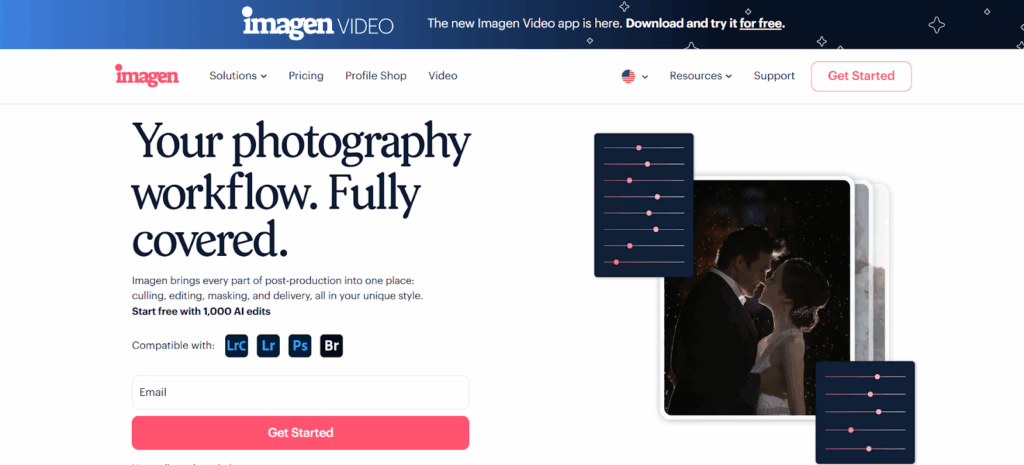
As a professional who has spent more late nights editing than I can count, finding a tool that genuinely gives you your time back is a game-changer. That’s what Imagen represents. It’s not just another editing application; it’s a smart assistant built specifically for photographers who deal with high volumes of images and need to maintain a flawless, consistent style. For wedding photographers, this isn’t a luxury—it’s a necessity.
What makes Imagen stand out is its intelligent approach. Instead of just giving you sliders and tools, it learns from you. This is a fundamental shift from traditional software.
How Imagen Works for Wedding Photographers
Imagen is a desktop app that integrates with your existing Adobe workflow, but it handles the heavy lifting for you. The core of its power lies in its AI Profiles.
- Personal AI Profile: This is where the magic really happens. You train Imagen by showing it your previously edited work. By uploading a Lightroom Classic catalog with at least 3,000 of your best, consistently edited photos, you create a Personal AI Profile. The AI analyzes your unique style—your color grading, exposure choices, contrast, and tone curves—and learns to replicate it with stunning accuracy. When you submit a new wedding gallery, your Personal AI Profile edits each photo exactly as you would, but in a fraction of the time. We’re talking minutes, not days.
- Talent AI Profiles: What if you’re still developing your style or want to experiment with a new look? Imagen has collaborated with industry-leading photographers to create Talent AI Profiles. These are pre-made styles you can apply to your work. It’s like having a top-tier editor’s preset, but smarter, because it’s not a one-click filter. The AI intelligently adapts the chosen style to each individual photo, adjusting for different lighting conditions and scenarios, ensuring a consistent and professional result every time.
Beyond Basic Editing: A Full Workflow Solution
A wedding photographer’s job doesn’t start and end with color correction. There’s culling, cropping, straightening, and a dozen other tedious tasks. Imagen has built-in AI tools to automate this entire process.
- AI Culling: Let’s be honest, culling is the least glamorous part of the job. Going through thousands of photos to find the best shots is draining. Imagen’s AI culling tool simplifies this by identifying blurry photos, closed eyes, and poorly exposed images. It groups similar shots together and helps you select the keepers with incredible speed. It doesn’t just discard the bad ones; it helps you find the best ones.
- Additional AI Tools: Imagen offers a suite of powerful tools that you can add to your editing workflow for a small extra cost per photo. These are the tasks that take up so much manual time:
- Straighten & Crop: Automatically corrects horizons and applies a smart crop to improve composition.
- Subject Mask & Background Mask: These tools are incredibly powerful for making your subjects pop. The AI intelligently identifies the subject and allows for targeted adjustments, a task that would take ages to do manually in Photoshop.
- Smooth Skin & Whiten Teeth: For portraits and close-ups, these features offer subtle, natural-looking enhancements that clients love, without the plastic look that comes from over-editing.
- https://www.youtube.com/watch?v=7skggBMykw4
Cloud Storage and Seamless Integration
Another huge plus for wedding photographers is the integrated Cloud Storage. When you upload a project for culling or editing, Imagen automatically backs it up. This provides peace of mind, knowing your client’s precious memories are securely stored. You can choose between storing optimized photos (which saves space) or the original RAW files.
Because Imagen is a desktop app, it feels like a natural extension of your existing workflow. It’s not a clunky, web-based tool. It works directly with your Adobe products, so there’s no need to completely overhaul your process. You upload from Lightroom Classic, Imagen edits, and you download the results right back into your catalog for final review and export.
For wedding photographers, Imagen presents a complete ecosystem. It addresses the biggest pain points: the sheer volume of images and the time it takes to edit them consistently. By automating the most repetitive parts of the job, it frees you up to focus on the creative touches, client communication, and growing your business. It’s not about replacing the artist; it’s about empowering the artist with a smarter tool.
2. Adobe Lightroom Classic
For years, Adobe Lightroom Classic has been the industry standard, and for good reason. It’s a powerful, all-in-one tool for organizing, editing, and exporting large volumes of photos. As a wedding photographer, a solid cataloging system is non-negotiable, and Lightroom’s library module is second to none.
Key Features for Wedding Photographers
- RAW File Processing: Lightroom’s RAW engine is robust, allowing you to pull incredible detail out of your highlights and shadows. This is crucial for tricky wedding lighting situations, from harsh midday sun to dimly lit reception halls.
- Batch Editing: This is the cornerstone of a wedding photographer’s workflow in Lightroom. The ability to sync settings across hundreds of photos at once is a massive time-saver. You can edit one photo from a set of images taken in the same lighting and then apply those adjustments to the rest with a single click.
- Presets and Profiles: Wedding photographers in Lightroom often rely heavily on presets. Whether you create your own or purchase them from other artists, presets allow you to apply a consistent stylistic base to your images.
- Local Adjustments: The masking tools in Lightroom have become incredibly powerful. You can use brushes, gradients, and even AI-powered sky and subject selection to make targeted adjustments to specific parts of an image without ever leaving the application.
The Learning Curve and Limitations
Lightroom Classic is a deep program, and while its basic functions are straightforward, mastering it takes time. For a busy wedding photographer, the main limitation is the time investment required for manual editing. Even with batch processing and presets, you still need to go through images individually to fine-tune exposure, white balance, and cropping. For a gallery of 3,000 photos, this can easily translate into 20-40 hours of work. While powerful, it remains a fundamentally manual process.
3. Adobe Photoshop
While Lightroom is the workhorse for 90% of a wedding gallery, Photoshop is the specialist for the final 10%. It’s not designed for batch editing entire weddings but for detailed, pixel-level retouching on your “hero” shots—the ones that will go in the album or be printed as large wall art.
When to Use Photoshop
- Advanced Retouching: Removing distracting objects (like an exit sign in the background), advanced skin smoothing, or compositing multiple images (like a head swap for a group shot where one person blinked).
- Complex Selections: While Lightroom’s masking has improved, Photoshop’s selection tools are still unmatched for intricate work.
- Frequency Separation: A high-end skin retouching technique that allows you to smooth skin tone without losing texture, resulting in a very natural look.
The workflow for most wedding photographers involves doing the bulk of the work in Lightroom and then sending select images to Photoshop for these finishing touches. It’s an essential tool, but it is not, and should not be, your primary editor for an entire wedding.
4. Capture One Pro
Capture One Pro is often seen as the primary competitor to Lightroom, and it has a fiercely loyal following, particularly in the commercial and fashion worlds. However, it has some distinct features that appeal to wedding photographers as well.
Strengths of Capture One
- Superior Color Handling: Many photographers feel that Capture One’s color rendering is more nuanced and accurate straight out of the camera, especially for skin tones. Its color editing tools are incredibly advanced, allowing for precise adjustments that can be difficult to achieve in Lightroom.
- Tethered Shooting: For photographers who do in-studio bridal portraits or engagement sessions, Capture One’s tethering capabilities are famously stable and fast. This allows you to see your images on a large screen in real-time as you shoot.
- Layers and Masking: Capture One has a more Photoshop-like approach to layers, which many find more intuitive for complex local adjustments.
The Downside for Wedding Photographers
The biggest hurdle for many wedding photographers is Capture One’s cataloging system and session-based workflow. While powerful, it can feel less intuitive than Lightroom’s library module for managing tens of thousands of images across multiple weddings. There’s a steeper learning curve, and migrating an existing Lightroom catalog can be a complex process.
5. Skylum Luminar Neo
Luminar Neo has carved out a niche for itself as a powerful, AI-driven editor that is more accessible than the Adobe suite. It’s packed with innovative tools that are designed to achieve dramatic results quickly.
AI-Powered Tools
- Sky Replacement AI: This is one of Luminar’s most famous features. If you have a wedding portrait with a dull, overcast sky, you can replace it with a beautiful sunset in just a few clicks.
- Portrait AI Tools: Luminar offers a suite of tools for enhancing portraits, including Face AI (for adjusting eyes, lips, and facial shape) and Skin AI (for skin smoothing).
- Relight AI: This tool allows you to adjust the foreground and background lighting independently, which can be great for balancing a backlit portrait.
While these tools are impressive and fun to use, the challenge for a wedding photographer is applying them consistently and subtly across a large gallery. Overusing features like Sky Replacement can quickly lead to an unnatural, over-processed look. Luminar is perhaps best used as a plugin for specific creative edits rather than as a primary tool for an entire wedding.
6. DxO PhotoLab
DxO is known for its scientific approach to image processing. The company is famous for its extensive lab testing of camera and lens combinations. This data is used to create correction profiles that are at the core of their software.
Key Strengths
- Optical Corrections: DxO PhotoLab’s automatic lens corrections are arguably the best in the business. It can correct distortion, chromatic aberration, and vignetting with incredible precision.
- DeepPRIME Noise Reduction: This is where DxO truly shines. For wedding photographers who often have to shoot in low-light reception venues at high ISOs, DeepPRIME is a lifesaver. It can clean up noisy images while preserving an astonishing amount of detail.
The user interface of PhotoLab can feel a bit dated compared to its competitors, and its workflow is not as oriented toward the high-volume needs of wedding photographers. However, for those who prioritize technical perfection and best-in-class noise reduction, it’s an excellent tool to have in the arsenal.
Building Your Ultimate Wedding Photography Editing Workflow
The goal is always the same: deliver a beautiful, consistent gallery to your clients as quickly as possible without sacrificing quality. So, how do you tie these tools together?
- Culling (The First Cut): This is the most time-consuming part. Manually, you might use a tool like PhotoMechanic for its speed, or do it within Lightroom. This is the first and most logical place to introduce automation. Using a tool like Imagen’s AI Culling can cut this process down from hours to minutes.
- Core Editing (The 90%): This is where you apply your signature style.
- The Manual Route: Import your culled photos into Lightroom Classic. Pick a representative image from each lighting scenario, edit it, and then sync those settings across the rest of the images in that scene. Then, go through photo by photo to tweak and adjust.
- The Automated Route: Upload your culled photos to Imagen. Apply your Personal AI Profile. In about 20 minutes, download the fully edited gallery back into Lightroom. This accomplishes in minutes what the manual route takes days to do.
- Fine-Tuning (The Final Polish): Once your core edits are done, quickly scroll through the gallery in Lightroom. Make any minor tweaks to cropping or exposure that you see. Because the AI has done the heavy lifting, this step is about small, creative refinements, not exhaustive corrections.
- Specialized Retouching (The Hero Shots): Select your absolute favorite 10-20 images from the day. Right-click and “Edit In” Photoshop for advanced retouching. Remove distracting elements, perform high-end skin smoothing, and make them perfect.
- Export & Deliver: Export your final gallery from Lightroom and upload it to your client delivery platform.
When you look at the workflow, it becomes clear where the biggest bottlenecks are. Culling and core editing account for at least 80% of the post-production time for a wedding. By leveraging a powerful AI tool like Imagen to handle these two stages, you fundamentally change your business. You’re no longer just a photographer; you’re a business owner who has smartly automated the most labor-intensive part of the job, freeing you up to shoot more, market more, or simply enjoy a better work-life balance.
Frequently Asked Questions (FAQ)
1. What is the difference between an AI Profile and a preset? A preset is a static set of saved settings that is applied identically to every photo, regardless of its content or lighting. An AI Profile, like those in Imagen, is dynamic. It’s an intelligent model that has learned your style and applies it adaptively to each unique photo, making intelligent adjustments to exposure, white balance, and other parameters to fit the specific conditions of that image.
2. I’m new to photography. Should I create a Personal AI Profile or use a Talent AI Profile? If you’re still developing your style and don’t have a large catalog of consistently edited work, starting with a Talent AI Profile is a fantastic option. It gives you a professional, consistent look right away. As you shoot more and refine your own style, you can then create a Personal AI Profile to truly make your work your own.
3. Do I need both Lightroom and Photoshop? For a professional wedding photographer, yes. Lightroom is your command center for managing and editing thousands of photos. Photoshop is your specialized tool for detailed retouching on your best images. They serve different purposes and work together seamlessly.
4. How long does it take to train a Personal AI Profile in Imagen? The training process itself on Imagen’s side is quite fast. The main part of the process for you is gathering your edited photos. You need a Lightroom Classic catalog with a minimum of 3,000 photos that represent your consistent editing style. Once you upload that, Imagen’s AI gets to work learning your style.
5. Can AI editing make all my photos look the same and lack creativity? Quite the opposite. The goal of a tool like Imagen is to handle the repetitive, technical corrections consistently, which actually frees you up to be more creative. When you’re not bogged down by adjusting exposure on 500 reception photos, you have more mental energy to spend on creative color grading and fine-tuning your hero shots. The AI provides a perfect, consistent base that reflects your style, upon which you can add your final artistic touches.
6. Is it expensive to use AI editing tools? You have to think about the cost versus the value of your time. If a manual edit of a wedding takes you 30 hours, what is your hourly rate? Let’s say it’s $50/hour. That’s $1,500 of your time. AI editing services typically charge on a per-photo basis, often just a few cents per image. For a full wedding, the cost is a tiny fraction of what your time is worth, and the job gets done in minutes instead of days.
7. What is “culling” and why is it important? Culling is the process of sorting through all the photos you took at a wedding and selecting the best ones to edit and deliver to the client. It’s the first and one of the most crucial steps. Delivering a tight, well-curated gallery of the best moments is far more impactful than overwhelming your clients with thousands of near-duplicates and technically imperfect shots.
8. Can I use Imagen if I shoot in JPEG? While Imagen is optimized for RAW files to get the most out of the image data, it can also work with JPEG files. However, for professional wedding photography, shooting in RAW is highly recommended as it gives you far more flexibility in the editing process to recover details and adjust colors.
9. Is my data and are my photos secure with a cloud-based service like Imagen? Reputable companies like Imagen take data security very seriously. They use secure infrastructure, like Amazon Web Services (AWS), and employ encryption for data both in transit and at rest. Your photos remain your intellectual property. It’s always wise to review the privacy policy of any service you use, but professional-grade platforms are built with security as a top priority.
10. What if I want to tweak the edits that Imagen makes? That’s a key part of the workflow! Imagen’s edits are applied directly to your Lightroom Classic catalog. You can open the catalog, see all the adjustments the AI made, and tweak them just as you would any other photo. You can then even upload those final tweaks back to Imagen to help fine-tune your Personal AI Profile over time, making it even more accurate.
11. How much of an impact does good editing have on a wedding photography business? A massive impact. Your shooting style gets clients in the door, but your editing style defines your brand and creates the final product they will cherish forever. A consistent, professional, and beautiful editing style leads to happier clients, better reviews, more referrals, and the ability to charge higher prices.
12. Can I use my phone to edit wedding photos? While mobile editing apps have become surprisingly powerful, they are not suitable for professional wedding photography. The volume of files, the need for a color-calibrated screen, precise control, and a non-destructive workflow all necessitate a proper desktop or laptop computer with professional-grade software.
13. What is the single most important factor when choosing an editing software? For a wedding photographer, the single most important factor is workflow efficiency. How quickly can the software take you from 5,000 RAW files on a memory card to a stunning, consistently edited gallery ready for client delivery? Power and features are important, but if the process is slow and clunky, it will become a bottleneck that limits your business’s growth and profitability.