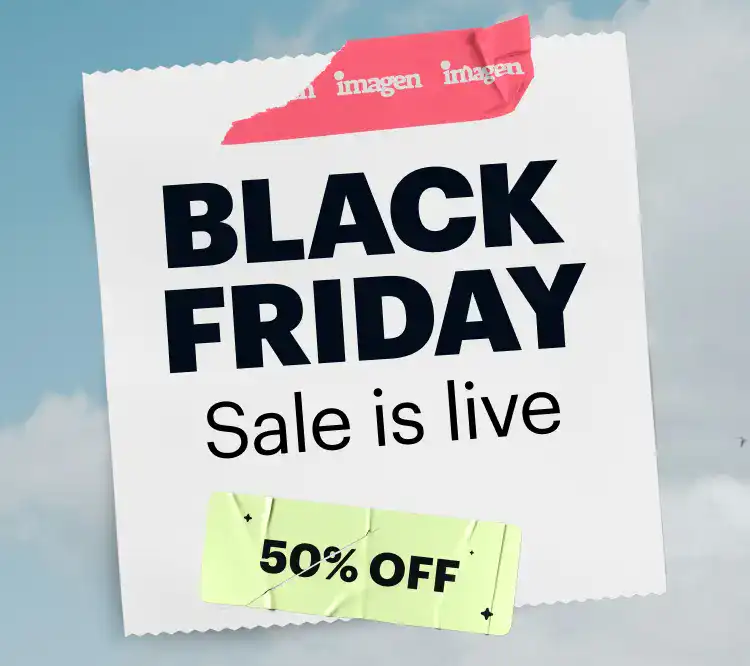As a professional photographer, your time is your most valuable asset. The hours spent behind a computer culling and editing are hours you are not shooting, marketing, or growing your business. The post-production workflow is a necessary part of the job, but it often becomes a bottleneck that slows down delivery and drains creative energy. Finding the right photo editing application is not just about features. It is about finding a partner that streamlines your entire process, from selecting the best shots to delivering a final gallery that reflects your unique style.
Key Takeaways
- Efficiency is King: The best applications automate repetitive tasks like culling, color correction, and cropping, cutting post-production time by up to 96% and allowing you to focus on creative work and business growth.
- AI is a Tool, Not a Replacement: Modern AI-powered tools learn your specific editing style to deliver consistent results at scale. They act as a highly skilled assistant, not a replacement for your creative vision, ensuring every photo is edited just as you would.
- An Integrated Workflow Saves Time: Juggling multiple applications for culling, editing, and storage is inefficient. An all-in-one platform that handles the entire process from capture to delivery simplifies your workflow, reduces costs, and prevents errors.
- Consistency Builds Your Brand: Your editing style is your signature. The right software ensures that consistency is maintained across every photo in a project and your entire portfolio, strengthening your brand identity.
- Choosing the Right App is Personal: The ideal application depends on your specific needs, photography genre, and business goals. Key criteria include workflow integration, editing style capabilities, asset management, and the overall return on investment.
Top Photo Editing Apps for Professionals
Finding the perfect fit for your workflow can be a game-changer. Let’s explore some of the top contenders in the industry, looking at how each one can support the demands of a professional photography business.
1. Imagen (Culling, Editing, and Storage)
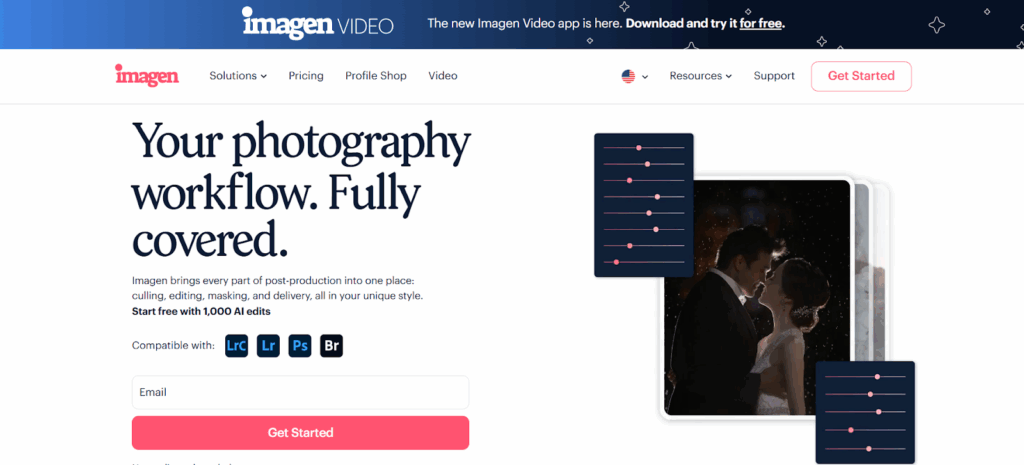
Imagen is designed from the ground up to solve the biggest challenges professional photographers face: the enormous time sink of post-production. It is not just an editor but a complete workflow ecosystem that uses AI to learn your personal style and apply it consistently across thousands of photos in minutes. This approach transforms your workflow from a manual grind into a streamlined, automated process.
The platform is built on three core pillars that work together seamlessly: AI-powered editing, AI-assisted culling, and secure cloud storage. You can use these components as standalone solutions or as a fully integrated platform to handle your entire post-production process.
Personal AI Editing Profile: Your Style, Only Faster
The standout feature of Imagen is its ability to create a Personal AI Profile. This is not a generic preset. It is a deep-learning model that analyzes thousands of your previously edited photos to understand your unique aesthetic.
- How It Works: You begin by providing at least 3,000 of your edited photos from a Lightroom Classic catalog. Imagen’s AI studies everything: your color grading, exposure adjustments, white balance preferences, and even your nuanced use of tools like tone curve and HSL. Once trained, your Personal AI Profile can edit new photos exactly as you would, but in a fraction of the time.
- Consistency at Scale: For wedding, event, or volume photographers, maintaining a consistent look across a large gallery is a huge challenge. A Personal AI Profile ensures every photo, regardless of lighting conditions, has your signature style. This consistency strengthens your brand and delivers a more professional final product to clients.
- Fine-Tuning for Perfection: Your style evolves over time. Imagen allows you to fine-tune your profile by uploading more of your recently edited work. This keeps your AI Profile perfectly in sync with your current creative vision, ensuring it continues to deliver results that feel like your own.
- Talent AI Profiles: If you are just starting or want to explore new styles, you can also use Talent AI Profiles created by industry-leading photographers. These are a great way to get high-quality edits instantly while you build up enough edited work to create your own profile.
AI Culling: Find Your Best Shots in Minutes
Before you can even think about editing, you have to cull. Going through thousands of photos from a shoot to find the best ones is tedious and time-consuming. Imagen’s Culling tool uses AI to simplify this process dramatically.
- Intelligent Selections: The AI analyzes entire photo sets and identifies blurry, out-of-focus, or poorly exposed images. It also flags photos with closed eyes. This instantly removes the obvious rejects from your view.
- Grouping and Previews: It groups similar photos together, making it easy to pick the very best shot from a sequence. Best of all, it can show you edited previews of your culled selections, helping you visualize the final gallery as you make your choices. This story-based approach to culling helps you select images that work together cohesively.
- Workflow Integration: After culling, you can send your selected photos directly to be edited within the Imagen app. This seamless transition from culling to editing within a single platform eliminates the need to jump between different applications.
Cloud Storage: Secure Backup and a Cull-Anywhere Workflow
Losing client photos is a photographer’s worst nightmare. Imagen’s Cloud Storage provides a secure and integrated backup solution that protects your work and adds flexibility to your workflow.
- Automatic Backup: When you upload a project for editing or culling, Imagen automatically backs up your original RAW files to the cloud. This creates a secure offsite copy of your work without you having to manage a separate backup process.
- Optimized or Original Files: You can choose to back up Optimized photos, which maintain the same resolution with a slight reduction in file size for faster uploads, or the full Original photos. Every plan also includes free low-resolution backups.
- Culling With Cloud-Powered Flexibility: One of the advantages of Imagen’s culling process is how it uses the cloud. The AI does all the heavy lifting on Imagen’s servers, not on your local machine. What does this mean for your workflow? You are no longer chained to your most powerful editing computer to sort through thousands of photos. Instead, you can install the Imagen desktop app on a secondary computer, like a laptop, and cull a full wedding shoot from almost anywhere. As long as you have an internet connection, you can review your images without draining your computer’s processing power.
An All-in-One Platform Built for Photographers
By combining AI editing, culling, and cloud storage, Imagen offers a comprehensive solution that addresses the entire post-production workflow. It is designed to function as an extension of your business, an AI assistant that handles the repetitive work so you can focus on shooting, connecting with clients, and being creative. The ability to use each feature independently or as part of a unified system gives you the flexibility to build a workflow that fits your specific needs.
2. Adobe Lightroom Classic
Adobe Lightroom Classic is a desktop-centric application that has been an industry staple for professional photographers for many years. It is known for its robust library management capabilities and comprehensive set of editing tools, designed for handling large volumes of photos, particularly in RAW format.
Core Functionality
The application operates around a catalog system, which is a database that stores a record of each photo, including its location and any edits applied. This non-destructive editing approach means that your original files are never altered.
- Library Module: This is the organizational hub of Lightroom Classic. It provides tools for importing, viewing, rating, keywording, and organizing photos into collections. Its filtering and search functions are powerful, allowing users to locate images based on a wide range of metadata criteria.
- Develop Module: This module contains the primary editing tools. It offers a full suite of global adjustments for exposure, contrast, color, and detail. Users can make precise changes using the Tone Curve, HSL/Color panel, and Color Grading wheels.
- Masking Tools: Recent versions of Lightroom Classic have introduced advanced masking capabilities. These tools use AI to automatically select subjects, skies, and backgrounds, allowing for targeted local adjustments. Manual masking tools like the linear gradient, radial gradient, and adjustment brush are also available for more specific selections.
- Presets and Profiles: Users can save a series of edits as a preset to apply to other photos for a consistent look. Profiles offer a way to control the base rendering of a RAW file and can be used as a starting point for an edit.
Asset Management and Workflow
Lightroom Classic’s strength lies in its catalog-based asset management. It is designed to handle very large photo libraries, making it suitable for photographers who need to manage years of work in a single interface.
- Collections and Keywords: Smart Collections automatically group photos based on user-defined criteria (e.g., camera model, date, rating), while standard collections are manually curated. A robust keywording system helps in organizing and finding images.
- Integration: As part of the Adobe Creative Cloud ecosystem, it integrates with Adobe Photoshop for more advanced, layer-based editing. It also supports a wide range of third-party plugins that can extend its functionality.
Performance
Performance can be dependent on the hardware of the user’s computer, the size of the catalog, and the resolution of the files being edited. The application is optimized for multi-core processors and benefits from fast storage drives (SSDs) and ample RAM. Generating 1:1 previews on import can be time-consuming but can speed up the culling and editing process later.
3. Capture One Pro
Capture One Pro is a professional photo editing and asset management application often favored by commercial, fashion, and studio photographers. It is recognized for its high-quality RAW processing engine, extensive color editing tools, and robust tethered shooting capabilities.
Core Functionality
Capture One Pro provides a comprehensive toolset for RAW conversion and image enhancement. Its interface is customizable, allowing users to create workspaces tailored to their specific needs.
- Color Editor: This is one of the application’s most notable features. The Advanced Color Editor allows for precise adjustments to hue, saturation, and lightness within narrow, specific color ranges. The Skin Tone tool helps in creating uniform and natural-looking skin tones, which is particularly useful for portrait and fashion work.
- Layers and Masks: The software supports a layer-based editing workflow, similar to Photoshop, but within a non-destructive RAW environment. Users can create multiple adjustment layers, apply masks using brushes or gradients, and control the opacity of each layer.
- Tethered Capture: Capture One Pro is well-regarded for its fast and reliable tethered shooting functionality. When connected to a compatible camera, photos appear on the computer screen almost instantly, allowing for real-time review by the photographer and clients. Overlays, composition guides, and the ability to apply edits on capture are all supported.
- Details and Lens Corrections: The application includes tools for sharpening, noise reduction, and film grain simulation. Its lens correction profiles are developed to correct for distortion, chromatic aberration, and vignetting for a wide range of lenses.
Asset Management and Workflow
Capture One Pro offers two primary methods for managing files: Catalogs and Sessions.
- Catalogs: Similar to Lightroom Classic, a Catalog is a database-driven system that can manage large, long-term image libraries.
- Sessions: A Session is a folder-based workflow ideal for individual projects or shoots. It creates a self-contained set of folders for captures, selects, outputs, and trash. This makes projects portable and easy to archive, which is a common requirement in commercial photography.
Performance
Capture One Pro is known for its responsive performance, particularly during the editing process. The software is optimized to take advantage of graphics card (GPU) acceleration for faster processing of adjustments, which can result in a smoother user experience, especially when working with high-resolution files.
4. DxO PhotoLab
DxO PhotoLab is a photo editing application that has built its reputation on the scientific analysis of cameras and lenses. It is known for its superior automatic lens corrections, powerful noise reduction technology, and advanced RAW processing.
Core Functionality
The application focuses on achieving the best possible image quality from RAW files through a combination of automated corrections and manual editing tools.
- Optics Modules: At the core of DxO’s approach are its Optics Modules. These are created through extensive lab testing of specific camera and lens combinations. When a RAW file is opened, PhotoLab automatically applies a custom correction profile that addresses sharpness, vignetting, distortion, and chromatic aberration with a high degree of precision.
- DeepPRIME and PRIME XD Noise Reduction: DxO’s noise reduction technology is one of its most acclaimed features. DeepPRIME and the more recent DeepPRIME XD use deep learning to intelligently reduce noise while preserving fine detail and color accuracy, particularly in high-ISO images.
- U Point Technology: Originally from the Nik Collection, U Point technology allows for complex local adjustments without the need for precise manual masking. Users can place a Control Point or Control Line on an area of the image and then make adjustments (like exposure or color) that are automatically feathered and blended based on the characteristics of the selected area.
- Wide Gamut Color Space: PhotoLab works in a wide gamut color space, which helps in preserving rich and accurate colors throughout the editing process, from initial adjustments to final export.
Asset Management and Workflow
DxO PhotoLab has more basic asset management capabilities compared to catalog-based systems like Lightroom Classic or Capture One Pro. It operates primarily as a folder-browser, allowing users to navigate their existing file structure. It includes basic tools for rating, tagging, and filtering images. It also supports projects, which are virtual collections of images.
Integration
The software can be used as a standalone editor or in conjunction with other applications. It integrates with the Nik Collection for further creative effects and with DxO ViewPoint for advanced perspective corrections. It also offers plugins for sending images to and from Adobe Lightroom Classic.
5. Skylum Luminar Neo
Luminar Neo is a photo editor that heavily incorporates AI-driven tools to simplify complex editing tasks. It is positioned as a creative editor that can be used by both professionals and hobbyists, and it functions as both a standalone application and a plugin for other software like Lightroom and Photoshop.
Core Functionality
Luminar Neo’s toolset is organized around AI-powered features that automate many common editing procedures.
- AI-Powered Tools: The application includes a range of AI tools for different purposes. EnhanceAI automatically adjusts tone and color. SkyAI can replace the sky in a photo with a single click, automatically relighting the scene to match. StructureAI adds detail and clarity to an image in a content-aware manner. Other tools focus on portraits, allowing for automated skin smoothing, face relighting, and eye enhancement.
- Layers and Masking: Luminar Neo supports a layer-based workflow, allowing users to combine multiple images or apply adjustments to specific parts of a photo. It also includes AI-powered masking tools, such as MaskAI, which can automatically identify and create masks for different objects within a scene.
- Extensions: The functionality of Luminar Neo can be expanded with Extensions. These are additional tools that can be purchased separately, such as NoiselessAI for noise reduction, SupersharpAI for sharpening, and an HDR Merge tool.
Asset Management and Workflow
Luminar Neo includes a Catalog feature for organizing and managing photos. It is a folder-based system that displays the images located on your hard drive. Users can organize images into albums and folders. Its asset management capabilities are not as comprehensive as those found in Lightroom Classic or Capture One Pro, focusing more on accessibility for editing.
Performance
The performance of the AI tools can vary depending on the complexity of the image and the user’s computer hardware. Because many of the tools involve significant processing, they can be resource-intensive. The application is designed to be accessible, with a user interface that guides users toward its automated features.
How to Choose the Best Photo Editing App for Your Business
With so many powerful options available, how do you decide which one is right for you? The best application isn’t just the one with the most features; it’s the one that best fits your unique workflow, creative style, and business goals. Let’s break down the key criteria to consider.
1. Workflow Integration: Beyond Just Editing
For a professional, editing is just one piece of the post-production puzzle. A truly efficient workflow handles everything from the moment you put your camera down to the moment you deliver the final gallery.
- Ask Yourself: How much time do I spend on tasks other than editing? This includes culling, backing up files, and moving images between different programs.
- What to Look For:
- All-in-One vs. Specialized Tools: Do you prefer a single platform that handles culling, editing, and backup, like Imagen? Or are you comfortable building a workflow by connecting specialized applications (e.g., a separate culling app, Lightroom for editing, and a different service for backup)?
- Culling Capabilities: Does the app offer intelligent culling tools to speed up your selection process? AI-assisted culling can save hours on a large shoot.
- Backup and Storage: Does the app include an integrated cloud backup solution? This adds a layer of security and can enable flexible, remote workflows.
2. Editing Style & Consistency
Your editing style is your brand’s signature. The right software should not only allow you to achieve your look but also help you apply it consistently and efficiently across every project.
- Ask Yourself: How would I describe my editing style? Is it clean and true-to-life, or more stylized and artistic? How important is it that every photo in a gallery feels cohesive?
- What to Look For:
- Personalization vs. Presets: Generic presets are a good starting point, but do they truly match your vision? Look for tools that allow you to create and save your own settings. An application like Imagen takes this a step further by learning your style from thousands of your own edits, offering a level of personalization that a simple preset cannot match.
- Batch Editing Power: How well does the software handle applying edits across hundreds or thousands of photos? Look for strong synchronization features and tools that can adapt to different lighting conditions while maintaining a consistent overall style.
- Color Tools: If you are a stickler for color, examine the depth of the color editing tools. Do they allow for broad adjustments or precise, targeted changes to specific hues?
3. Asset Management
As a professional, your photo library is a valuable business asset. How an application organizes, stores, and allows you to access your files is critically important, especially as your archive grows over the years.
- Ask Yourself: How do I currently organize my photos? Do I work on one project at a time, or do I need to access my entire archive frequently?
- What to Look For:
- Catalogs vs. Sessions: A catalog-based system (like Lightroom Classic) is great for managing a large, long-term library in one place. A session-based workflow (an option in Capture One Pro) is often better for individual, self-contained projects, making them easy to archive and move.
- Search and Organization: How powerful are the organizational tools? Look for robust keywording, rating, color-labeling, and search filtering capabilities. Smart collections that automatically group images based on metadata can be a huge time-saver.
- Portability and Accessibility: Does the system tie you to a single computer, or does it offer cloud-based features that allow you to access and work on your files from multiple devices?
4. Performance and Speed
In a client-driven business, speed matters. Your editing software should feel responsive and fast, not sluggish and frustrating.
- Ask Yourself: Where are the biggest slowdowns in my current workflow? Is it importing, generating previews, applying edits, or exporting?
- What to Look For:
- Hardware Utilization: Does the software take full advantage of your computer’s hardware, including multi-core CPUs and the graphics card (GPU)? GPU acceleration can make a significant difference in the responsiveness of editing sliders and brushes.
- RAW Processing Engine: How quickly and accurately does the application render your RAW files?
- Automation Speed: For AI-powered tools, consider the processing time. An AI editor that works in the cloud, like Imagen, can offload the heavy processing from your local machine, freeing it up for other tasks and often delivering results much faster than local processing.
5. Specialized Features
Different types of photography have different needs. The best app for a wedding photographer might not be the best for a commercial studio photographer.
- Ask Yourself: What is my primary genre of photography? Are there any specific technical requirements for my work?
- What to Look For:
- Tethered Shooting: If you shoot in a studio, reliable and fast tethering is non-negotiable.
- Noise Reduction: If you frequently shoot in low-light conditions, look for best-in-class noise reduction technology.
- Lens Corrections: For architectural or real estate work, highly accurate automatic perspective and lens distortion corrections are essential.
6. Cost and Return on Investment (ROI)
Finally, consider the cost—not just in dollars, but in time. The cheapest option is rarely the best value if it costs you hours of productivity.
- Ask Yourself: What is my time worth per hour? How many hours could I save each week with a more efficient workflow?
- What to Look For:
- Subscription vs. Perpetual License: A subscription model (like Adobe’s) provides continuous updates but requires an ongoing payment. A perpetual license (an option for some software) has a higher upfront cost but you own that version forever.
- Calculating ROI: The true value of a tool like Imagen is measured in the time it gives back to you. If a service costs a certain amount per month but saves you 20 hours of editing, what is that time worth to you? You could use it to shoot another job, market your business, or simply enjoy a better work-life balance. That is the real return on investment.
Frequently Asked Questions (Q&A)
1. Can AI editing truly replicate my unique style? Yes, but it depends on the AI. Generic AI tools apply a one-size-fits-all enhancement. However, a platform like Imagen builds a Personal AI Profile by learning from thousands of your own edited photos. It analyzes your specific adjustments to color, tone, and light, allowing it to edit new photos in a way that is virtually indistinguishable from your own manual work.
2. What’s the difference between a catalog and a session-based workflow? A catalog (used by Lightroom Classic) is a single database that references all your photos, wherever they are stored. It is ideal for managing your entire photo archive in one place. A session (an option in Capture One Pro) is a self-contained set of folders for a single shoot. This makes projects portable and easy to archive, which is often preferred for commercial or project-based work.
3. Is a subscription model better than a one-time purchase? It depends on your business needs. A subscription ensures you always have the latest features and support but requires an ongoing monthly or annual payment. A perpetual license has a higher upfront cost, and you will have to pay for major version upgrades, but you own the software. For services that rely on cloud processing and continuous learning, like Imagen, a subscription model is necessary to support the ongoing computational costs.
4. How important is culling in the overall workflow? Culling is critically important and often the most time-consuming part of post-production. A fast and accurate culling process is the foundation of an efficient workflow. Using AI-powered culling tools can reduce the time spent on this step by 80-90%, allowing you to get to the creative editing process much faster.
5. Do I need different software for different types of photography? Not necessarily, but some applications are better suited for certain genres. For example, Capture One’s tethering is exceptional for studio work, while DxO PhotoLab’s lens corrections are ideal for architectural photography. However, a flexible and powerful all-around platform can typically handle the needs of most professional photographers, especially when it can be customized to a personal style.
6. What is “non-destructive editing”? Non-destructive editing means that any adjustments you make to a photo are stored as a set of instructions, not as changes to the original file. Your original RAW or JPEG file is never altered. This allows you to go back and change or remove any edit at any time, giving you complete creative flexibility and protecting your master files.
7. How much computer hardware do I need for professional photo editing? While specifications vary, a good baseline includes a fast multi-core processor (like an Intel Core i7/i9 or AMD Ryzen 7/9), at least 32GB of RAM (64GB is better for very high-resolution files), a dedicated graphics card (GPU) with at least 8GB of VRAM, and fast solid-state drives (SSDs) for your operating system, applications, and active projects.
8. Can I really trust the cloud with my clients’ RAW files? Reputable cloud storage services use strong encryption both during transfer and at rest on their servers, making them very secure. An integrated backup solution like Imagen Cloud Storage provides a vital offsite copy of your files, protecting you from local hardware failure, theft, or disaster. It’s a key component of a professional 3-2-1 backup strategy (3 copies of your data, on 2 different media, with 1 copy offsite).
9. What is the benefit of an “all-in-one” platform versus using separate apps? The primary benefit is efficiency. An all-in-one platform eliminates the time and potential for errors involved in moving thousands of files between different applications for culling, editing, and backup. A seamless, integrated workflow means fewer steps, faster turnaround times, and less friction in your post-production process.
10. How do I get started with a personalized AI editing profile? To create a Personal AI Profile with Imagen, you need to provide a collection of your previously edited work. The minimum requirement is 3,000 photos from a Lightroom Classic catalog. The AI analyzes these images to learn your style. The more consistent the photos you provide are with your desired style, the more accurate your profile will be.
11. Does using AI editing make me less of an artist? Not at all. Think of AI as a highly skilled assistant, not as a replacement for your artistry. Your creative vision is still in charge. You establish the style, you make the final creative decisions, and you can tweak any photo after the AI has done the initial work. Using AI simply automates the repetitive, mechanical parts of editing, freeing up your time to focus on the creative aspects of your work and business.
12. What’s the difference between Lightroom Classic and Lightroom (Cloud)? Lightroom Classic is the traditional, desktop-focused version with comprehensive tools and local file management via a catalog. Lightroom (Cloud) is a cloud-native version that stores your original photos in the cloud, allowing for seamless editing across desktop, mobile, and web. Professionals generally prefer Lightroom Classic for its more robust feature set and control over file storage, though Lightroom (Cloud) is useful for mobile workflows.
13. How can I measure the ROI of a photo editing app? Calculate your hourly rate (or what you’d like it to be). Then, track the number of hours a new application saves you each month. Multiply those saved hours by your hourly rate. If that number is significantly higher than the monthly cost of the application, you have a positive ROI. For example, if an app costs $40/month but saves you 15 hours, and your time is worth $50/hour, you’ve gained $750 in value for a $40 investment.