As a portrait photographer, you know that the click of the shutter is just the beginning. The real magic, the part where your unique voice and style come to life, happens in post-production. But let’s be honest, editing can be a grind. Spending countless hours behind a screen, making the same adjustments over and over, is a surefire way to burn out and lose time you could be spending shooting, marketing, or just living your life. This is where Lightroom presets come in, promising a one-click solution to speed up your workflow and achieve a consistent look.
But with a sea of options out there, how do you find the best Lightroom presets for portraits? How do you choose a tool that not only saves time but also honors your artistic vision? This guide is here to cut through the noise. We’ll explore the top options on the market, from traditional preset packs to groundbreaking AI-powered solutions, and give you the criteria you need to make the best choice for your business.
Key Takeaways
- Presets Are More Than a Filter: Good presets are a starting point, not a final destination. They are meant to streamline your workflow by applying a consistent base edit, which you can then fine-tune to fit each specific image.
- The Future is Adaptive: Traditional presets apply the same static settings to every photo, regardless of lighting or camera settings. The industry is moving towards AI-powered tools, like Imagen, that analyze each photo individually to apply edits that are both consistent in style and perfectly adapted to the photo’s unique characteristics.
- Style is Your Brand: Your editing style is a core part of your brand identity. Choosing the right presets means finding a look that aligns with your creative vision and resonates with your ideal clients.
- Consistency is King: The hallmark of a professional photographer is a consistent portfolio. The right editing tool should help you achieve a cohesive look across an entire session, from sunny outdoor shots to dimly lit indoor moments.
- Not All Presets Are Created Equal: Quality varies wildly. The best presets are crafted by experienced photographers, are versatile enough to handle different lighting scenarios and skin tones, and come with resources to help you get the most out of them.
The Top Contenders: Finding Your Perfect Portrait Editing Tool
Navigating the world of presets can be overwhelming. To simplify your search, we’ve broken down the leading options, starting with the next evolution in photo editing.
1. Imagen: The AI-Powered Assistant That Learns You
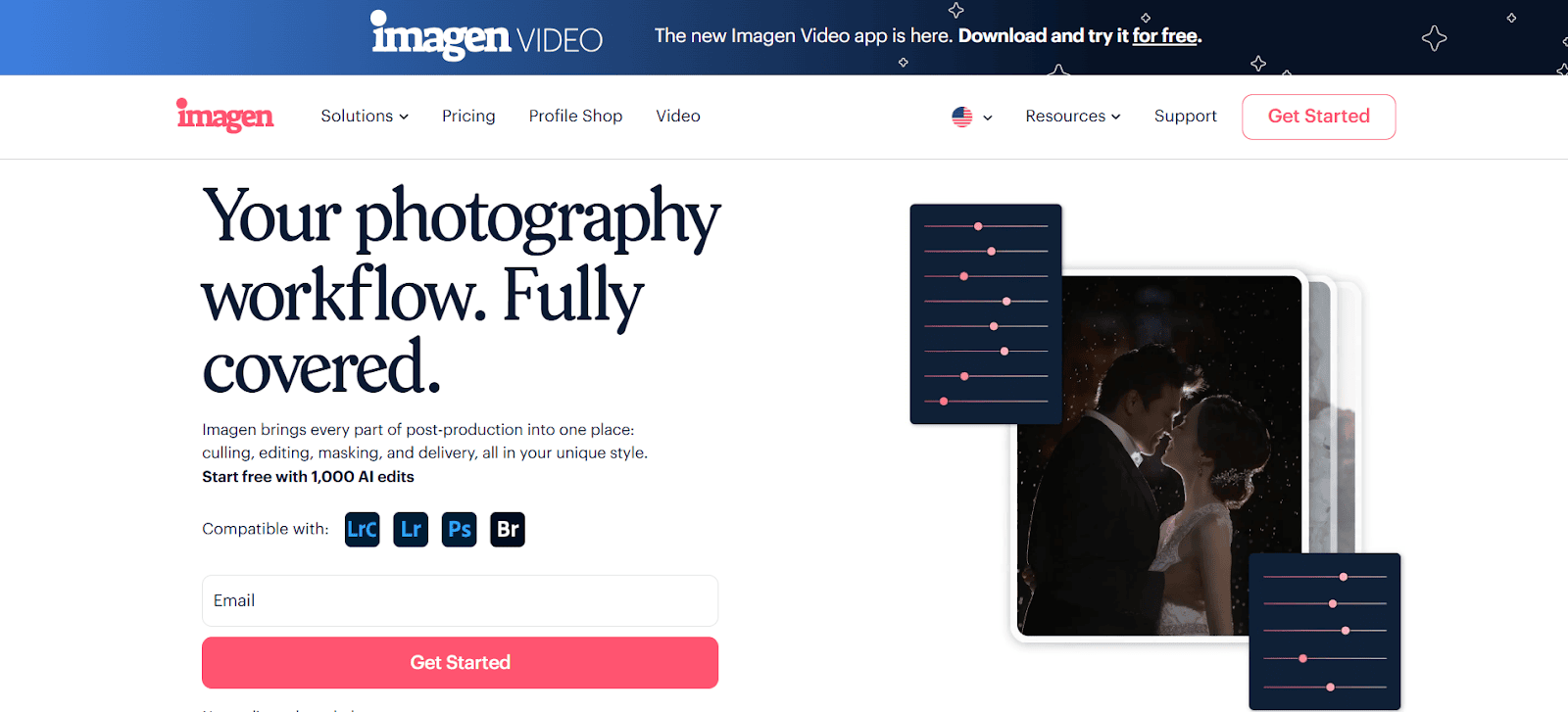
Let’s start by talking about the elephant in the room. Traditional presets are, by their very nature, static. You click a button, and the same set of adjustments gets applied whether you’re editing a backlit beach photo or a moody indoor portrait. It’s a good starting point, but it’s rarely a finishing point. You still have to spend time tweaking and adjusting for every single photo. What if you could have a tool that did the heavy lifting for you, adapting to each photo just like you would?
That’s exactly what Imagen does. It’s not just a collection of presets; it’s an AI-powered editing platform that learns your personal editing style to create a Personal AI Profile. Think of it as the next generation of presets—a smart, dynamic assistant that edits for you, like you.
How Does It Work?
The concept is brilliantly simple. Instead of buying a preset that mimics someone else’s style, you teach Imagen your own.
- You Teach the AI: You start by uploading at least 3,000 of your previously edited photos (from a Lightroom catalog) to Imagen. These are photos you’ve already completed and are proud of, representing your signature style.
- The AI Learns: Imagen’s neural network analyzes every single adjustment you’ve made across all those photos. It doesn’t just average the settings; it learns the relationships between them. It learns how you adjust exposure in relation to contrast, how you treat shadows in low light versus bright light, and how you render skin tones under different conditions.
- The AI Edits for You: Once your Personal AI Profile is built, you can upload new, unedited RAW photos from a shoot. Imagen then edits each photo individually, applying your unique style with incredible precision and speed. Because the AI understands how you edit, it adapts to each photo’s unique lighting, color, and composition. The result? A fully edited gallery that looks like you spent hours on it, delivered in minutes.
What If I Don’t Have a Defined Style Yet? Talent AI Profiles
What if you’re still developing your style or you love the look of a specific photographer? Imagen has you covered with Talent AI Profiles. These are AI profiles created in collaboration with some of the world’s most renowned photographers. You can browse their styles, find one that resonates with you, and apply it to your photos. It’s like having an industry-leading photographer edit your work, but with the speed and consistency of AI. It’s a fantastic way to get professional-grade results instantly while you work on developing your own unique voice.
The Bottom Line
Imagen represents a fundamental shift away from static presets. It’s a workflow solution built for professional photographers who value their time and their unique artistic identity.
- Unmatched Speed: It can edit an entire wedding in under 20 minutes, a task that could take days manually. This frees you up to focus on shooting, client communication, and growing your business.
- Perfect Consistency: Because the AI adapts to each photo, you get a level of consistency across different lighting scenarios that is nearly impossible to achieve with traditional presets.
- Your Style, Your Brand: Your Personal AI Profile is completely unique to you. It’s your secret sauce, bottled. This ensures your work remains authentically yours, setting you apart from the competition.
For the modern portrait photographer, Imagen isn’t just an alternative to presets; it’s the logical next step. It’s the tool that finally delivers on the promise of a faster, smarter, and more personal editing workflow.
2. VSCO Presets
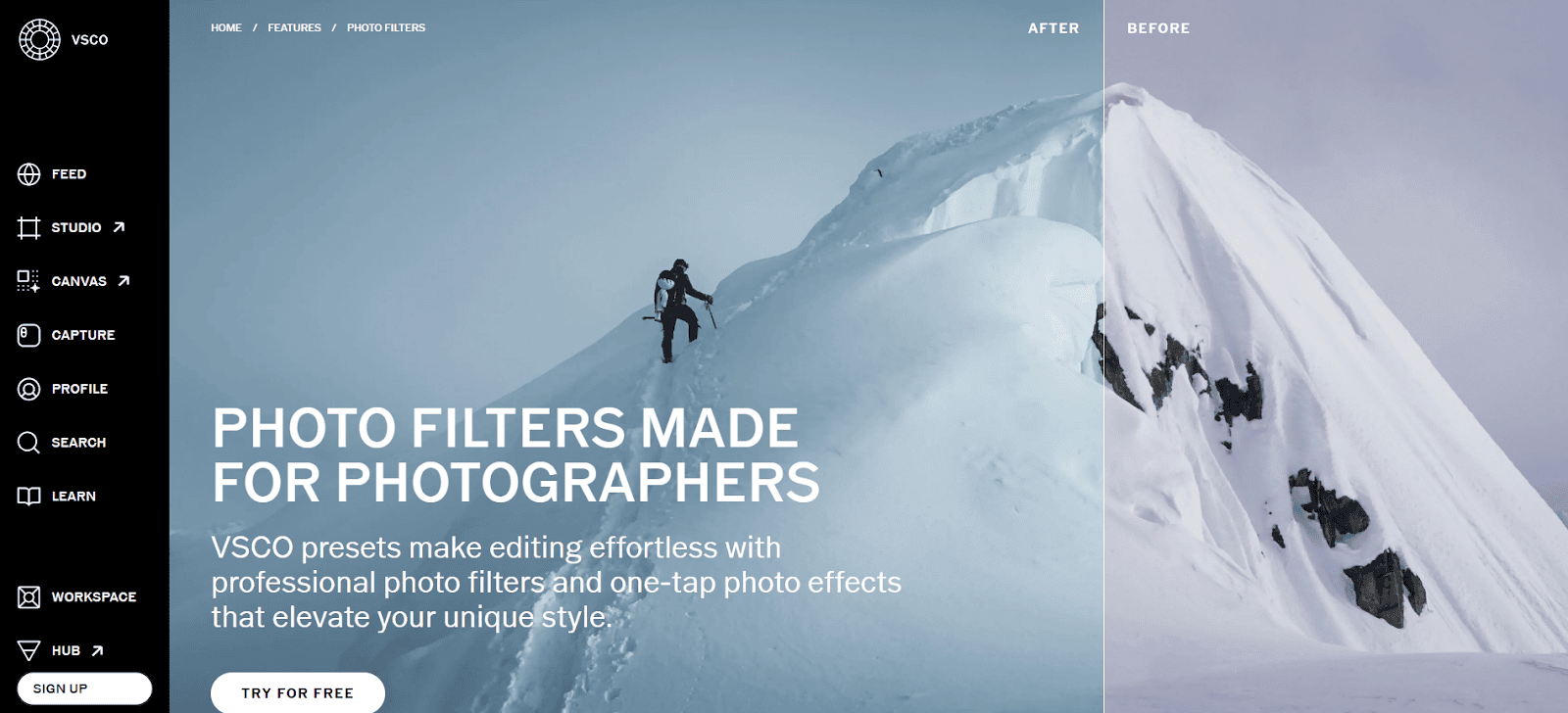
VSCO is a well-known name in the photo editing space, largely due to its popular mobile app. They also offer presets for desktop use in Lightroom, designed to emulate the look of classic film stocks.
Functional Description
VSCO presets are delivered as .xmp files for use in Adobe Lightroom and Camera Raw. Their offerings are organized into packs, with each pack containing a collection of presets based on different film aesthetics. For example, a pack might include presets that replicate the look of Kodak Portra, Fuji Superia, or Ilford HP5.
The primary function of these presets is to provide a one-click starting point for achieving a film-like color grade. They adjust various parameters in Lightroom, including tone curves, HSL (Hue, Saturation, Luminance), camera calibration, and grain. Users apply a preset to a RAW image and can then make further adjustments to exposure, white balance, and other settings to refine the look for that specific photo. The presets are static, meaning they apply the exact same set of adjustments to any image they are applied to.
Technical Application
Upon purchase, users download the preset packs and install them into Lightroom. The presets then appear in the “Presets” panel within the Develop module. The workflow typically involves selecting a preset and then manually adjusting basic sliders to correct for the specific lighting conditions of the photo. The effectiveness of a preset is dependent on the original photo being well-exposed and having a correct white balance. The packs are compatible with RAW files from a wide range of camera models.
3. Mastin Labs

Mastin Labs specializes in presets designed for “hybrid” photographers—those who shoot both digital and film and want their digital work to match their film scans.
Functional Description
The core offering of Mastin Labs is a series of preset packs that are meticulously crafted to emulate specific film stocks and the look of particular film lab scanners, such as the Fuji Frontier or Noritsu. Their preset packs are often named after the film they are designed to replicate, for example, the “Portra Pushed Pack” or the “Fuji Pro Pack.”
Each pack includes several variations of the core look to handle different lighting conditions. The system is built around a three-step workflow: apply a preset, adjust for tone, and adjust for white balance. The presets manipulate a wide array of settings within Lightroom to achieve their filmic look, including custom camera profiles. These presets are static and apply a fixed set of adjustments.
Technical Application
Mastin Labs presets are installed into Lightroom Classic. They are designed to be used on RAW files. The intended workflow encourages users to apply the preset first and then use Lightroom’s basic panel sliders to make corrections. The company provides tutorials and support to help users achieve an accurate match to film. The system also includes custom tone profiles and other tools to help in the editing process.
4. Noble Presets
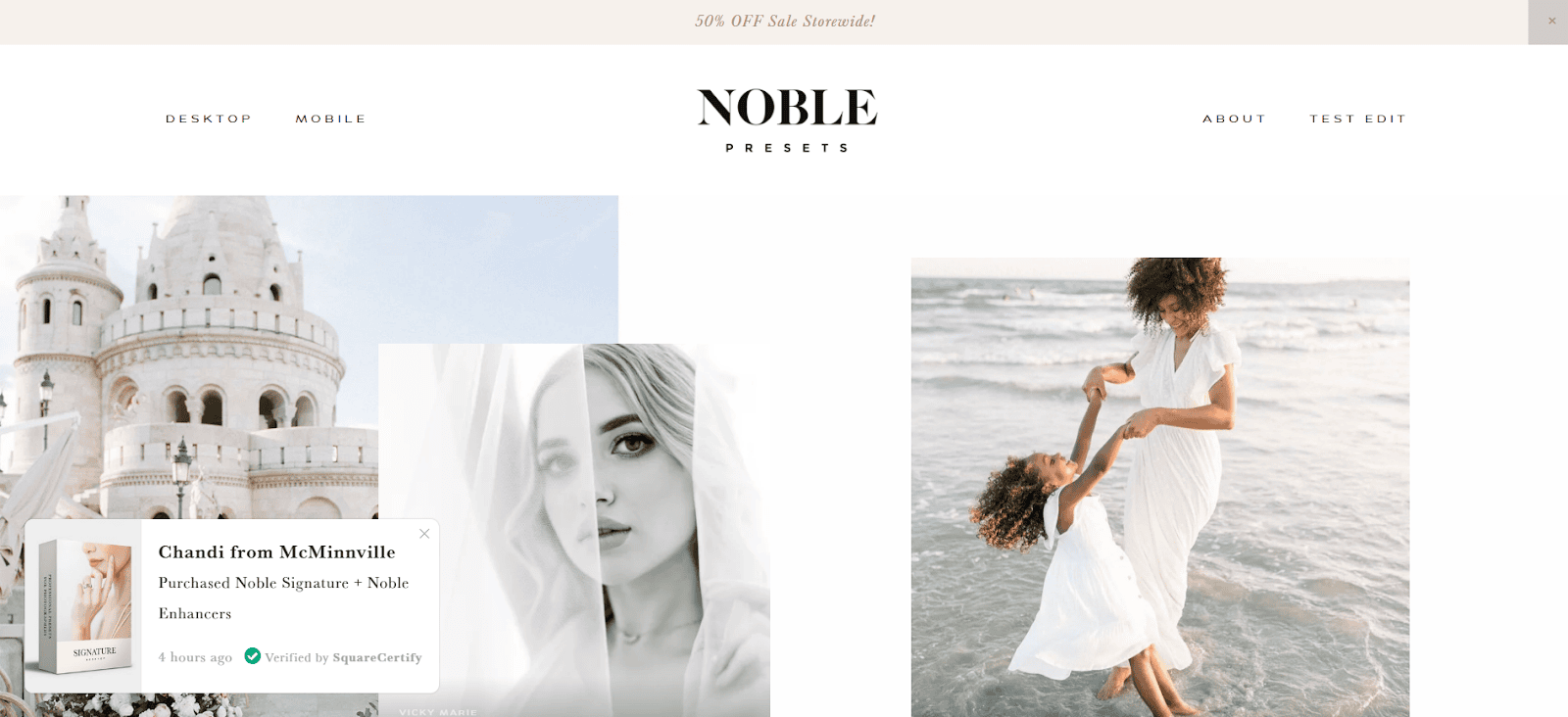
Noble Presets are known for their bright, airy, and timeless aesthetic, often described as “fine art.” They are popular among wedding and portrait photographers who want a clean and luminous look.
Functional Description
Noble Presets provides preset collections for Adobe Lightroom and Adobe Camera Raw. Their signature look is characterized by enhanced luminosity, soft color palettes, and natural-looking skin tones. The presets are designed to produce a polished and refined look with a single click.
The packs are created to be versatile and work across various lighting situations, from bright sunlight to indoor settings. They come with variations and tools to help the user adapt the look. For example, a pack might include different versions for different lighting (e.g., “backlit,” “overcast”) and tool presets for adding grain or adjusting contrast. The adjustments applied by the presets are static.
Technical Application
The presets are installed as .xmp files into the user’s Lightroom application. They are optimized for use with RAW images. The workflow involves applying the chosen preset and then making necessary exposure and white balance adjustments. Noble Presets emphasizes achieving accurate skin tones, and their presets are engineered with this in mind, often making targeted adjustments in the HSL and camera calibration panels of Lightroom.
5. Tribe Archipelago
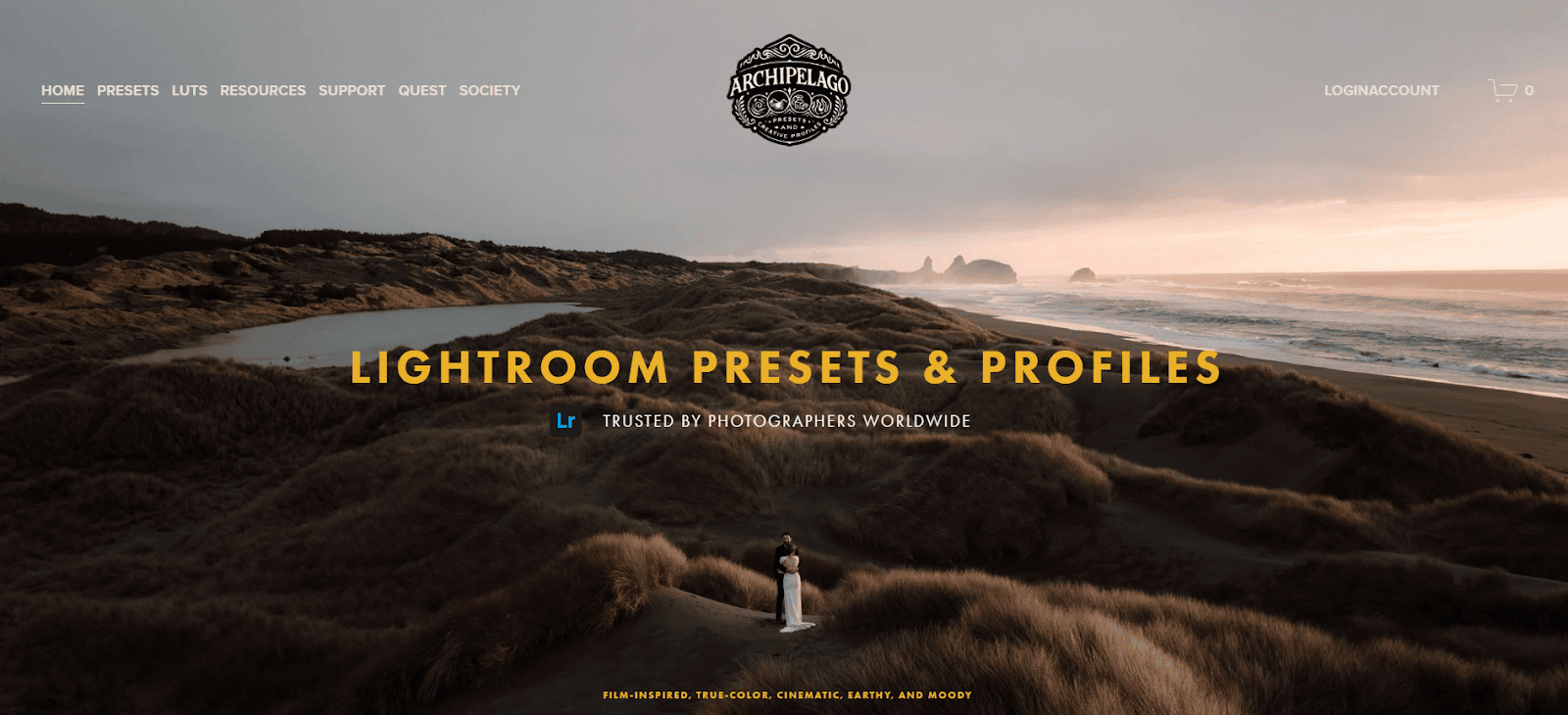
Tribe Archipelago offers a diverse range of presets created in collaboration with various photographers, resulting in a wide array of styles from moody and earthy to clean and classic.
Functional Description
Tribe Archipelago acts as a marketplace and creative collective, featuring preset collections from different artists. This means their library of styles is quite broad. One photographer’s pack might be dark and cinematic, while another’s is light and adventurous. Each pack typically includes a set of base presets and a collection of “creative profiles” or tool presets.
The function of these presets is to impart a distinct artistic style onto an image. They are heavily stylized and often create a more dramatic look than presets focused purely on film emulation. The editing adjustments are static and are applied uniformly to any photo.
Technical Application
The presets are compatible with Lightroom and ACR. After installation, they are available for one-click application. Given the stylistic diversity, the technical adjustments made by each preset pack can vary significantly. Some might make aggressive changes to the tone curve and split toning, while others might rely on complex color grading in the HSL panel. The company often provides editing videos or guides to show how the creator of the presets uses them in their own workflow.
How to Choose the Best Lightroom Presets for Portraits: A Practical Guide
Choosing an editing tool is a big decision. It shapes your work, your brand, and your efficiency. Simply picking the most popular option isn’t enough. You need to find the solution that truly aligns with your artistic goals and business needs. Here’s a breakdown of the key criteria to consider and a guide to help you make an informed choice.
Criteria for Evaluating Portrait Presets
Before you spend a single dollar, evaluate your options against these critical factors.
1. Editing Style and Aesthetic
This is the most important criterion. The preset’s look must resonate with your personal vision.
- Ask Yourself: What emotions do I want my portraits to evoke? Am I drawn to warm and earthy, bright and airy, dark and moody, or clean and timeless looks?
- What to Look For: Browse the provider’s portfolio and before-and-after examples. Do the final images align with the style you want to be known for? Be critical. Make sure you love the entire aesthetic, including how it handles colors, contrast, and skin tones.
2. Consistency and Adaptability
A preset is useless if it only works on one specific type of photo. Portrait photographers deal with constantly changing light.
- Ask Yourself: Will this tool help me achieve a cohesive look from the getting-ready photos in a dark room to the family portraits in harsh midday sun?
- What to Look For: Look for examples from a full gallery, not just cherry-picked hero shots. This is where AI-powered solutions like Imagen have a massive advantage. A static preset will apply the same settings regardless of the lighting, forcing you to make heavy adjustments. An adaptive AI profile analyzes each photo and customizes the edit to maintain a consistent style even as the environment changes.
3. Skin Tone Rendering
This is non-negotiable for portrait photography. A preset that creates unnatural or inconsistent skin tones is a deal-breaker.
- Ask Yourself: How does this preset handle a variety of skin tones? Does it make them look orange, gray, or washed out?
- What to Look For: Scrutinize the provider’s example images. Do they showcase models with diverse skin tones? The best tools are designed to protect and accurately render skin tones, ensuring that every subject looks their best. Be wary of presets that achieve their “look” by aggressively shifting hues in a way that harms skin tones.
4. Versatility and Customization
Your editing tool should be a flexible partner, not a creative straitjacket.
- Ask Yourself: Does this pack offer a range of looks, or is it a one-trick pony? How easy is it to tweak the results to my liking?
- What to Look For: A good preset pack will often include several variations (e.g., a softer version, a more contrasted version) and “toolkit” presets to adjust things like grain, sharpening, and tone curves. An even better solution is one that is inherently customizable. With a Personal AI Profile from Imagen, the entire system is built around your specific preferences, making it the ultimate in customization.
5. Workflow Integration and Speed
The entire point of using a preset or editing tool is to save time.
- Ask Yourself: Will this tool genuinely speed up my workflow, or will I spend just as much time correcting the preset as I would editing from scratch?
- What to Look For: Consider the entire process. How long does it take to find the right preset, apply it, and then make all the necessary tweaks? Compare this to a workflow where the editing is done for you automatically. The time savings from an AI editor can be monumental, reducing editing days to mere minutes.
A Step-by-Step Guide to Making Your Choice
- Define Your Signature Style: Before you even start looking, spend some time defining your desired aesthetic. Create a mood board on Pinterest or save images from photographers you admire. Identify the common elements: are they warm, cool, contrasted, soft? This will be your compass.
- Research and Shortlist: Based on your style, create a shortlist of 2-3 providers. Look at their websites, Instagram feeds, and any user communities or Facebook groups. See what real photographers are creating with their tools.
- Evaluate Full Galleries: Don’t be swayed by single hero images. Look for full blog posts or galleries where the presets have been used across an entire portrait session. This is the only way to accurately judge consistency and versatility.
- Consider the Future: Static vs. Dynamic: This is a crucial step. Ask yourself if you want to invest in a static system that will always require manual tweaking, or a dynamic, learning system that grows with you.
- Static Presets: Good for establishing a base look, but will always require photo-by-photo adjustments. Your efficiency gains are limited.
- Dynamic AI Profiles (Imagen): Learns your unique style and adapts to every photo. It offers the greatest potential for time savings and consistency, freeing you from the repetitive work of tweaking.
- Test if Possible: Some providers offer a sample preset to try. If you’re considering Imagen, you can get started for free to see the power of AI editing on your own photos. There is no better test than seeing the results on your own work.
- Make Your Investment: Choose the tool that best fits your style, your workflow, and your business goals. Remember, this is an investment in your brand’s quality, consistency, and your most valuable resource: your time.
Frequently Asked Questions (FAQ)
1. What exactly is a Lightroom preset? A Lightroom preset is a saved configuration of editing settings. When you apply a preset to a photo, it instantly adjusts multiple sliders and tools—like exposure, contrast, color, tone curves, and more—to achieve a specific look.
2. How do I install presets in Lightroom? In modern versions of Lightroom Classic, you go to the Develop module, click the “+” icon on the Presets panel, and select “Import Presets.” You then navigate to the .xmp files you downloaded and import them. They will then appear in your Presets panel.
3. Can presets damage my original RAW photos? No, never. Lightroom uses non-destructive editing. When you apply a preset or make any other adjustments, you are simply creating a set of instructions for how the photo should be displayed. Your original RAW file remains completely untouched and unaltered.
4. Why don’t my photos look like the examples after I apply a preset? This is a very common issue. A preset’s final look is highly dependent on the starting photo’s exposure, white balance, and lighting. The beautiful examples you see were likely shot in ideal conditions. To get a similar look, you will almost always need to adjust the basic exposure and white balance sliders after applying the preset.
5. What is the difference between a traditional preset and an AI Profile from Imagen? A traditional preset is static; it applies the exact same set of adjustments to every photo. An Imagen AI Profile is dynamic; the AI analyzes each photo’s unique data (lighting, colors, subject) and applies a custom set of edits to achieve your consistent style in a way that is perfectly tailored to that specific image.
6. Are presets a good investment for beginner photographers? They can be. For beginners, presets can be a great way to learn how different settings interact and to explore different styles. However, it’s important not to become completely reliant on them. A better approach for a beginner might be to use a tool like Imagen’s Talent AI Profiles to achieve a professional look while they focus on honing their shooting and composition skills.
7. How do presets handle different skin tones? This varies greatly by the quality of the preset. Poorly made presets can create unnatural, orange, or muddy skin tones because they apply blanket color shifts. High-quality, professional presets (and especially AI profiles) are designed to protect and render skin tones accurately and beautifully across a diverse range of subjects.
8. Can I create my own Lightroom presets? Absolutely. Once you’ve edited a photo to a look you love, you can simply go to the Presets panel, click the “+” icon, and choose “Create Preset.” You can then select which settings you want to save. This is a great way to save your own frequently used looks.
9. What are the biggest limitations of using traditional presets? The biggest limitation is that they are not adaptive. They can’t account for variations in lighting, location, or subject matter. This means a preset that looks great on an outdoor, sunlit photo might look terrible on an indoor, dimly lit photo, requiring significant manual correction and defeating the purpose of saving time.
10. Do professional photographers actually use presets? Yes, many professional photographers use presets as a core part of their workflow. However, they typically use them as a starting point to establish a consistent base, not as a final, one-click solution. Many advanced professionals are now moving to AI-based workflows to achieve even greater speed and consistency.
11. Are mobile presets the same as desktop presets? Not usually. Mobile presets are in the .dng format and are designed for the free Lightroom mobile app. Desktop presets are .xmp files and are for the paid subscription versions of Lightroom Classic and Lightroom CC. While you can sync desktop presets to mobile, you generally cannot use mobile presets on the desktop version.
12. How can I organize my presets in Lightroom? In the Presets panel, you can right-click to create new folders. It’s a good practice to organize your presets into folders based on the provider (e.g., “Noble Presets”) or style (e.g., “Black & White,” “Moody Portraits”) to keep your workspace tidy and efficient.
13. What’s the difference between .xmp and the old .lrtemplate files? .lrtemplate was the older preset format used by Lightroom. A few years ago, Adobe switched to the .xmp format. .xmp files are more versatile as they also work in Adobe Camera Raw. All modern presets you buy today should be in the .xmp format.
