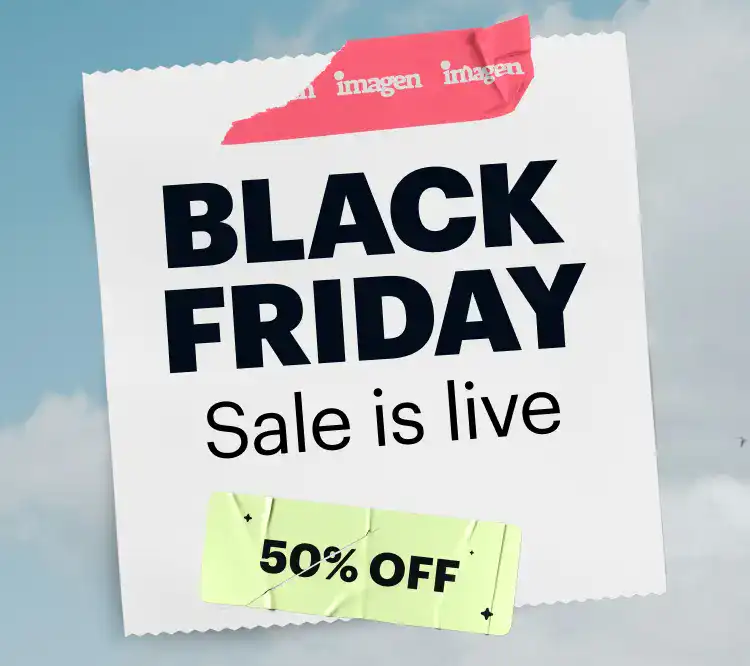As a professional photographer, your photos are the lifeblood of your business. Every click of the shutter represents your time, skill, and creative energy. When a single wedding shoot can create hundreds of gigabytes of irreplaceable RAW files, just using local hard drives is a huge risk. A drive failing isn’t a matter of if, but when. This is where a solid cloud storage solution becomes a business necessity. It gives you security, accessibility, and a smoother workflow so you can succeed in a competitive market.
Key Takeaways
- It’s More Than Storage, It’s Workflow: The best solutions don’t just hold your files. They fit right into your culling, editing, and delivery process. A service built specifically for photographers will always have an advantage.
- Imagen Offers an All-in-One Ecosystem: Imagen combines unlimited cloud storage with AI-powered culling and editing. This creates a single platform designed to save photographers time and keep their work safe.
- Security is a Must: Look for at-rest and in-transit encryption as a starting point. Advanced features like zero-knowledge encryption offer the best privacy, making sure only you can get to your files.
- Speed is Everything: Your time is money. Slow upload and download speeds create frustrating bottlenecks in your workflow. Always test a service’s speed before you commit, especially with large RAW files.
- Understand the Real Costs: The price isn’t just the monthly fee. Pay attention to storage limits, device limits, and possible egress fees (charges for downloading your own data). These can lead to surprise costs.
- Backup and Storage Are Different: Cloud storage gives you active access to your files. Cloud backup is for disaster recovery. Many photographers need both, and some services combine these functions well.
The Best Cloud Storage Services for Professional Photographers
Picking the right platform is a critical business decision. I’ve looked at the top options out there, judging them on what professional photographers really need.
1. Imagen: The Photographer’s Integrated Workflow Hub
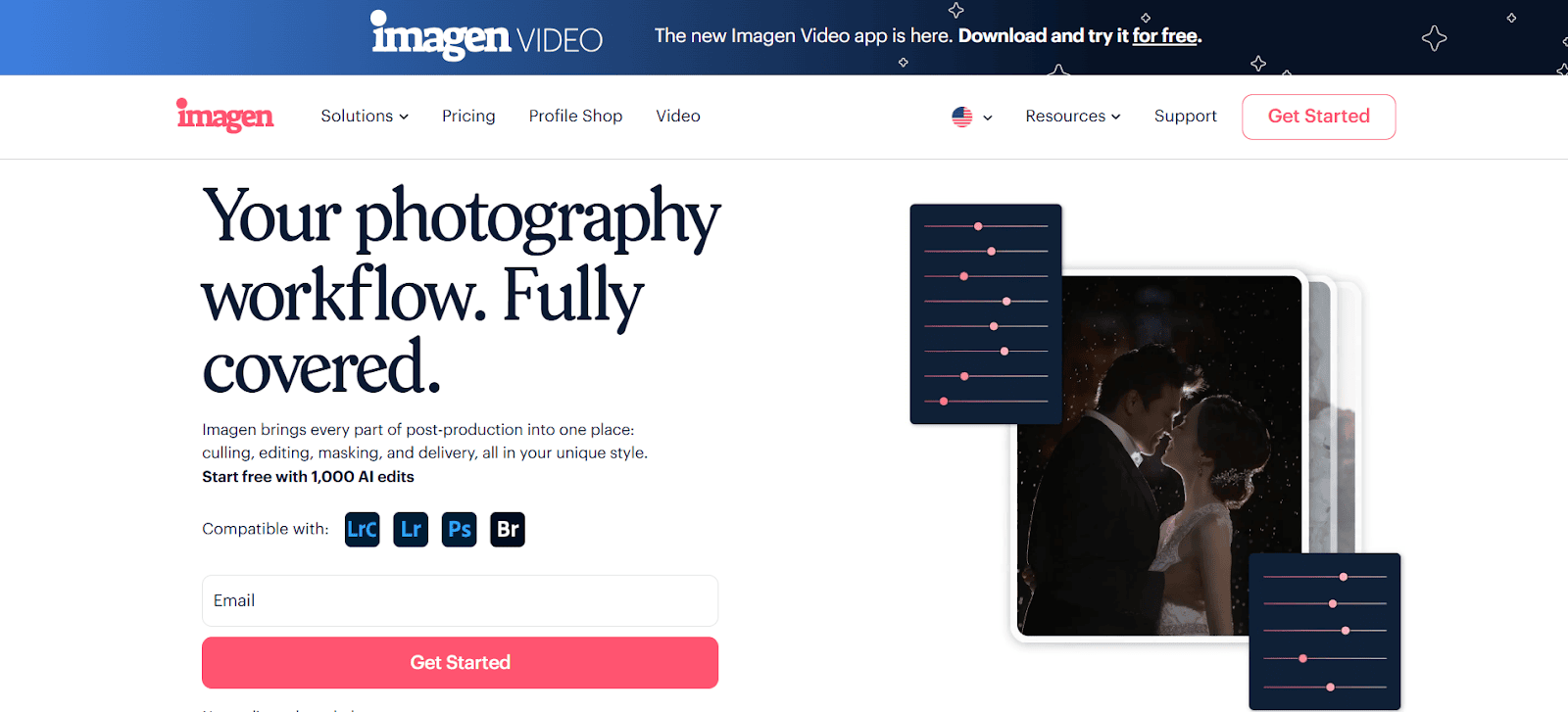
For professional photographers, storage isn’t just a utility. It’s the foundation of your entire digital workflow. It needs to be more than a simple digital folder. It has to be fast, smart, and deeply connected with the tools you use every day. This is the idea behind Imagen, which has grown from its well-known AI editing and culling services to offer a complete workflow solution with unlimited cloud storage at its center.
What makes Imagen the top choice is that it was built from the ground up for one reason: to save you time and protect your work without compromise. It’s not a generic cloud service trying to work for creatives. It’s a purpose-built system designed for the huge files and complex steps of a modern photography business.
Unlimited Storage, Unmatched Peace of Mind
The first thing Imagen does is remove the stress of storage limits. Imagen Cloud Storage simplifies this process with flexible plans designed to fit a photographer’s workflow. Once a photographer subscribes to Imagen, they can select an ideal Cloud Storage plan directly in the app for effortless backup while culling and editing. To begin, Imagen provides 100GB of free Cloud Storage for the first three months.
Photographers can choose from several tiers to match their storage requirements.
- 500 GB Plan: Securely stores approximately 50,000 photos for US$5/month.
- 2 TB Plan: Securely stores approximately 200,000 photos for US$12/month.
- Custom Plan: A customized storage solution can be designed exclusively for specific or larger-scale needs.
A Workflow, Not Just a Folder
This is where Imagen really pulls away from the pack. Other services give you an empty folder. Imagen gives you a supercharged workflow.
- Integrated AI Culling and Editing: Your backups are ready to go. You can instantly send backed-up projects from your Lightroom Classic catalog to Imagen’s AI for fast culling and editing. Imagine uploading a wedding, having the AI find the best photos, and then applying your personal editing style, all in the cloud. The time you save is massive, cutting your turnaround from days to hours.
- Smart Upload Management: Imagen knows what’s important. When you upload a project for culling or editing, that gets top priority. If another project is backing up to Cloud Storage, the backup will pause to let your active project upload immediately. And if you close the Imagen app during an upload, it automatically picks up right where it left off next time you open it.
- Total Control and Visibility: On your Projects page, the Cloud Status column shows you exactly what’s going on. A green cloud means your high-resolution backup is safe. A yellow cloud means only a low-resolution backup is there. A white cloud with a line means no backup, and a white cloud with an arrow means an upload is in progress. You can even back up older projects with a few clicks.
- Lightning-Fast Performance: Imagen is built to handle the heavy lifting of RAW files. It’s designed to use all of your internet connection’s power, so your backups finish quickly and you can get back to work.
Security Built for Professionals
Your clients trust you with their memories, and Imagen’s security is built to honor that trust.
- Zero-Knowledge Encryption: Your files are encrypted on your computer before they are uploaded, using a key that only you have. This means nobody at Imagen, or anywhere else, can ever access your files. Your privacy is total.
- End-to-End Encryption: All customer data is protected with industry-standard encryption during transfer and storage on secure AWS infrastructure, which meets SOC 2, ISO 27001, and GDPR compliance standards.
- Data Redundancy: Your data is stored in multiple locations, keeping it safe from hardware failure, natural disasters, or any other localized problem.
By connecting unlimited, secure storage directly with its AI workflow tools, Imagen offers something special. It’s a solution that understands a photographer’s most valuable asset is time, and their biggest need is peace of mind.
https://www.youtube.com/watch?v=2B9ikZePy4w
2. Dropbox
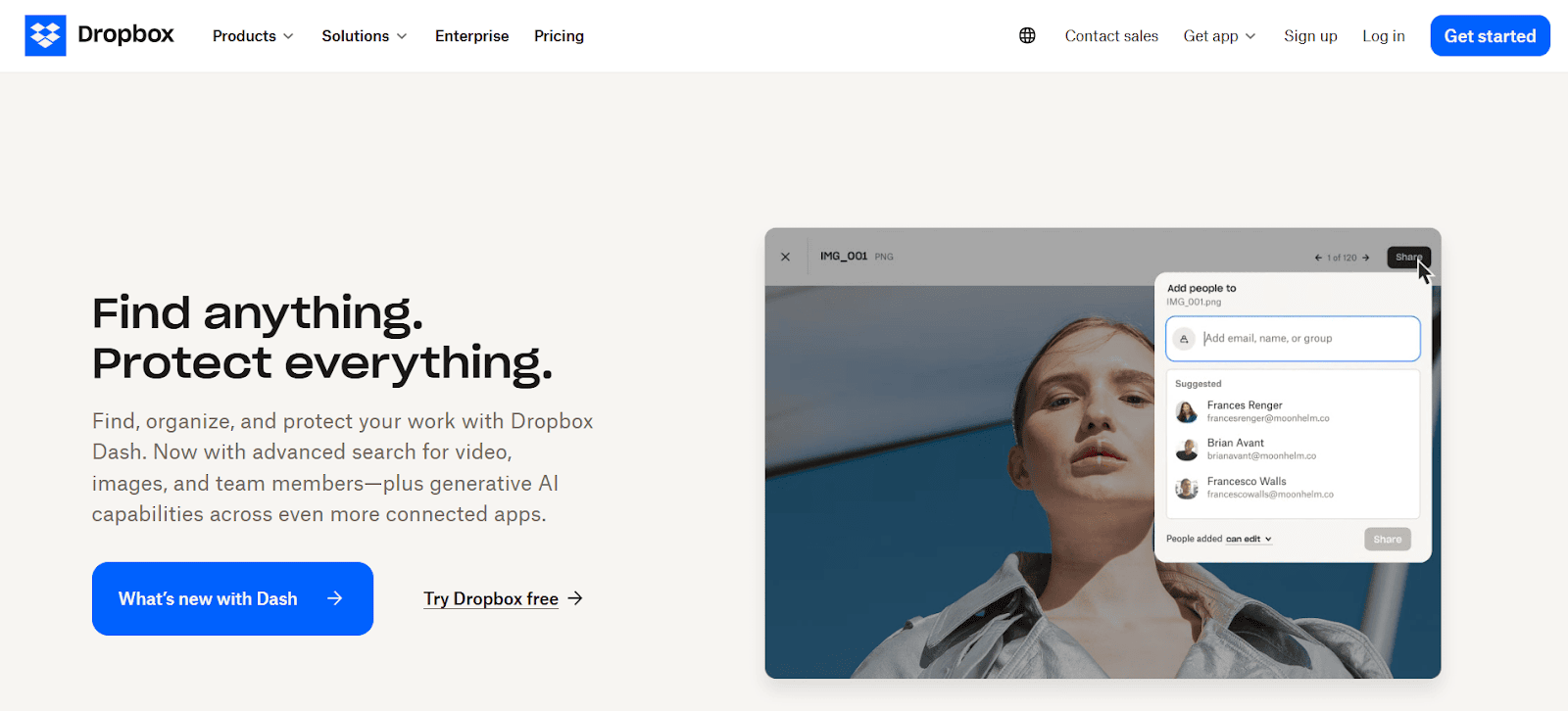
Dropbox is a well-known name in cloud storage, respected for its reliable file synchronization and ease of use. For photographers, its main draw is its simple syncing and its integration with many other applications.
Its technology uses a block-level file transfer algorithm. This means when a file is edited, only the changed parts of the file are uploaded, not the whole file. This can lead to faster sync times for large files like PSDs after the first upload. Dropbox provides different plans, with a “Professional” plan offering 3TB of storage and business plans starting at 5TB. It integrates with software like Adobe, and its desktop app works with native file explorers. It also keeps file versions for up to 180 days on some plans, allowing for recovery of old or deleted files.
For security, files are protected with AES-256 encryption at-rest and TLS/SSL in-transit. However, Dropbox holds the encryption keys, so it is not a zero-knowledge service by default.
3. pCloud
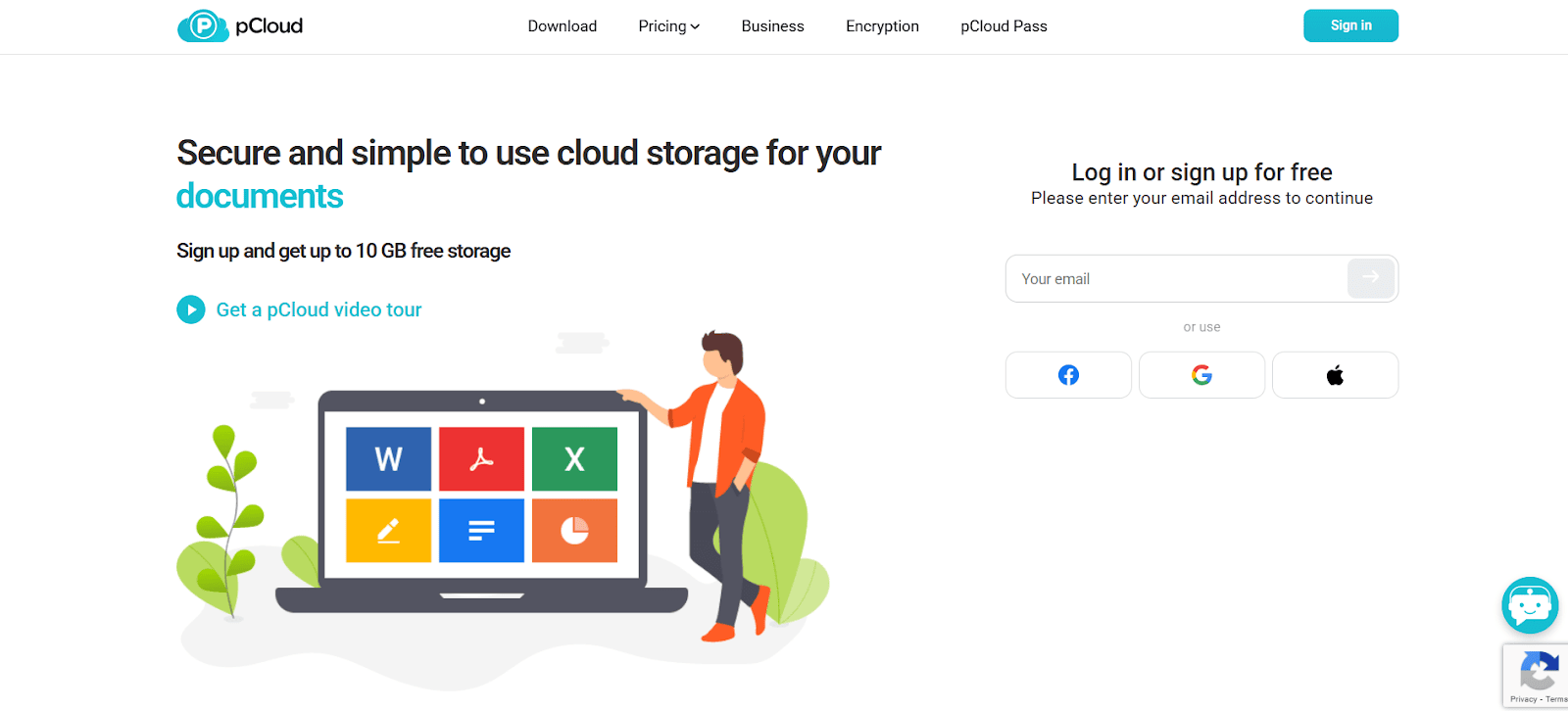
pCloud is a cloud storage provider known for its security options and lifetime storage plans. It can work as both a synced storage solution and a virtual drive, which helps users extend their local storage without using up physical disk space.
The desktop application creates a virtual drive, and files are downloaded on-demand, which can save local storage space. pCloud offers monthly and annual subscriptions as well as one-time payment “Lifetime” plans, with storage tiers from 500GB to 2TB. A key security feature is an optional add-on called pCloud Encryption. This creates a “Crypto” folder protected by client-side, zero-knowledge encryption, where the user holds the encryption key. Users can also choose to store their data in data centers in the United States or the European Union.
4. Backblaze B2 Cloud Storage
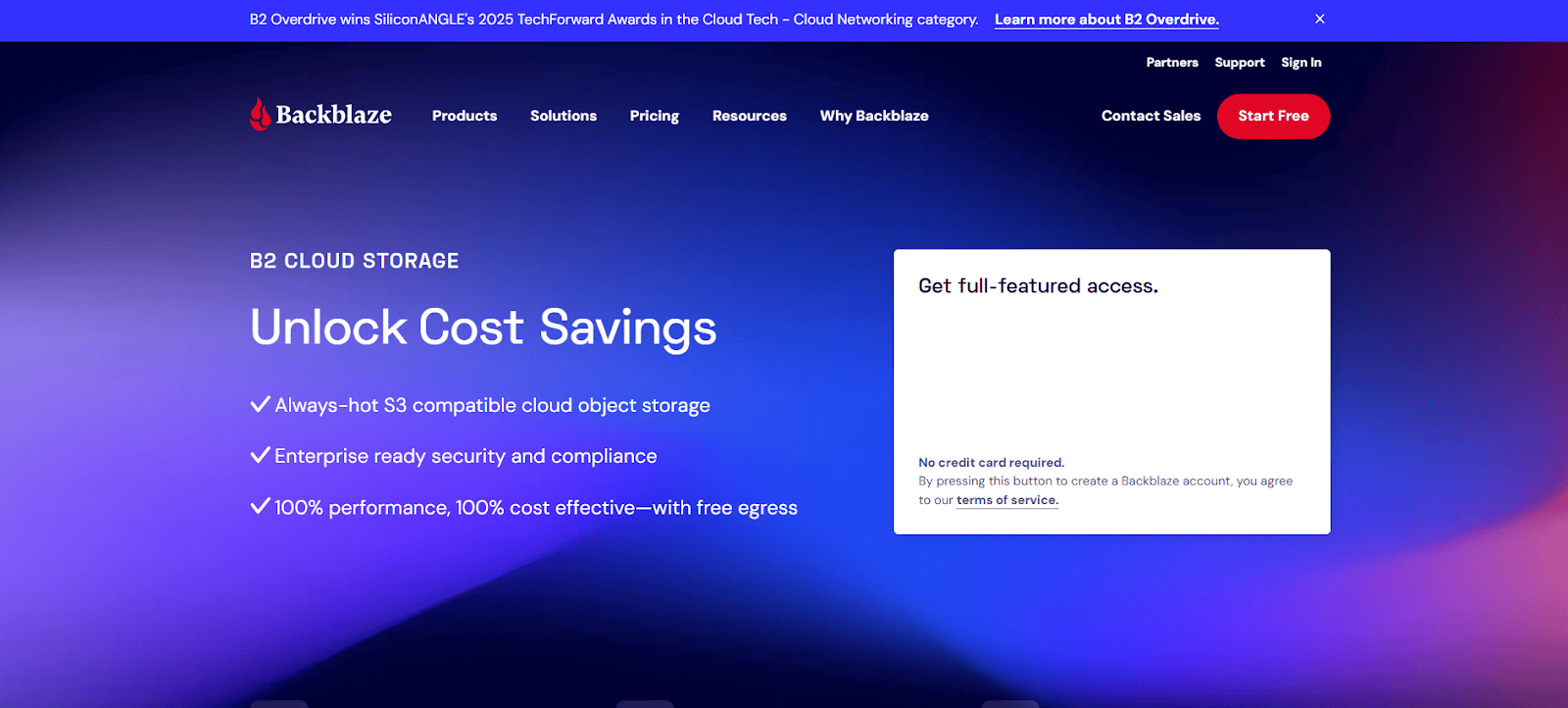
Backblaze B2 is an Infrastructure-as-a-Service (IaaS) offering, which means it provides raw, object-based cloud storage. It is not designed for direct user interaction but is meant to be the storage backend for other applications through its API.
B2 stores data as “objects” in “buckets.” The pricing is utility-based, where users pay per gigabyte stored and per gigabyte downloaded (egress). This can be very cost-effective for long-term archiving where data isn’t accessed often. The power of B2 comes from using third-party tools like ChronoSync or Synology NAS devices to manage data. Backblaze designs its infrastructure for high data durability. While data is encrypted at-rest on their servers, client-side encryption must be handled by the third-party application used to send the data. It’s a technical solution for photographers who need large-scale archival storage and are comfortable setting up other software.
5. SmugMug
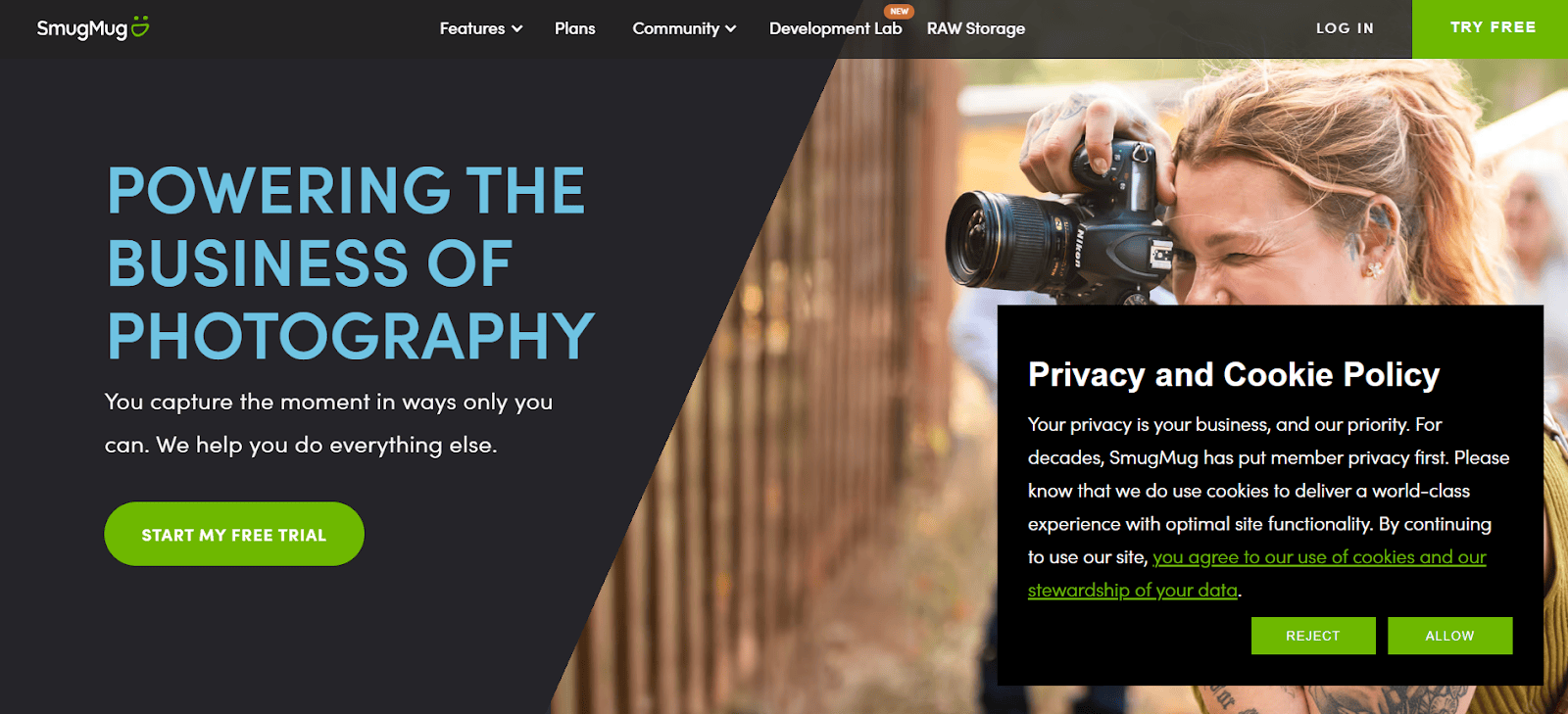
SmugMug is a platform made for photographers, but its main purpose is photo sharing, portfolio presentation, and sales, not just cloud backup. Storage is a feature that supports its main mission of showcasing and selling photography.
The core of SmugMug is its customizable gallery system for creating professional portfolios. It has a built-in shopping cart, allowing photographers to sell prints and downloads directly. SmugMug partners with professional print labs to handle order fulfillment. All paid plans come with unlimited storage for photos and videos (with some file size limits). Higher-tier plans include a service called SmugMug Source, which allows for RAW file storage and brings it closer to a backup solution, often integrating with Lightroom plugins.
6. IDrive
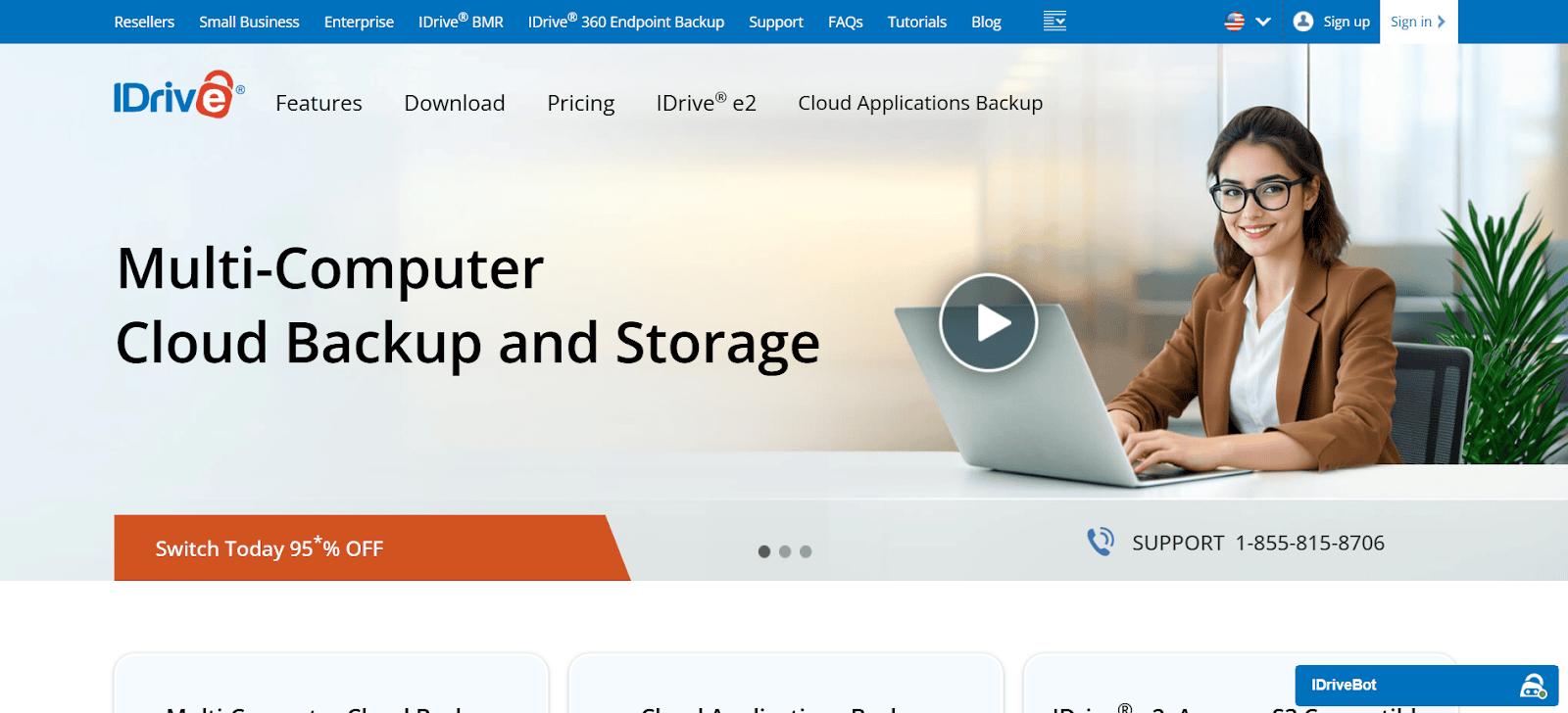
IDrive is a service that combines online backup and cloud storage. It stands out by offering backup for an unlimited number of devices under a single account, which can be a good value for photographers with multiple computers and drives.
A single IDrive account can back up data from PCs, Macs, and mobile devices. It also supports hybrid backups, allowing users to back up files to the cloud and a local external drive at the same time. For large initial backups, the IDrive Express service ships a physical hard drive to the user for a faster upload. IDrive keeps up to 30 previous versions of backed-up files. During setup, users can choose to create a private encryption key, which provides zero-knowledge security. If the key is lost, however, the data is not recoverable.
How to Choose the Best Cloud Storage for Your Photography Business
The “best” solution is different for everyone. It depends on your needs, shooting volume, and budget. Use these points to help you evaluate your options.
1. Storage Capacity & Scalability A single compressed RAW file can be 25-50MB. Calculate your current archive size and estimate how much data you create each year. Think about where your business will be in three to five years. An “unlimited” plan like Imagen’s offers predictable costs and peace of mind. Tiered plans can be cost-effective if your needs are smaller, but watch out for overage fees.
2. Speed: Upload and Download Performance Speed is essential. Waiting hours for a shoot to upload is a major bottleneck. Test a service’s performance with a free trial. Upload and download a few gigabytes of RAW files to see how it performs with your internet connection.
3. Security, Privacy, and Redundancy This is the most important factor. Look for AES-256 encryption at a minimum. For maximum privacy, choose a service with zero-knowledge encryption, where only you hold the decryption key. This is critical for protecting sensitive client work. Also, check that the provider uses secure data centers and stores your data in multiple locations.
4. Workflow Integration and Features How well does the solution fit into your daily work? Does it have a plugin for Lightroom Classic? Can it help you cull and organize photos? An integrated solution like Imagen provides value far beyond simple storage.
5. Pricing and Total Cost of Ownership The monthly price is just the start. Be careful with “lifetime” plans. A good way to compare is to calculate the cost per terabyte. Also, watch out for hidden egress fees, which are charges to download your data. For most photographers, a plan with no egress fees is safer and more predictable.
A Practical Guide to Implementing Your Cloud Storage Strategy
Moving your workflow to the cloud can feel like a big job, but a step-by-step approach makes it manageable.
- Step 1: Audit Your Current Storage: Figure out how many terabytes of data you have. Map out your entire process from memory card to final delivery to find any pain points.
- Step 2: Define Your Needs: What jobs will the cloud do for you? Will it be for immediate backup, syncing active projects, client delivery, or long-term archiving?
- Step 3: Run a Pilot Project: Sign up for a free trial. Use a real, small project to test the entire workflow. Upload the RAW files, use any plugins, and try to restore a deleted folder. This is the best way to see if a service really works for you.
- Step 4: Migrate Your Files: Start by backing up all new shoots to your chosen solution. Next, begin uploading your active projects from the last year or two. Finally, start the process of uploading your deep archive.
- Step 5: Simplify Your Local Setup: Once your data is safe in the cloud, you may not need as many external drives. Your local storage becomes your “working” drive, and the cloud acts as your main archive and backup.
Conclusion
For today’s professional photographer, cloud storage isn’t just an expense. It’s a strategic investment in your business’s efficiency and security. While generic services can hold your files, a solution that is built into your creative process will always give you a better return. By understanding your needs and looking at options based on security, speed, and workflow, you can find a partner that not only protects your photos but also helps you do your best work faster than ever before.
Frequently Asked Questions (FAQ)
1. What’s the real difference between cloud storage and cloud backup? Cloud storage is for active file access and sharing, like an external hard drive you can use anywhere (e.g., Imagen, Dropbox). Cloud backup is for disaster recovery, creating a copy of your data that you hopefully never need (e.g., Backblaze’s personal backup). Many modern services like Imagen blend features of both.
2. How much cloud storage do I actually need? Calculate your current archive size and add your estimated annual data growth. A busy wedding photographer might create 5-10TB of new data a year. It’s almost always better to have more space than you think you need. This is why unlimited plans are so attractive.
3. Is cloud storage secure enough for confidential client photos? Yes, if you choose a service with strong security. The key feature is zero-knowledge encryption. This makes sure your photos are encrypted on your computer before they’re uploaded, and only you have the key.
4. Can I edit my photos directly from the cloud? Generally, no. Editing apps like Lightroom need fast, local access to files. The standard workflow is to sync files to your computer for editing. The changes are then synced back to the cloud.
5. What are egress fees and should I worry about them? Egress fees are charges for downloading your data. They are common with services like Backblaze B2. For a photographer, who might need to download entire projects, these fees can get expensive. It’s often safer to choose a service with a flat-rate plan that includes unlimited downloads.
6. I have slow internet. Is cloud storage still an option? Yes, but you need a good strategy. Let backups run overnight. For the initial large backup of your archive, think about using a service that offers a physical drive shipment service (like IDrive Express) to bypass your slow connection.
7. Does cloud storage replace my local hard drives? No, it works with them. The professional standard is the 3-2-1 rule: 3 copies of your data, on 2 different types of media, with 1 copy off-site. The cloud is your perfect off-site copy.
8. Do I need to back up my Lightroom Catalogs? Absolutely. Your Lightroom Catalog holds all of your edits, ratings, and keywords. Your cloud backup plan must include your .lrcat catalog files.