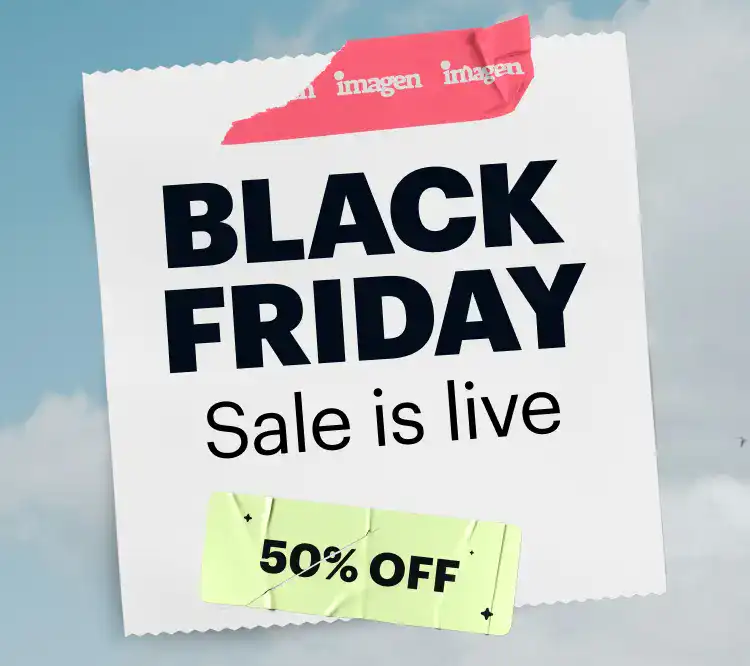Color correction can make or break your video project. One moment, you’re looking at footage that feels flat and lifeless, and the next, with the right adjustments, your clips pop with the exact mood and style you envisioned. The thing is, color correction takes hours of tweaking settings, adjusting curves, and fine-tuning every clip.
But what if you could achieve professional-quality color correction in minutes instead of hours? With Imagen Video’s AI color correction and the new “Correct Color Again” feature, you can explore different color grading styles for the same project, without starting from scratch each time.
How Does AI Video Color Correction Work in Imagen Video?
Imagen Video is an AI video color correction tool created specifically for videographers. Just like our photo editing platform, which saves photographers loads of editing time, Imagen Video brings the same efficiency to video color correction.
The entire process is pretty straightforward. Just upload your raw footage and choose one of our AI Profiles that fits your vision. These AI Profiles instantly apply professional-grade color correction to your footage, maintaining consistency while adapting to different lighting conditions.
Think of it as having access to the color grading styles of top professionals. Each AI Profile captures a unique look you can apply to any project with just a few clicks.
Introducing “Correct Color Again”: Change Your Look in Two Clicks
Here’s where the new “Correct Color Again” feature makes all the difference. You’ve uploaded your project and selected an AI Profile, but after reviewing the results, you realize the style isn’t quite right. Maybe you want something warmer for a romantic scene, or a more cinematic look would better suit your vision. Now, you can quickly make that change, without starting from scratch.
Instead of creating a new project and uploading everything again, you can simply try a different AI Profile on your existing project. You can experiment with different color grading styles quickly to find the perfect fit for your creative vision.
How to Use “Correct Color Again”
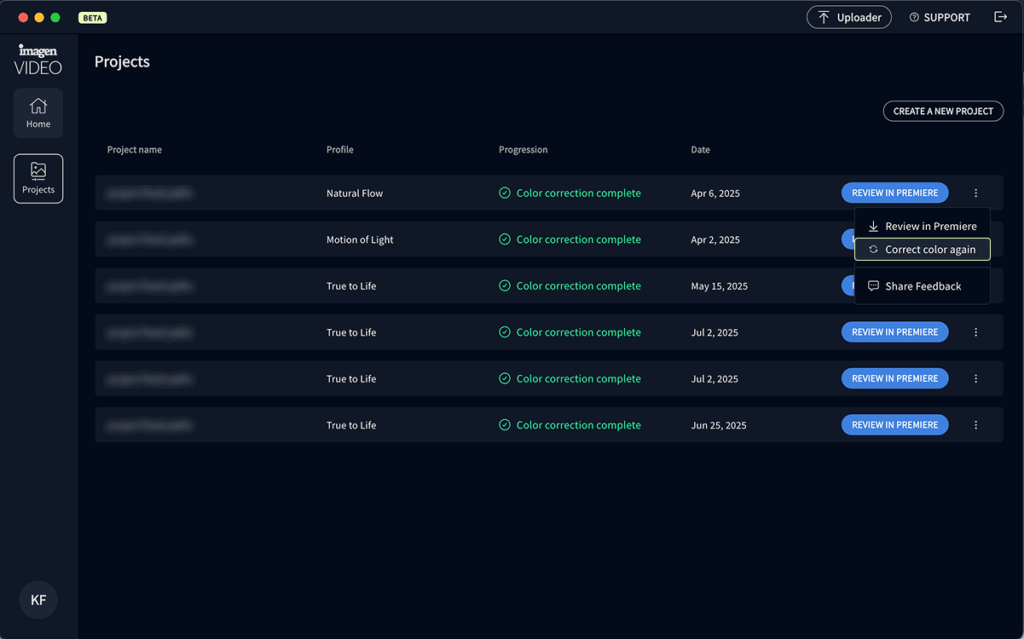
Step 1: Find Your Project
Navigate to your Projects page in Imagen Video and look for a project with Color correction complete in the Progression column. Click the three-dot menu at the end of the project row and select Correct color again. This opens a new window where you can explore different AI Profiles.
Step 2: Choose Your New Style
Browse the available profiles and click the one that matches your vision. When you find the right fit, click Use profile to start [color correction].
Step 3: Review Your Results
Once color correction is complete, click Review in Premiere to download your updated project and see the changes applied directly in your editing software.
No More Re-uploading
Previously, trying a different color grading style meant creating a new project and uploading your footage again. Now, you can experiment with multiple looks on the same project, saving upload time and keeping your workflow streamlined.
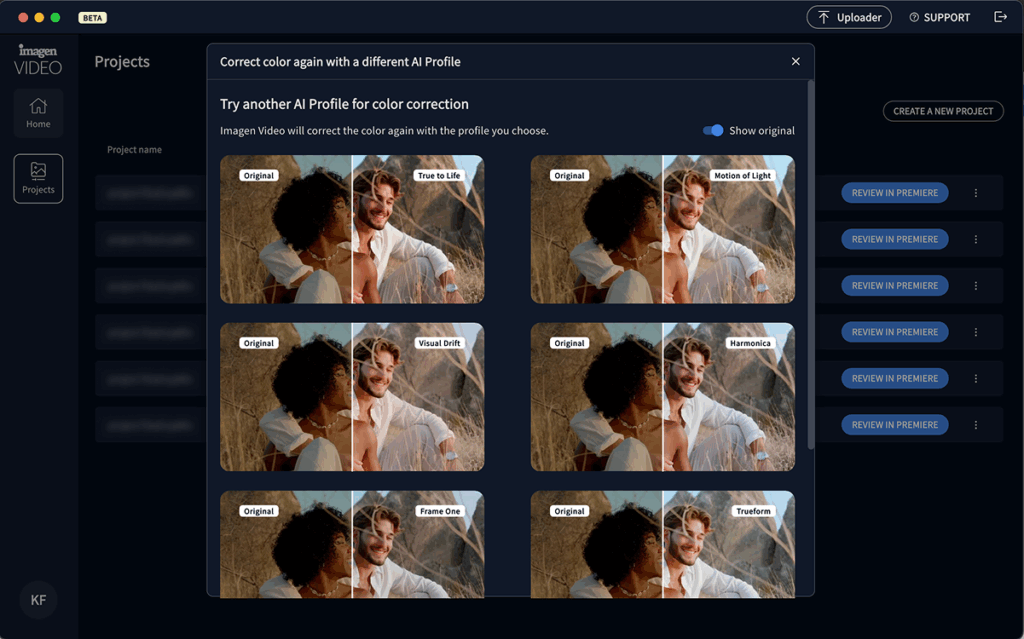
Creative Freedom
Color correction often involves gut decisions. What feels right in theory might not work when you see it applied. “Correct Color Again” lets you trust your instincts and change direction easily.
Client Collaboration
When clients want to see different options, you can quickly show them multiple color grading styles for the same project. This speeds up the approval process and helps clients visualize different creative directions.
Tips for Getting Started with Imagen Video
1. Start with Raw Footage
Upload your unprocessed sequences and let the AI Profiles do the work. You’ll get professional-quality color correction without any manual adjustments.
2. Use the Preview Feature
Take advantage of the comparison slider when selecting profiles. It shows you exactly how each style will affect your footage before you commit to processing.
3. Experiment with Confidence
“Correct Color Again” lets you experiment with new looks. You can always switch to another professional style without any extra work.
Ready to Upgrade Your Video Workflow?
“Correct Color Again” offers a new level of flexibility in AI video color grading. Instead of being locked into your first choice, you can explore different professional color grading styles and find the perfect look for each project.
This new feature helps you achieve professional results faster than traditional manual color correction, no matter the genre.
Imagen Video supports Adobe Premiere sequences that use Lumetri Color. Try it today and experience the future of .